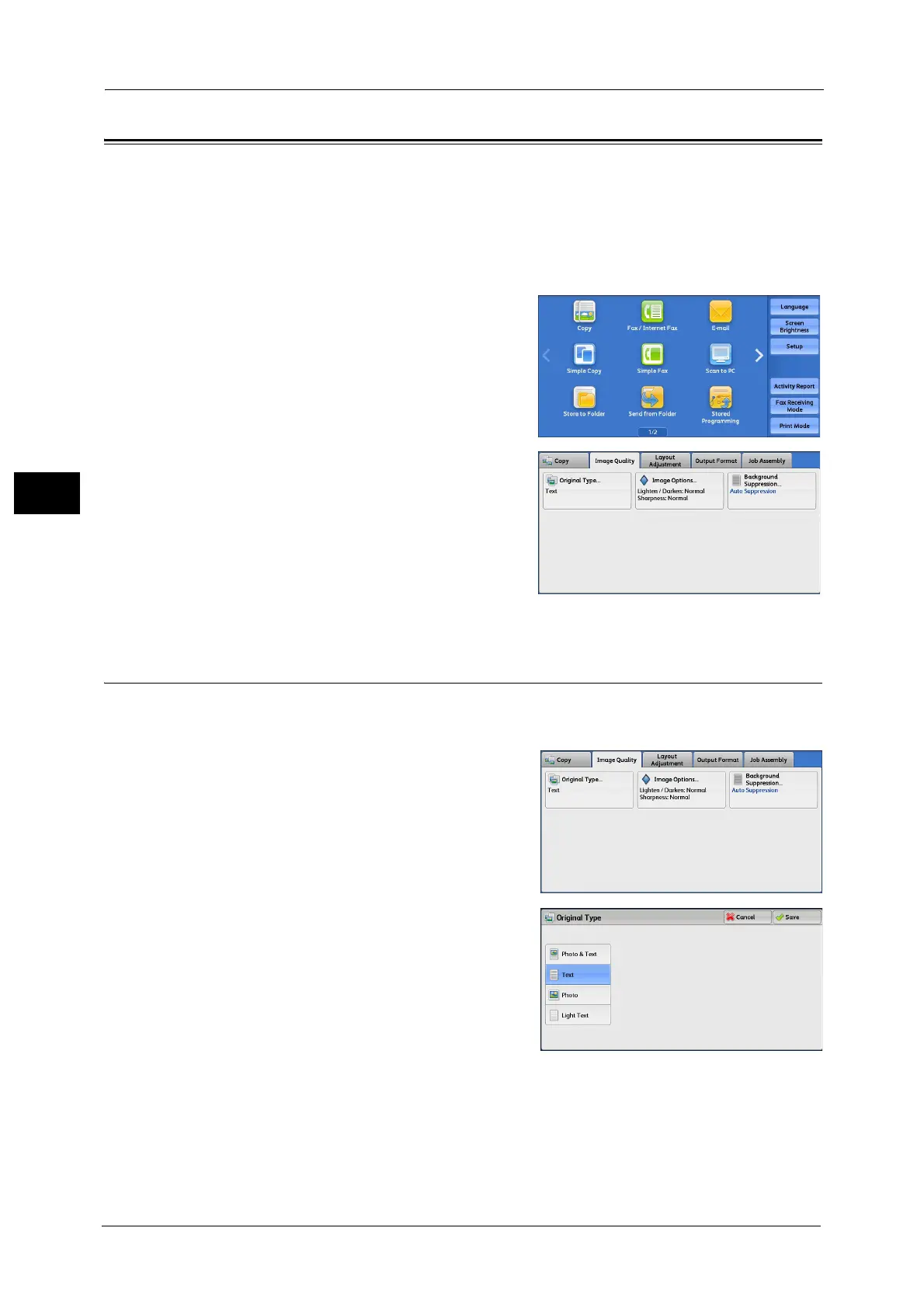3 Copy
116
Copy
3
Image Quality
The section describes the features you can select on the [Image Quality] screen. The
following shows the reference section for each feature.
Original Type (Selecting the Document Type)...................................................................................................................... 116
Image Options (Adjusting Copy Density/Sharpness of Images) ..................................................................................... 117
Background Suppression (Erasing the Background Color of Documents)..................................................................... 117
1 Select [Copy] on the Services Home screen.
2 Select a feature on the [Image Quality] screen.
Original Type (Selecting the Document Type)
This feature allows you to select the type of documents, such as text and photos. By
selecting a document type, you can make copies at optimum image quality.
1 Select [Original Type].
2 Select the original type.
Photo & Text
Select this option to make copies of documents
containing both texts and photos. The machine
automatically distinguishes the text and photo
areas and sets the appropriateimage quality for
each area of the document.
Text
Select this option to make sharp copies of text. This option is suitable for graphs
andillustrations.
