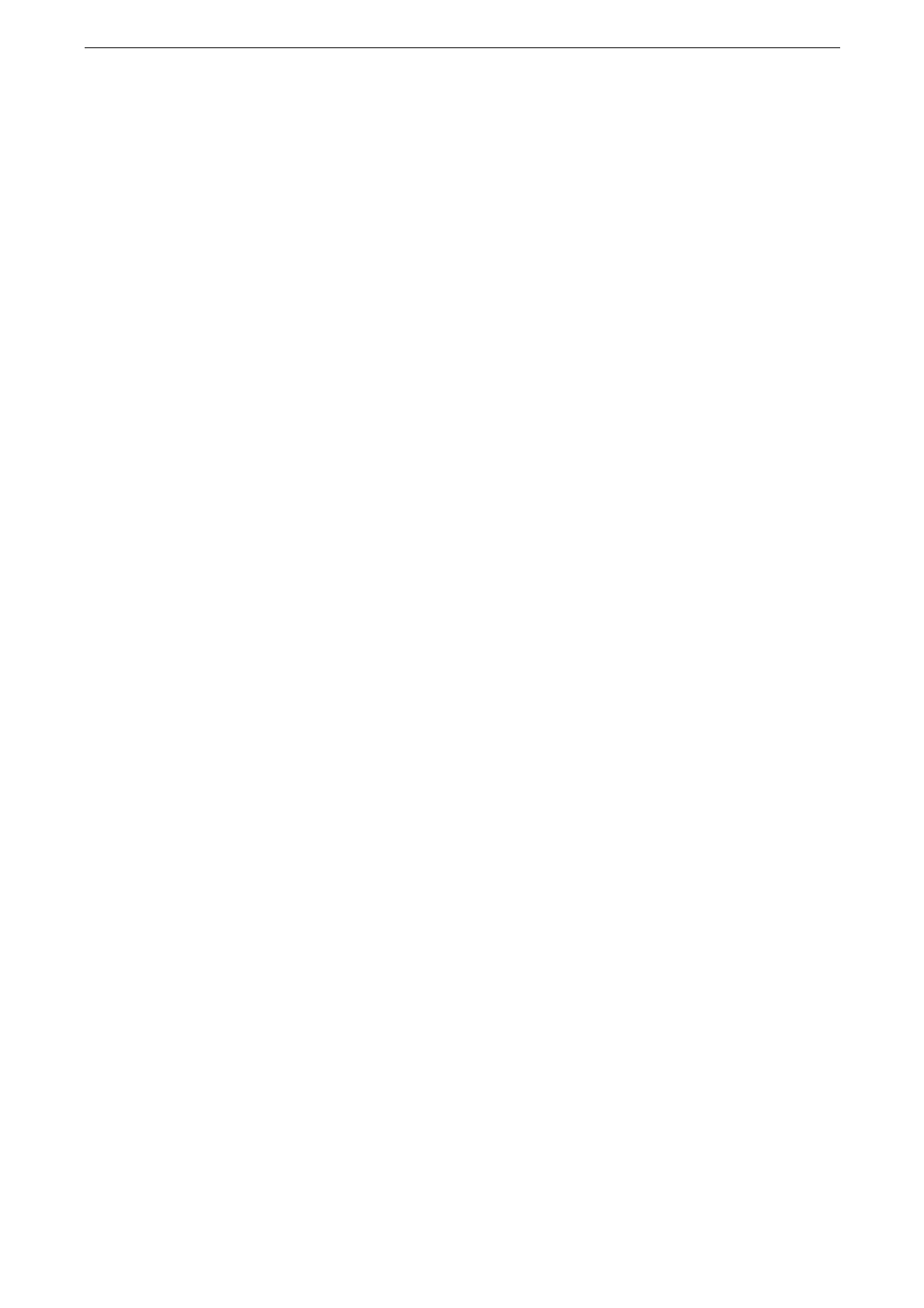The Other Print Services
121
Preparing to Use the Device with Google Cloud Print
You should create a Google account to use Google Cloud Print.
Enabling Google Cloud Print Port
1
Start CentreWare Internet Services and log in to the System Administration mode.
2
Click [Network] on the left menu.
3
Click [Google Cloud Print
TM
] under [Mobile Printing] to place a check mark for [On].
4
Click [Save].
Rebooting the device is required to enable the settings. Reboot the device following the message on the
screen.
Registering the Device with Google Cloud Print
Register the device with Google Cloud Print using CentreWare Internet Services or Google
Chrome.
Registering via CentreWare Internet Services
1
Start CentreWare Internet Services and log in to the System Administration mode.
2
Click [Network] on the left menu.
3
Click [Google Cloud Print
TM
] > [Register Printer] under [Mobile Printing].
When the Wireless Network Kit (optional) is installed, you can select any interface.
4
Click [Register] > [Start].
A registration paper is printed from your device.
5
Enter the URL found on the printed sheet in the web browser and access the Google Cloud
Print registration site.
You also can access the registration site by reading a QR code on the sheet.
6
Enter your Google account information on the login page and log in.
7
Enter the Google account ID and password you want to use and log in.
8
Click [Finish printer registration].
9
Click [Manage your printers].
10
Confirm that your device is in the list.
Sharing settings are needed to use the device with non-owner accounts.
