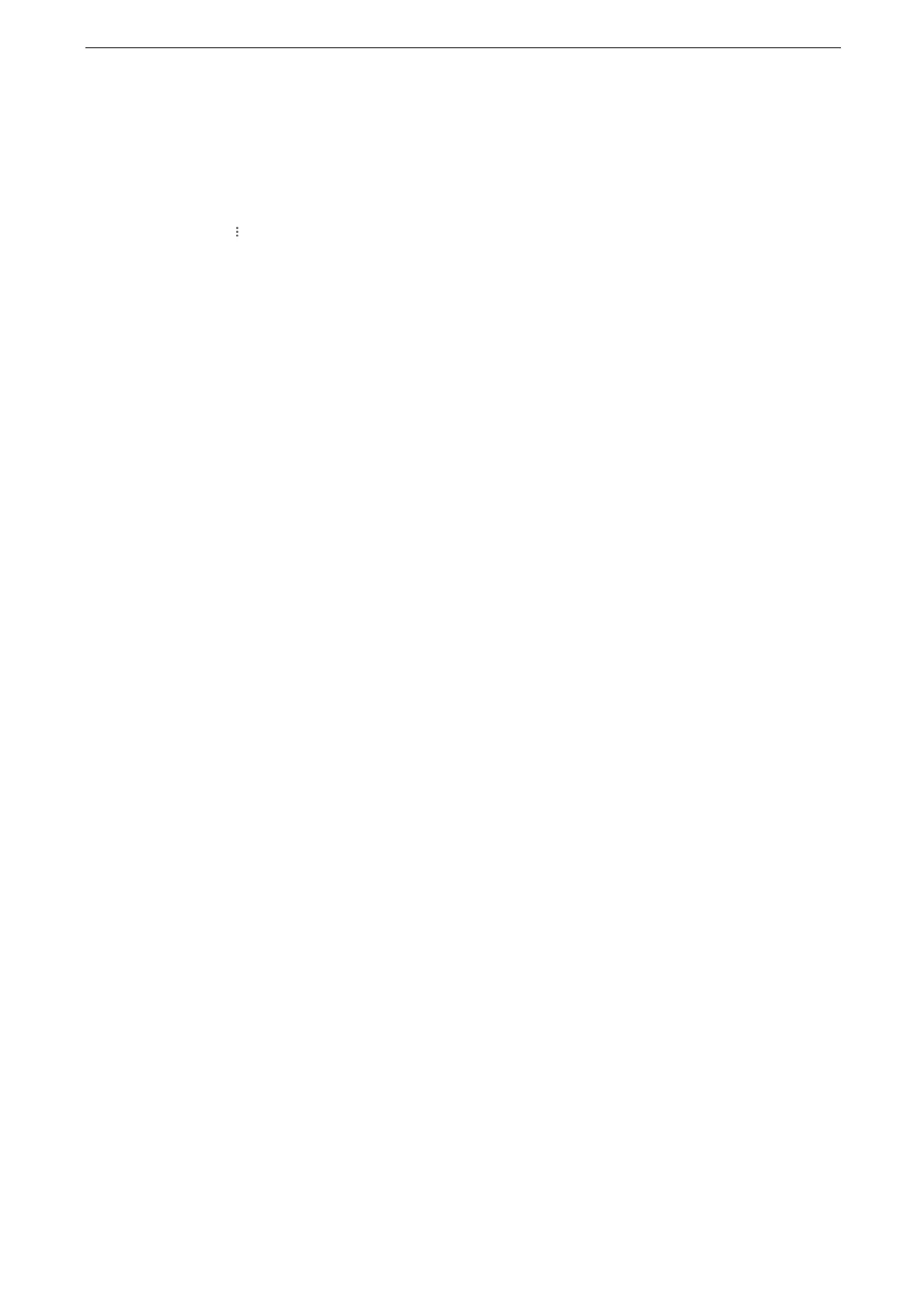4 Print
122
Registering via Google Chrome
Confirm that Bonjour is active.
1
Start Google Chrome.
2
Click on the upper right corner of the screen, and then click [Settings].
3
Click [Advanced] > [Printing] > [Google Cloud Print].
4
Click [Manage Cloud Print devices].
If a message that prompts you to log in to Chrome appears under [My devices], click [sign in] and log in to
Chrome.
5
Click [Add printers].
6
Place a check mark for the printer to be registered, and click [Add printers].
7
On the device’s control panel, enter the System Administration mode.
8
Select [Device] > [Connectivity & Network Setup] > [Register Google Cloud Print].
9
On the next screen, click [Yes].
10
Confirm that you can find the name of the device under [My devices] in the Google Cloud
Print management page.
When the registration is done, you can print from your device by logging in to the owner's
account.
Cancelling Google Cloud Print Registration
Unregistration from Google Cloud Print printer managing screen will not be reflected to the
device. Be sure to make settings with CentreWare Internet Services as follows:
1
Start CentreWare Internet Services and login to the System Administration mode.
2
Click [Network] on the left menu.
3
Click [Google Cloud Print
TM
] > [Register Printer] > [Unregister] under [Mobile Printing].
The message changes from [Registered] to [Not Registered].
Printing with Google Cloud Print
For the information of the applications that work with Google Cloud Print and the printing procedure, visit:
https://www.google.com/cloudprint/learn/
