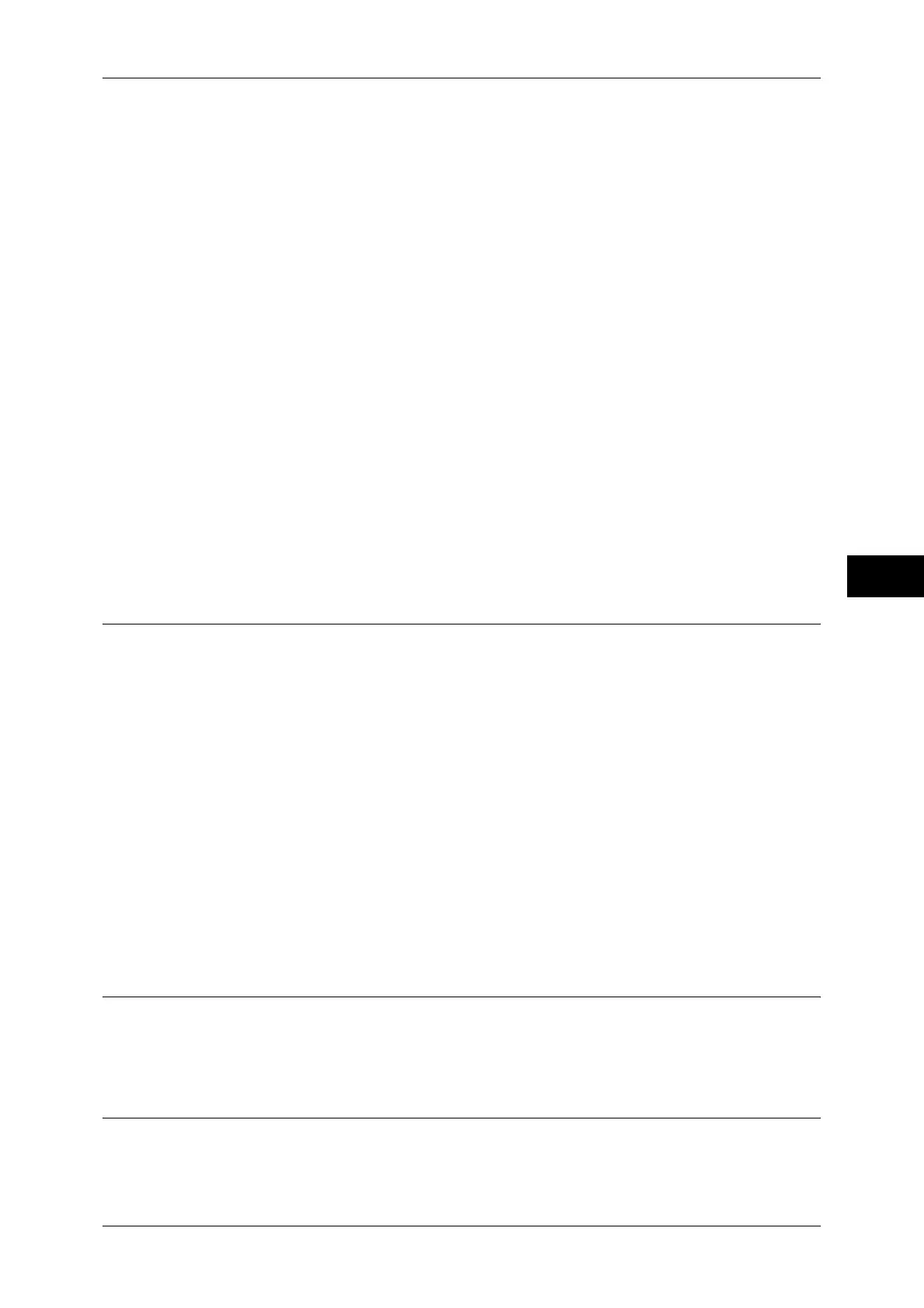Copy Service Settings
111
Tools
5
Annotations - Comment Density
Set the translucency of the comment printed as annotation.
You can select from three translucency values: [Darken], [Normal], and [Lighten]. Darken
represents no translucency.
Note • If the stamp with [Darken] density is printed over text, the text may be unreadable.
Annotations - Comment on Side 2
You can tune the position to print a comment finely.
Date Stamp - Position on Side 2
You can tune the position to print a date stamp finely.
Page Numbers - Position on Side 2
You can tune the position to print a page number finely.
Bates Stamp - Position on Side 2
You can tune the position to print a bates stamp finely.
Maximum Number of Sets
Set the maximum number of allowed copy sets between 1 and 999. Users will not be able to
specify the number of copy sets larger than the value set here.
Original Size Defaults
Set the original sizes that appear in [Original Size] in the [Layout Adjustment] screen.
Original sizes can be assigned to the buttons other than [Auto Detect].
When frequently making copies of non-standard size originals, by presetting the non-
standard size, you can save time to enter the original size each time a copy is made.
A/B Series Size
You can select from sizes of A and B series.
Inch Size
You can select from sizes of inch series.
Others
You can select from other sizes.
Custom Size
You can enter any size. Set the width (X) from 15 to 432 mm, and the height (Y) from 15 to
297 mm in 1 mm increments.
Reduce/Enlarge Presets
Set the magnifications shown in [Preset %] in [Reduce/Enlarge] in the [Copy] screen.
You can assign any magnification to the R/E Preset buttons.
Annotations Create Comments
Register text to be printed with [Comment] under [Annotation]. You can enter up to 64
characters.
For information about how to enter characters, "Entering Text" (P.24).
