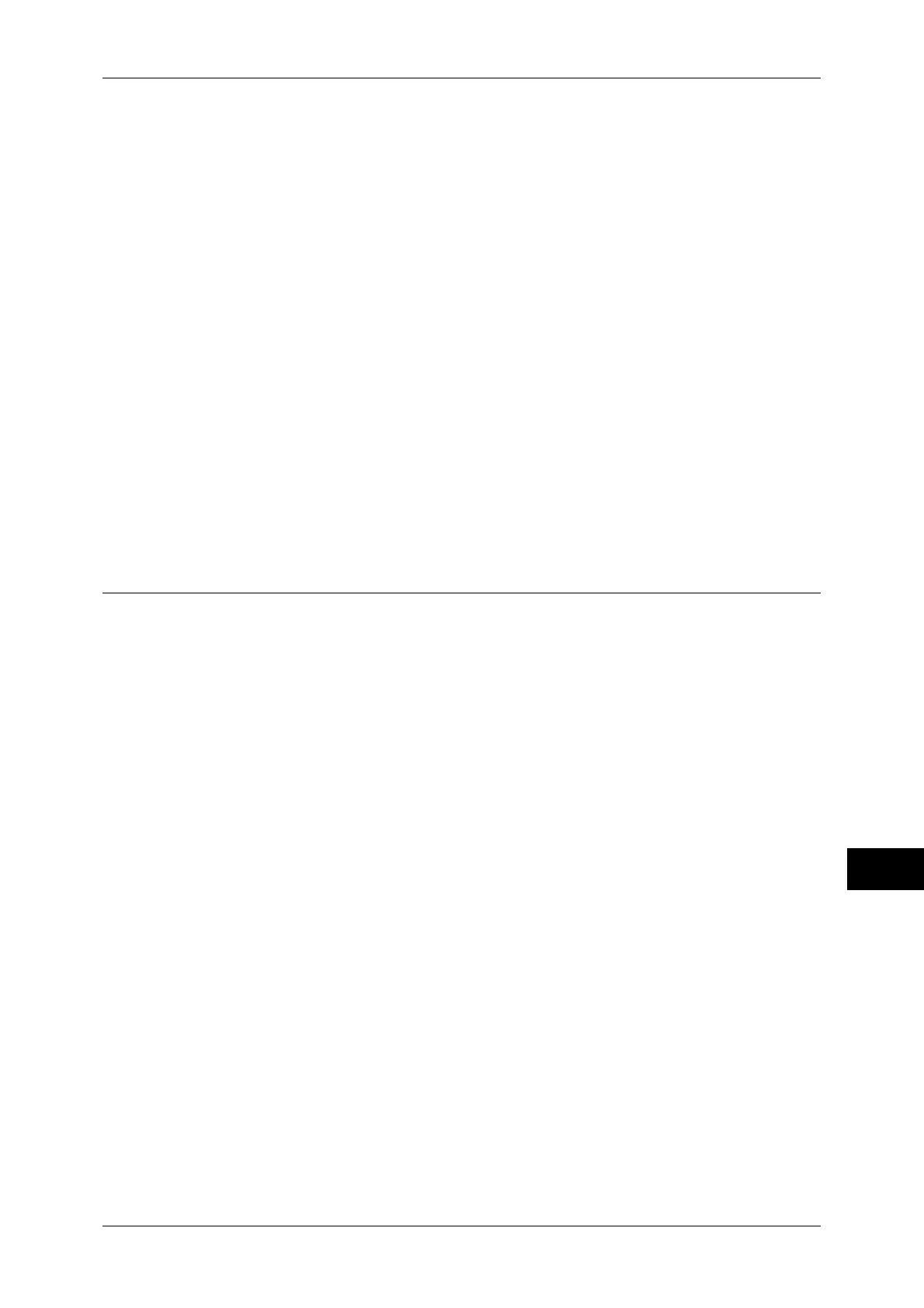Configuration of HTTP Communication Encryption
259
Encryption and Digital Signature Settings
12
6) Set [Issuer] as necessary.
7) Click the [Generate Certificate] button. When a screen to enter the user name and
passcode appears, enter the system administrator’s user ID and passcode into
[User Name] and [Password], and then click [OK].
Note • The default user ID is "11111" and the default passcode is "x-admin".
8) Refresh the web browser.
3
Set the SSL/TLS information.
1) Click [+] on the left of [Security] to display the items in the folder.
2) Click [SSL/TLS Settings].
3) Select the [Enabled] check box for [HTTP - SSL/TLS Communication].
4) Set [HTTP - SSL/TLS Communication Port Number].
Note • Do not use the numbers of any other ports.
5) Click [Apply].
6) When the right frame on the web browser will change to the machine reboot
display, click [Reboot Machine]. The machine will reboot and the setting values will
be reflected.
Step2 Configuration on a Computer
When encrypting communication between a web browser and the machine, enter an
address beginning with "https" instead of "http" into the address box in the web
browser.
z
Example of the IP address entry
https://192.168.1.1/ (IPv4)
https://[2001:DB8::1234/ (IPv6)
z
Example of the Internet address entry
https://myhost.example.com
When encrypting the IPP communication (Internet printing), enter an address
beginning with "https" instead of "http" as the URL of a printer that is selected from [Add
Printer] in order to add a printer.
For detail information on the settings, refer to the manual in the CD-ROM of the Driver CD Kit.
