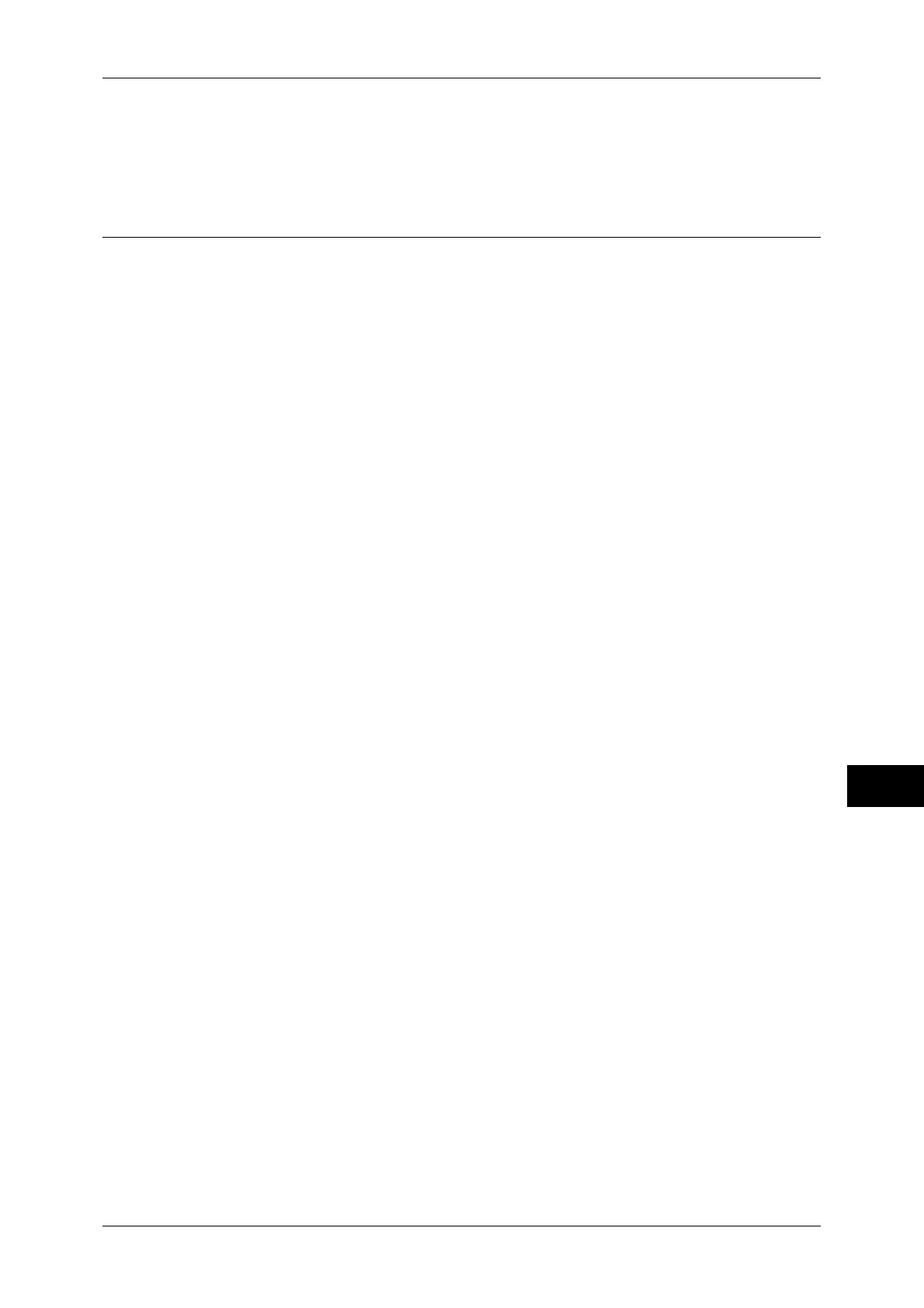Installation Procedure
243
Using the Internet Fax Service
10
5
After the machine is restarted, print out a settings list to confirm that the ports are
enabled and TCP/IP is configured.
For information on how to print a settings list, refer to "Print Reports" (P.59).
Step 2 Configuring the E-mail Environment
The following describes the configuration procedure for the e-mail environment.
Note • The configuration can also be performed using CentreWare Internet Services.
• For information on how to use CentreWare Internet Services, refer to "Starting CentreWare
Internet Services" (P.196).
1
Display the [Tools] screen.
1) Press the <Log In/Out> button.
2) Enter the system administrator’s user ID with the numeric keypad, and select
[Enter].
When a passcode is required, select [Next Input] and enter the system
administrator’s passcode, then select [Enter].
Note • The default user ID is "11111".
• The default passcode is "x-admin".
3) Select [Tools].
2
Set an e-mail address, host name, and domain name.
1) Select [Connectivity & Network Setup].
2) Select [Machine’s E-mail Address/Host Name].
3) Select [E-mail Address] and then select [Change Settings].
4) Enter an e-mail address using the keyboard displayed.
5) Select [Save].
6) Set a host name and a domain name as above.
7) Select [Close].
If [SMTP] has been selected for [E-mail Receive Protocol]
Aliases cannot be configured. A user can decide an account name (the left side of the
@ mark). An address (the right side of the@ mark) is a combination of a host name and
a domain name.
Example: mymail@myhost.example.com
z
Account name: mymail
z
Host name: myhost
z
Domain name: example.com
If [POP3] has been selected for [E-mail Receive Protocol]
Specify a POP user name to an account name (the left side of the @ mark), and a
POP3 receiving mail server to an address (the right side of the @ mark). A user can
decide an alias such as mymail@example.com.
Example: mymail@myhost.example.com
z
Account name: mymail
3
Set the protocol for receiving e-mail.
1) Select [Other Settings].
