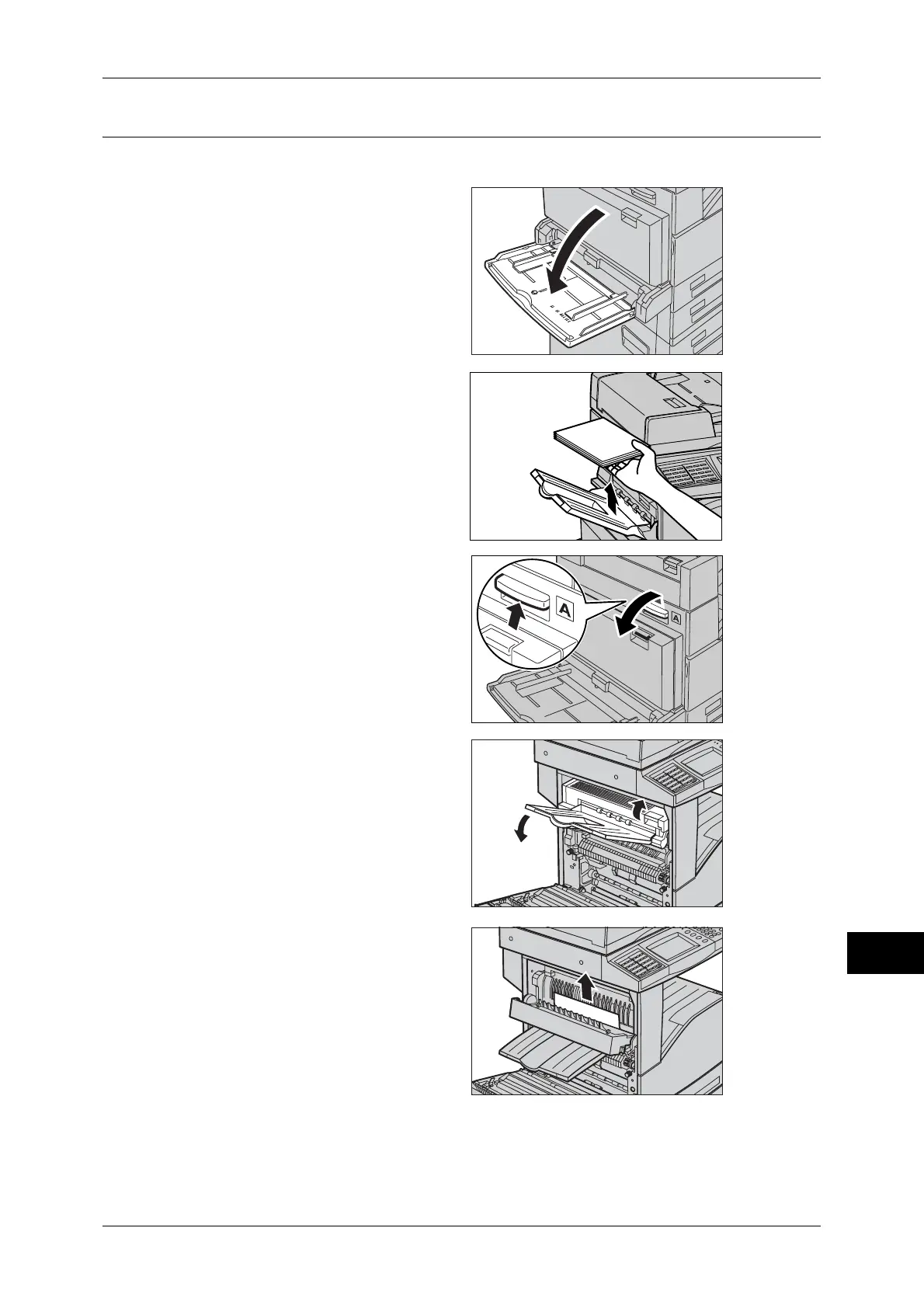Paper Jams
411
Problem Solving
14
Paper Jams in the Top Cover [E]
The following describes how to clear paper jams in the Top cover E.
1
Open the Tray 5 (bypass).
2
When the Side Tray is installed,
remove paper from the Side Tray.
Note • If opened with the paper
loaded on the Side Tray, the
cover A will not be easily
folded up when closed.
3
Lift up the lever on the upper right
side of the cover A, and open the
cover A.
4
Lift up the handle to open the top
cover E.
5
Remove the jammed paper.
Note • If paper is torn, check for any
torn pieces of paper inside the
machine.
6
Close the top cover E.
7
Press the center section of the cover A to firmly close it.
8
Close the Tray 5 (bypass).
