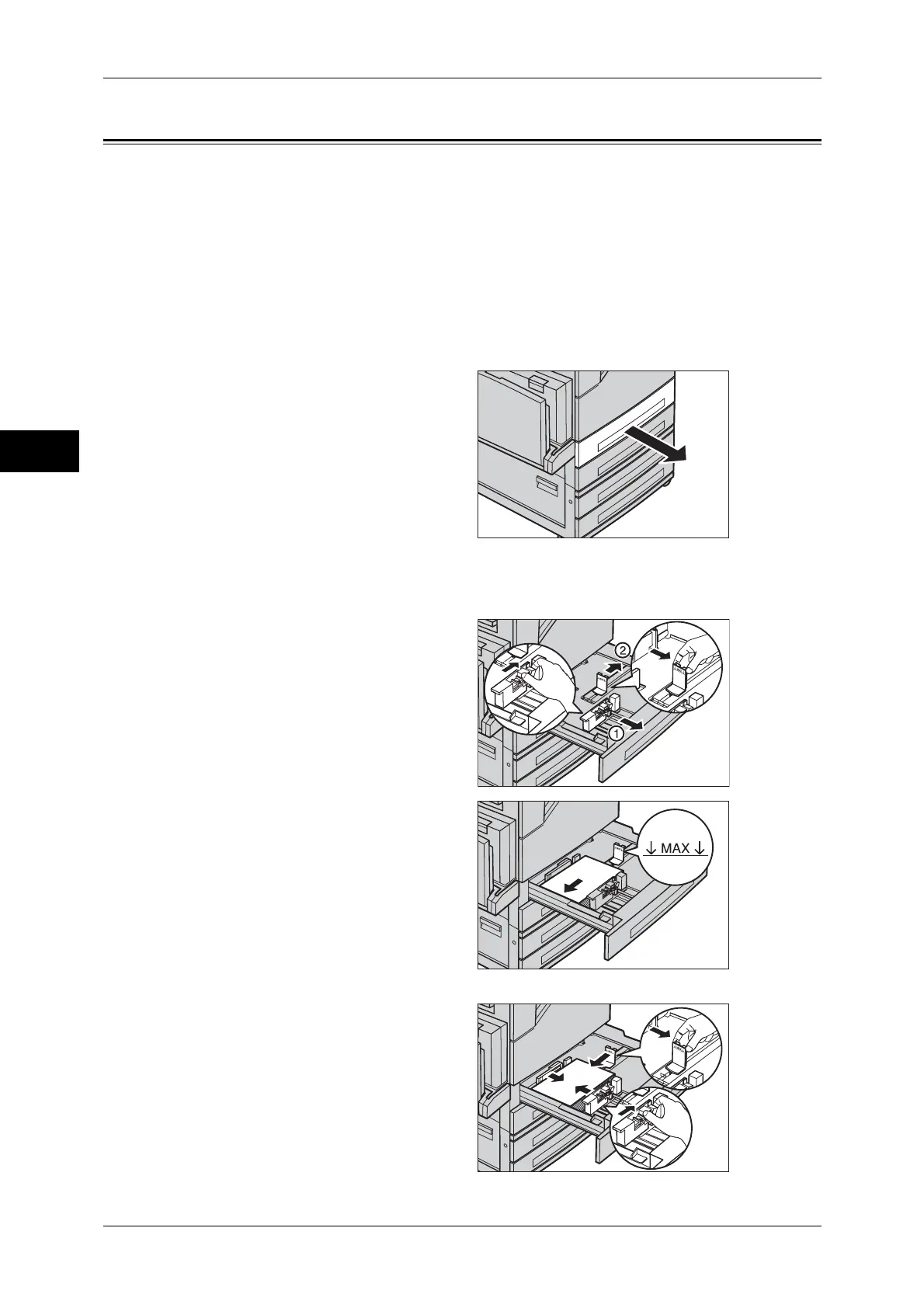2 Paper and Other Media
32
Paper and Other Media
2
Changing the Paper Size for the Trays
The following describes how to change the paper size for Trays 1 to 4.
Note • The paper types for the Trays 1 to 4 are preset. Normally, plain paper is set. When changing
the setting to a different paper type, change the paper quality settings to match the type of
paper to be loaded to maintain high print quality.
For more information on paper type, refer to "Paper Tray Attributes" (P.94).
When setting a non-standard size paper, you must register the paper size in advance. For information on
registering the paper size, refer to "Paper Size" (P.94).
For information on how to make copies on non-standard size paper, refer to "3 Copy" in the User Guide.
For information on how to print on non-standard size paper, refer to the print driver's online help.
1
Pull out the tray towards you until it
stops.
Important • While the machine processes
a job, do not pull the tray out
that the job uses.
• Do not add new paper to the
paper on the tray in order to
prevent paper jams or making
mistakes of paper loading.
Remove any paper remaining
in the tray and then load the
paper on newly loaded paper.
2
Remove any paper loaded in the tray.
3
Hold the long-side paper guide and
slide it towards you (1). Hold the
short-side paper guide and slide it
rightward (2).
4
Load and align the edge of the
paper against the left edge of the
tray with the side to be copied or
printed on face up.
Important • Do not load paper exceeding
the maximum fill line. It may
cause paper jams or machine
malfunctions.
5
Move the two paper guides while
holding their grips so that they
lightly contact the edges of the
paper.
Note • When loading standard size
paper in the Tray, move the
paper guides to the marks
corresponding to the paper
size.
