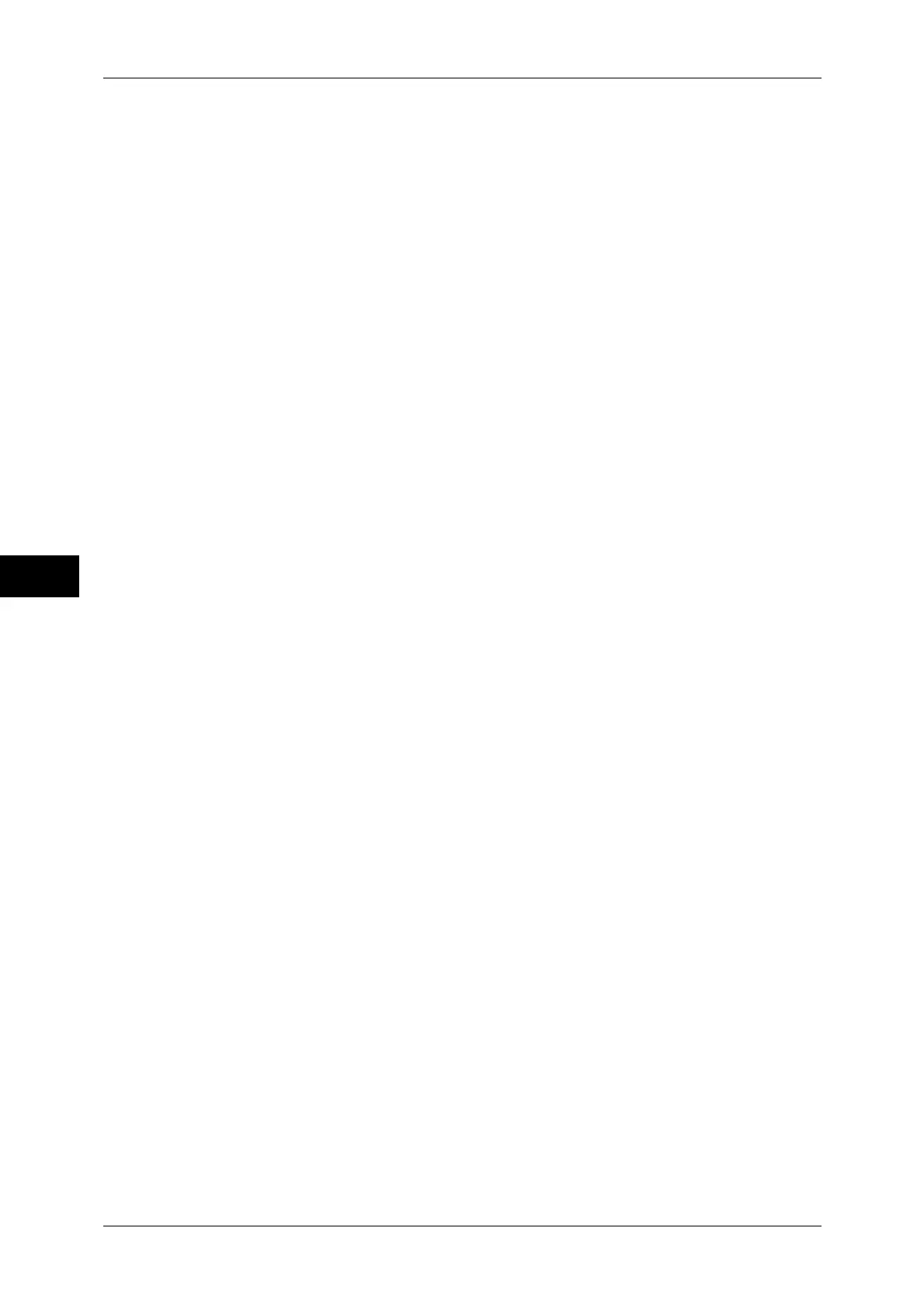5 Tools
164
Tools
5
z
Shared Name: Up to 128 characters
z
Save in: Up to 128 characters
z
User Name:
For domain users: Up to 97 characters with the format of “user name@domain name” or
“domain name\user name”
(the user name and domain name must be up to 32 and 64 characters, respectively)
For local users: Up to 32 characters
z
Password: Up to 32 characters
For detail information, refer to "Create Job Flow Sheet" (P.158).
Print
Makes print settings. When [On] is selected, you then configure print settings.
Quantity
Set the number of copies from 1 to 999, in 1 copy increments.
Paper Supply
Select the printing paper tray. When [Auto Paper Select] is selected, the same paper size as
the original size is printed.
z
Auto Paper Select
A suitable paper tray is automatically selected.
z
Trays 1 to 3, and 6
Select paper from four trays.
z
Bypass
Prints on paper loaded in the Tray 5 (Bypass).
2 Sided Printing
Sets the 2-sided printing option.
Output
Performs the stapling, hole punch, and output destination settings.
z
Staple
Set the position for stapling.
z
Hole Punch
Set the position for punching.
z
Output Destination
Select the output destination.
Edit/Delete
Check the content of a job flow sheet, and edit, copy, or delete it.
Note • Some operations may be restricted according to types of job flow owners, authentication
settings, and user types. For details, refer to "Authentication for Job Flow Sheets and
Mailboxes" (P.281).
Delete
Deletes the selected job flow sheet.
Copy
Makes a copy of the selected job flow sheet. From the copy of the job flow sheet, you can
create a new job flow sheet.
The method of creation is the same as when creating a new job flow sheet. For more information, refer
to "Create Job Flow Sheet" (P.160).
Edit
Edit the selected job flow sheet.
The changing method is the same as when creating a new job flow sheet. For more information, refer to
"Create Job Flow Sheet" (P.160).
