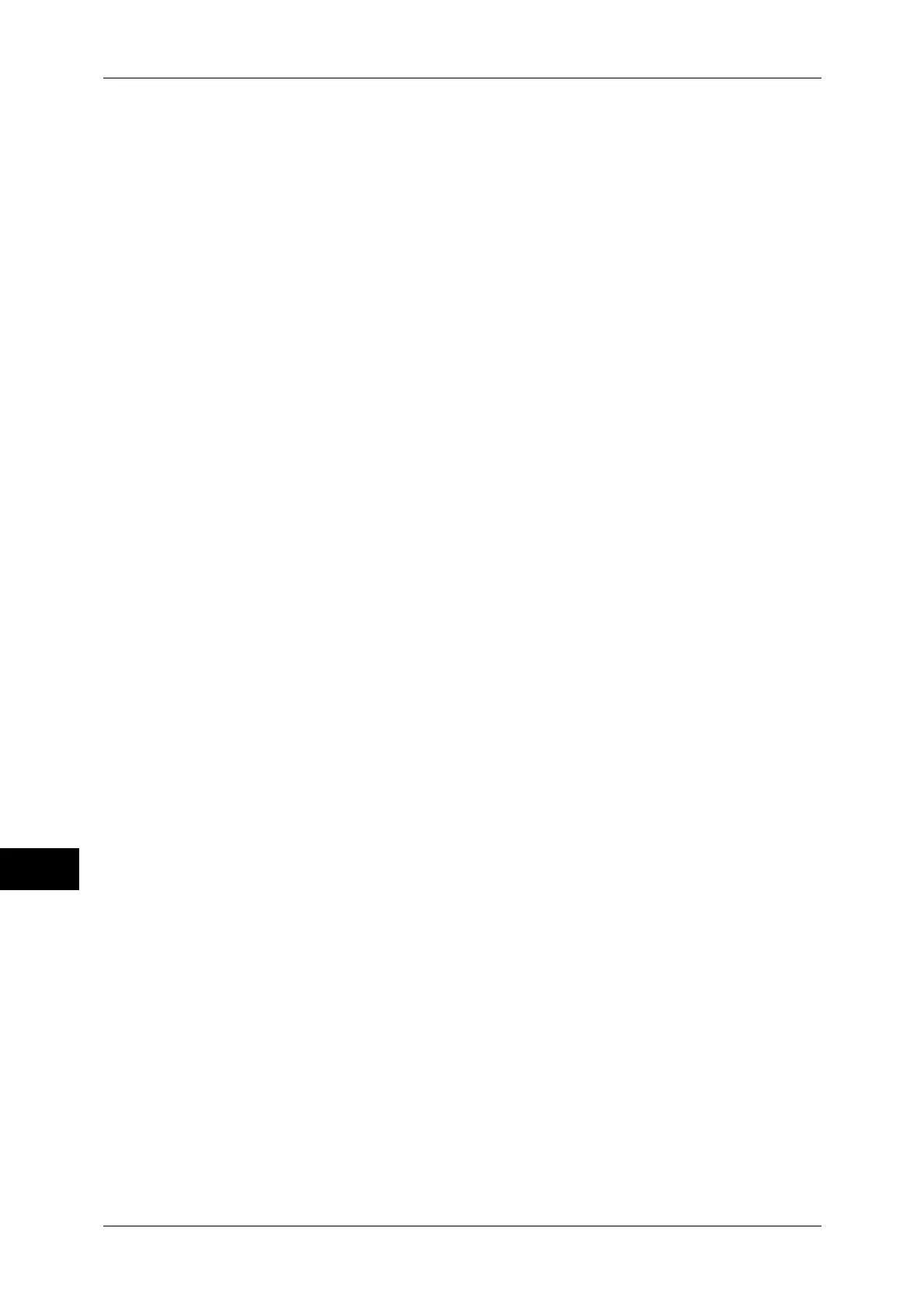12 Encryption and Digital Signature Settings
268
Encryption and Digital Signature Settings
12
2) Click [+] on the left of [Security] to display the items in the folder.
3) Click [Machine Digital Certificate Management].
4) Click [Upload Signed Certificate].
5) Enter [Password].
6) Enter [Retype Password]
7) Enter a file name you want to import. Or select a file to be imported from a dialog
box displayed by clicking the [Browse] button and then click [Open].
8) Click the [Import] button. When a screen to enter the user name and passcode
appears, enter the system administrator’s user ID and passcode into [User Name]
and [Password], and then click [OK].
Note • The default user ID is "11111" and the default passcode is "x-admin".
9) Refresh the web browser.
3
Click [+] on the left of [Security] to display the items in the folder.
4
Configure the certificate.
1) Click [Certificate Management].
2) Select [Local Device] for [Category], [Scan File] for [Certificate Purpose], and then
click the [Display the List] button.
3) Select the owner of the certificate to be set.
4) Click the [Certificate Details] button.
5) Click the [Use this certificate] button.
6) Click [Reboot Machine]. The machine will reboot and the setting values will be
reflected.
5
Configure the settings for PDF Signature/DocuWorks Signature/XPS Signature.
1) Refresh the web browser.
2) Click [+] on the left of [Security] to display the items in the folder.
3) Click [PDF/DocuWorks/XPS Security Settings] and then set the following items.
z
DocuWorks Signature
Select the setting for DocuWorks Signature from [Do not add signature], [Always add
signature], or [Select during send].
z
PDF Signature
Select the setting for PDF Signature from [Do not add signature], [Always add visible
signature], [Always add invisible signature], or [Select during send].
z
XPS Signature
Select the setting for XPS Signature from [Do not add signature], [Always add
signature], or [Select during send].
4) Click [Apply].
