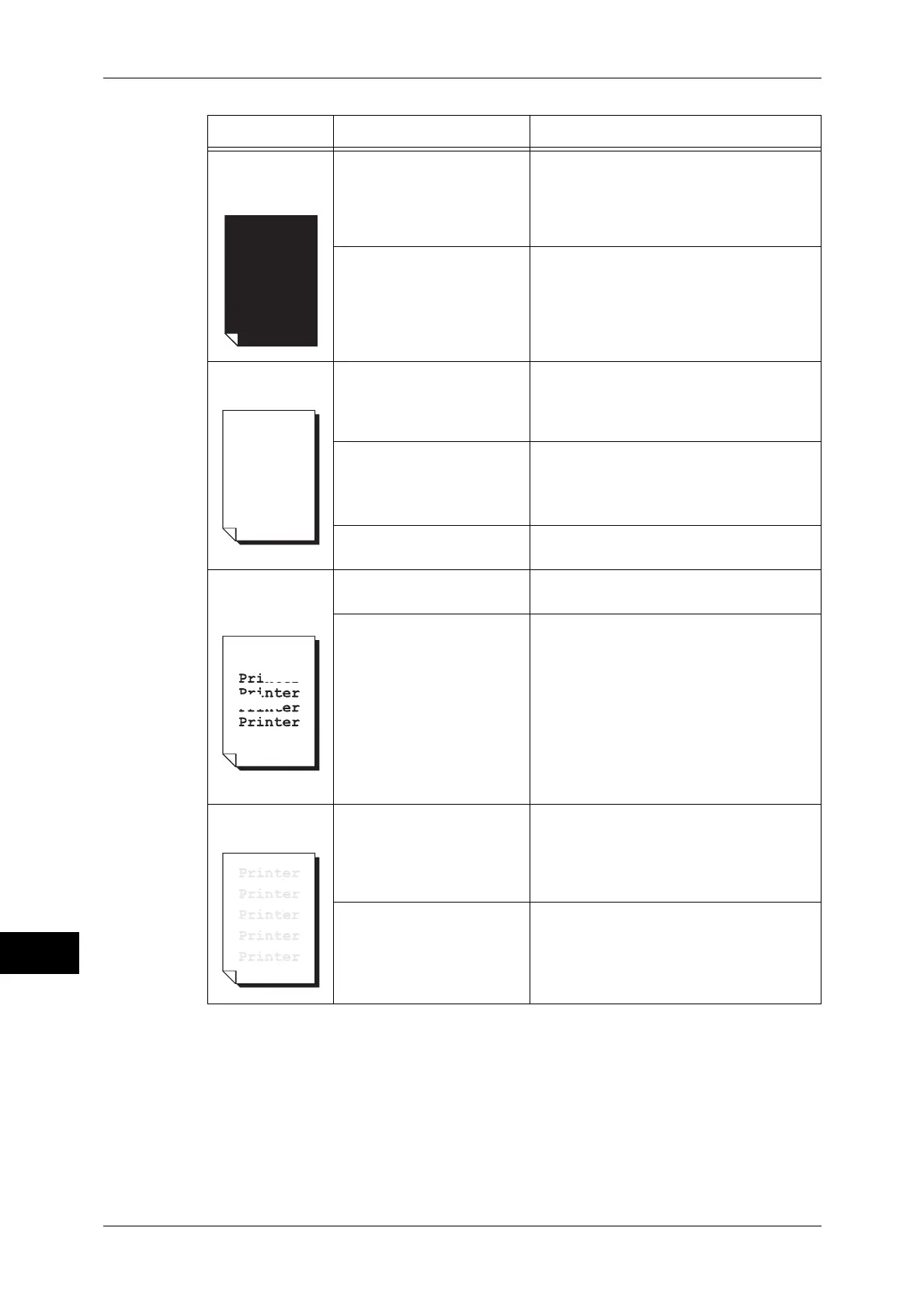14 Problem Solving
308
Problem Solving
14
The entire paper
area is printed
black.
The drum cartridge has
deteriorated or is damaged.
Replace the drum cartridge with a new
one.
Refer to "Replacing the Drum Cartridge (for
customers having a spot maintenance
contract)" (P.41).
High-voltage power supply
problem may have
occurred.
Contact our Customer Support Center.
Nothing is
printed.
Two or more sheets of
paper are being fed
simultaneously (double-
feed).
Fan the paper well and load it again.
Refer to "Loading Paper" (P.29).
There is no toner left in the
toner cartridge.
Replace the toner cartridge with a new
one.
Refer to "Replacing the Toner Cartridges"
(P.39).
Power supply problem may
have occurred.
Contact our Customer Support Center.
White areas or
white stripes
appear.
The paper is damp. Replace the paper with new one.
Refer to "Loading Paper" (P.29).
The paper is unsuitable. Load suitable paper.
Refer to "Loading Paper" (P.29).
The output is
entirely faint.
When the Tray 5 (Bypass) is
used, the size and type of
the loaded paper are
different from the settings
on the print driver.
Load correct paper into the Tray 5
(Bypass).
Refer to "Loading Paper in the Tray 5 (Bypass)"
(P.30).
Two or more sheets may be
fed at once.
Fan the paper well and load it again.
Refer to "Loading Paper" (P.29).
Symptom Cause Remedy
