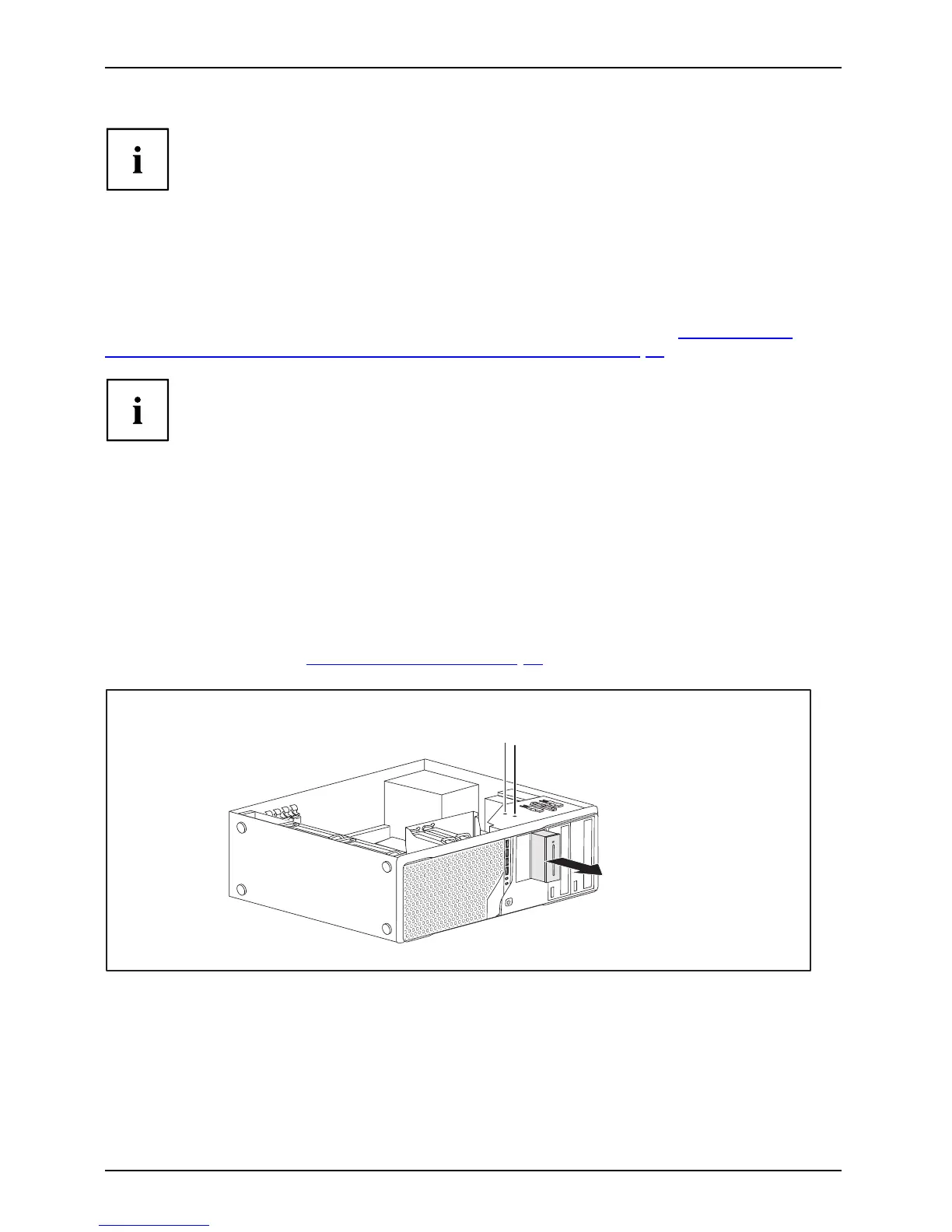System expansions
It may be necessary to modify the entry f o r the drive in the BIOS Setup.
Installing/removing the Sma
rtCard reader and/or
WLAN module (optional, 3½-Zoll)
You can also install a Smar
tCard reade r a nd/or a WLAN m odu le for wireless LAN (Local Area
Network) or a memory card
reader in the drive bays for 3½ inch drives (see "
Removing and
insta lling the me mory ca
rd reader (optional, 3½ inch, MultiC ard)", Page 44).
The SmartCard reader an
d WLAN module can be installed together in one
module holder (o ption a
l). If you have ordered a device with a WLAN module
and SmartCa rd read er,
the m odule holder, SmartCard reader and WLAN
module will already b
e installed at the time of delivery.
However, you can onl
y install one of the two boards. The WLAN module is installed
in the lowe r slot of t
he carrier and the SmartCard reader in the upper slot of the
carrier. If you wan
t to install the SmartCard reader and the WLAN module tog ether,
first install the WL
AN module. Removal is performed in the reverse order.
If you have ordere
d a device without a WLAN module or SmartCard reader,
a blind cover is in
stalled instead of the module holder.
Removing the m odule holder
► Open the casing (see "Opening the casin g", Page 35).
► D isconnect the ca bles conne cted to the modu le holder.
1
1
2
► R emove the screws (1) on the module holder.
► Slide the module holder out of the casing in the direction of the arrow (2).
40 Fujitsu Technology Solutions
