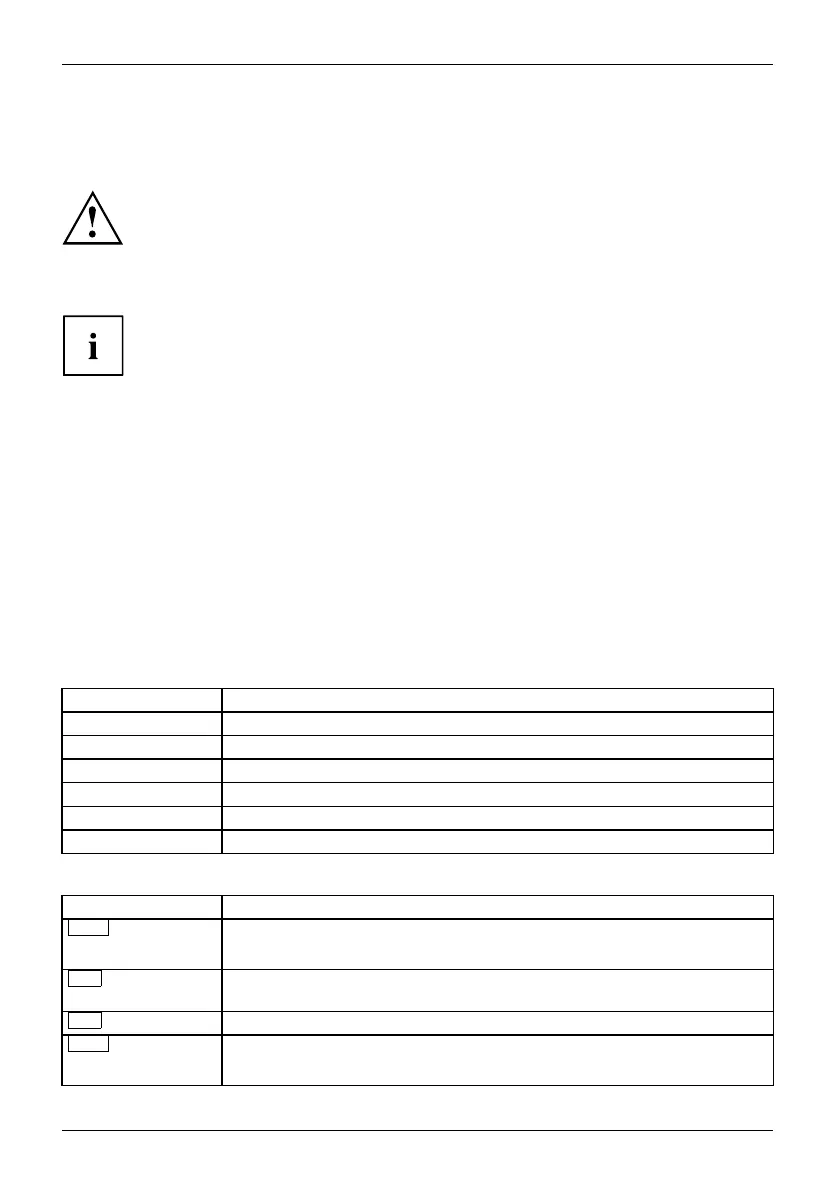Operation
Wireless LAN / BlueTooth radio components
(device-dependent)
The installation of a radio co m ponents not a pproved by Fujitsu Technology
Solutions will invalidate the certifications issued for this device.
Switching the wireless components on and off
You can use the Device Manager program to switch the r adio
components on and off individually.
Pay attention to the additional safety notes for devices with radio c ompo nents
provided in the "Safety/R egulatio ns" manua l.
Details on using Wireless LAN can be found in the online help system
included with the Wireless LAN software.
You can find more information on how to use Bluetooth on the CD you
received with your Bluetooth software.
Settings in BIOS Setup Utility
BIOSSetupUtilitySystemsettings,BIOSSetupUtilityConfiguration,BIOSSetupUtilitySetupSystem configurationHardwareco nfigu ration
The BIOS S etup Utility allows you to set the system functions and the
hardware con figuration for your device.
When it is supplied, the device is set to factory default settings. You can change
these settings in the BIOS Setup Utility menu. Any chang es you make take effect
as soon as you save and exit the B IOS Setu p Utility.
The BIOS S etu p Utility program contains the following menus:
Menu Description
Main
System settings such as time and date
Advanced
Advanced syst em settings
Boot
Configuration of the start-up sequence
Power
Energy sa
ving function
Security
Password settings and security functions
Exit
Exits the BIOS Setup Utility
The fo
llowing function keys can also be used:
Key Description
Esc
To exit th e BIOS Setup Utility.
The curre nt settings are not saved.
F7
To reject changes and load the previous configuration of the BIOS Setup
Utility.
F9
To
load the default configuration of th e BIOS Setup Utility.
F10
To
exit the BIOS S etup U tility.
T
he current settings are saved.
34 Fujitsu Technology Solutions
