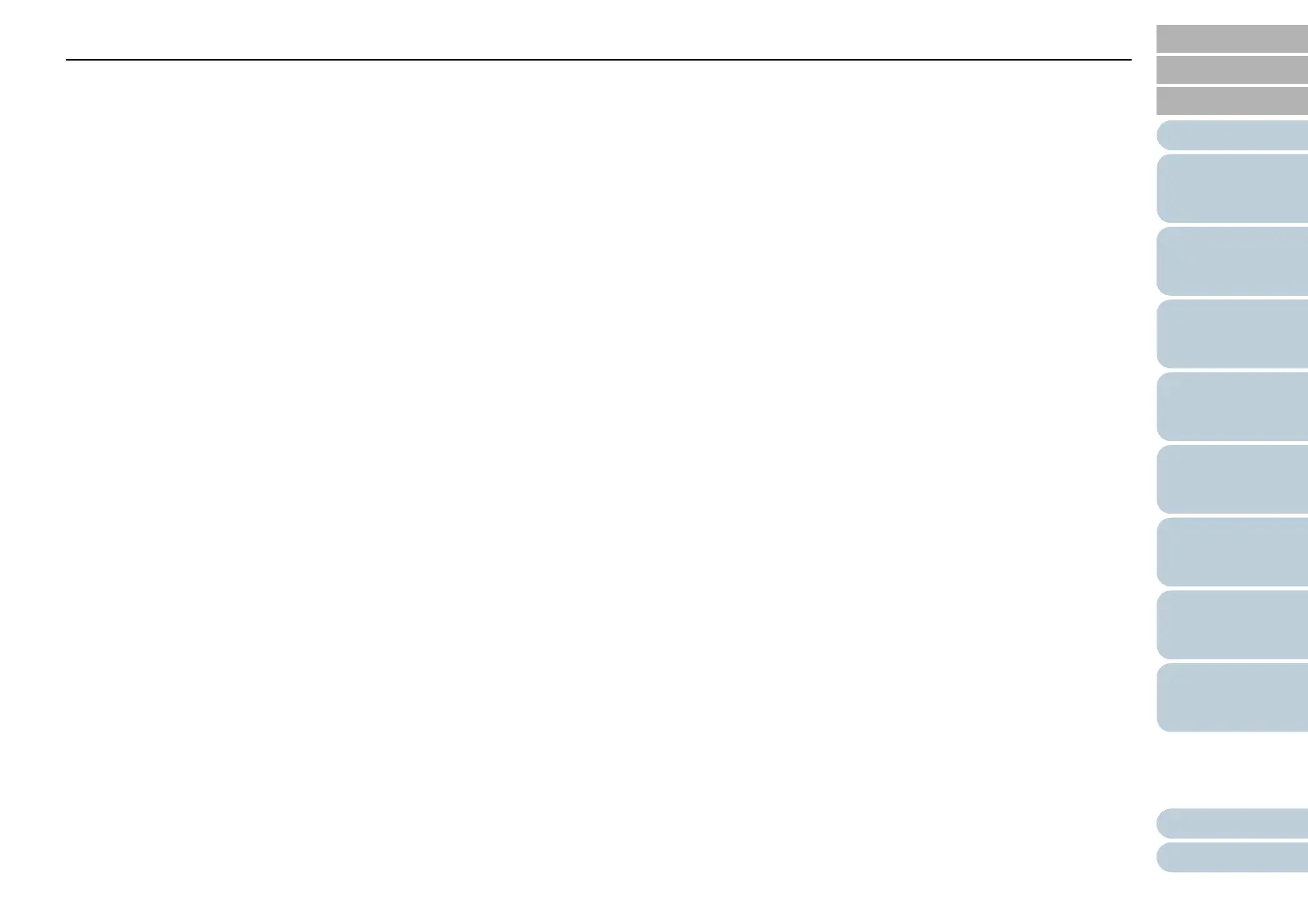Appendix
Glossary
Introduction
Index
Contents
TOP
Contents
10
How to Load
Documents
How to Use the
Operator Panel
Various Ways to
Scan
Operational
Settings
Replacing the
Consumables
Scanner
Overview
Daily Care
Troubleshooting
7.3 Troubleshooting .......................................................................................................................................................... 99
Scanner cannot be powered ON. ................................................................................................................................. 100
The Function Number Display or the [Power] button or both switch off. ...................................................................... 101
Scanning does not start................................................................................................................................................ 102
Scanning takes a long time. ......................................................................................................................................... 103
Image quality is poor. ................................................................................................................................................... 104
Quality of scanned text or lines is unsatisfactory. ........................................................................................................ 105
Images are distorted or not clear.................................................................................................................................. 106
Vertical streaks appear on the scanned image. ........................................................................................................... 107
An error ("E" or other letter or number) is already displayed in the Function Number Display after power-on. ........... 108
Multifeed error occurs frequently.................................................................................................................................. 109
Situation in which the document is not fed into the ADF occurs frequently.................................................................. 111
Paper jams/pick errors occur frequently....................................................................................................................... 112
Scanned images turn out elongated............................................................................................................................. 113
A shadow appears at the top or the bottom of the scanned image. ............................................................................. 114
There are black traces on the document...................................................................................................................... 115
The Carrier Sheet is not fed smoothly./Paper jams occur............................................................................................ 116
Part of the image appears missing in the case where the Carrier Sheet is used......................................................... 118
7.4 Before You Contact the Scanner Service Provider ................................................................................................ 119
General......................................................................................................................................................................... 119
Error Status .................................................................................................................................................................. 119
7.5 Checking the Product Labels ................................................................................................................................... 121
Location........................................................................................................................................................................ 121
Chapter 8 Operational Settings .................................................................................................................. 122
8.1 Starting Up the Software Operation Panel .............................................................................................................. 123
8.2 Password Setting ...................................................................................................................................................... 124
Setting a Password ...................................................................................................................................................... 124
Setting [View Only mode] ............................................................................................................................................. 125
