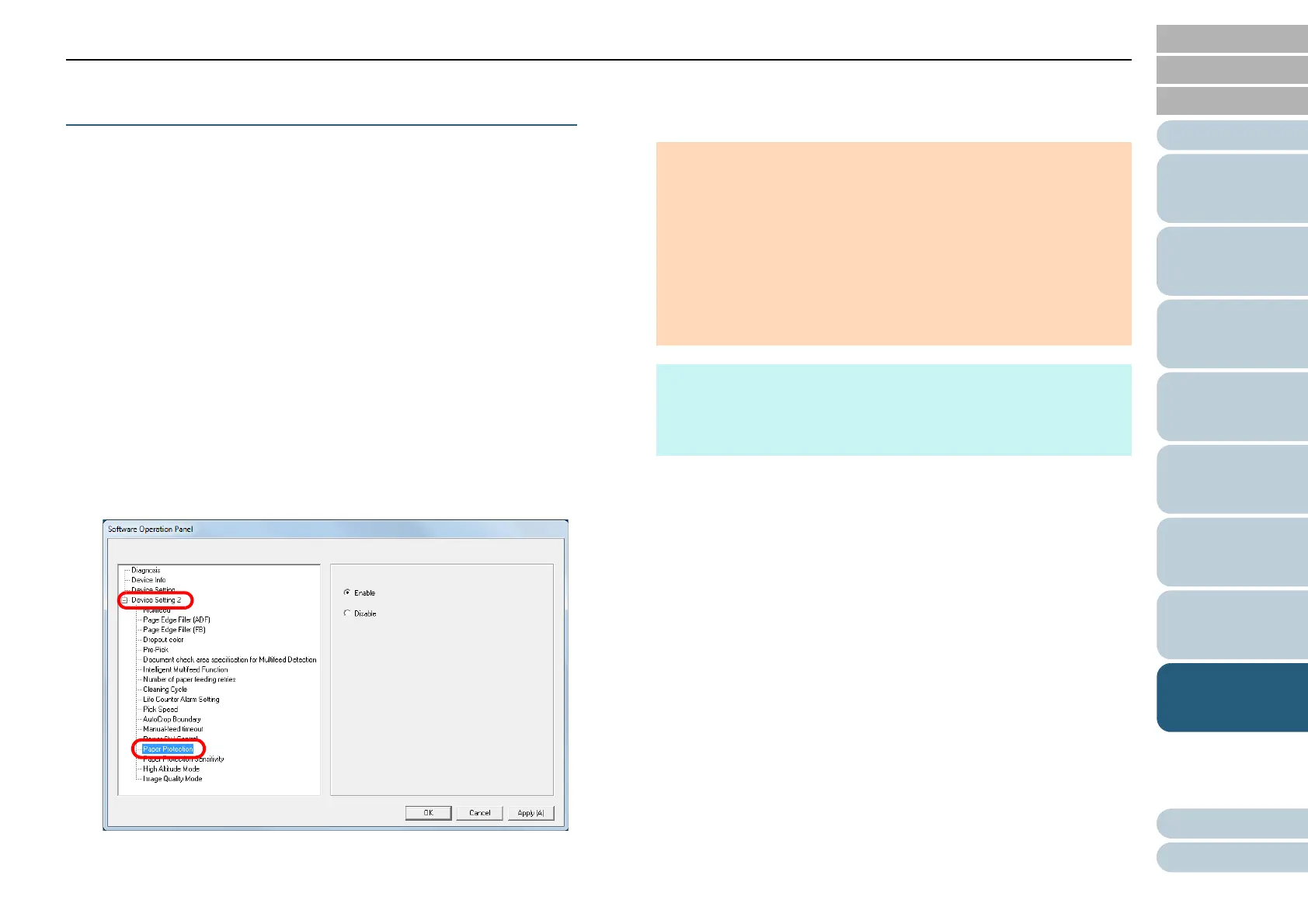Chapter 8 Operational Settings
Appendix
Glossary
Introduction
Index
Contents
TOP
149
How to Load
Documents
How to Use the
Operator Panel
Various Ways to
Scan
Daily Care
Troubleshooting
Replacing the
Consumables
Scanner
Overview
Operational
Settings
Protecting the Documents from Being Damaged
[Paper Protection]
Select whether to disable or enable paper protection.
Feeding errors during scanning could damage or tear valuable
documents.
When enabled, this function reduces the risk of having the
documents damaged by stopping the scan when the scanner
detects a document that is unusually warped when a feeding
error occurs.
This function can be used to scan documents such as thin
papers which are difficult to feed.
1 Start up the Software Operation Panel.
For details, refer to "8.1 Starting Up the Software Operation Panel"
(page 123).
2 From the listing on the left, select [Device Setting 2]
[Paper Protection].
3 Select whether to disable or enable paper protection.
If [Enable] is selected, the scan is stopped when the scanner detects
a document that is unusually warped.
ATTENTION
Note that paper protection is a function that suppresses the
documents from being damaged, and does not guarantee all
documents to be saved.
When you use paper protection, make sure to load the
documents with their top edges aligned (especially for a mixed
batch with different lengths).
If the top edges are not aligned properly, the paper protection
function may be activated and stop the scan even when the
documents are being fed correctly.
HINT
In manual feed mode, the paper protection setting is disabled.
This setting can also be configured in the scanner driver. Note
that the highest priority is given to the scanner driver setting.
