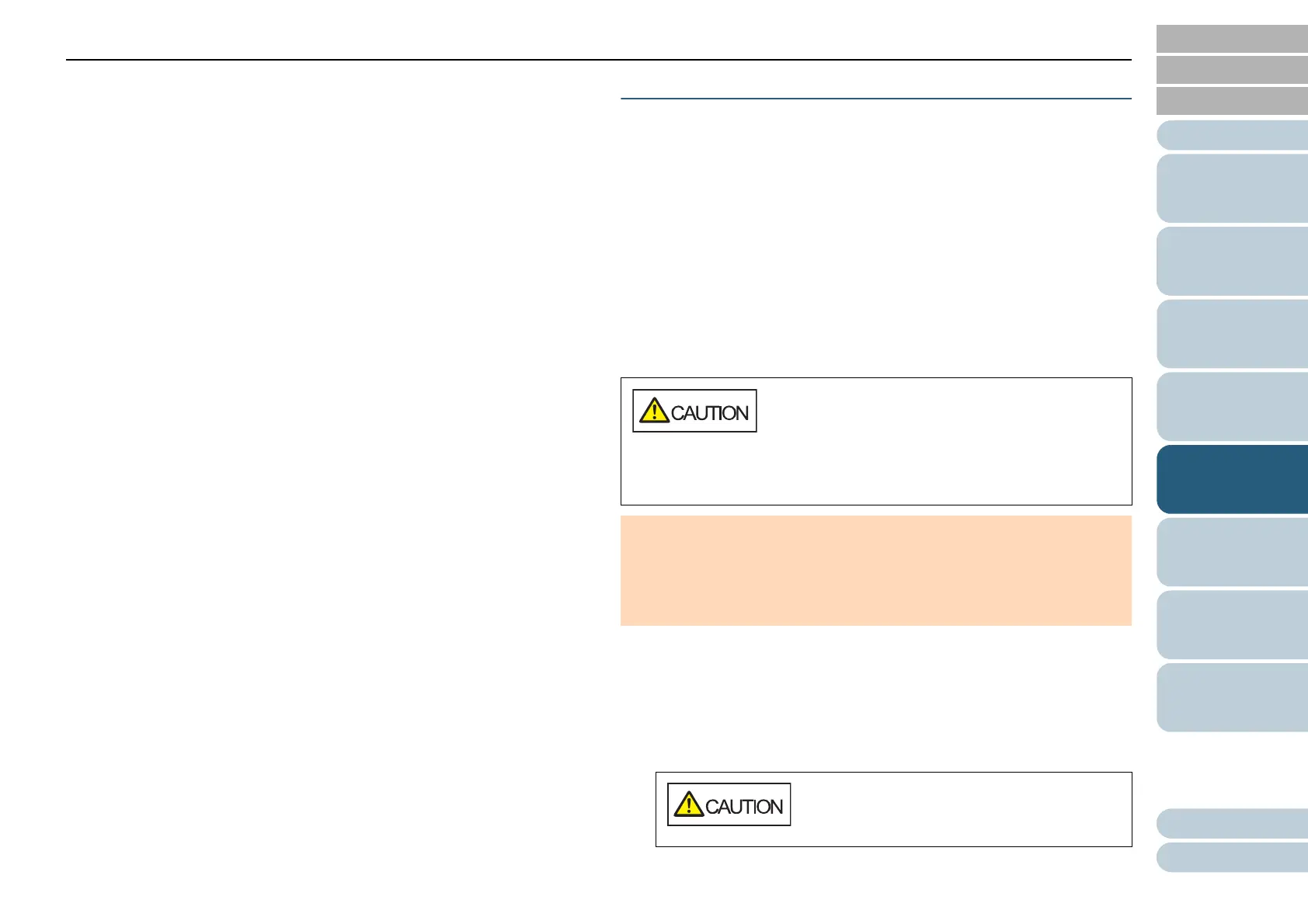How to Use the
Operator Panel
Various Ways to
Scan
Troubleshooting
Replacing the
Consumables
Daily Care
Operational
Settings
Chapter 5 Daily Care
Appendix
Glossary
Introduction
Index
Contents
TOP
77
How to Load
Documents
Scanner
Overview
7 Start an application available for scanning and scan the
Cleaning Paper.
The Cleaning Paper is fed and ejected onto the stacker.
8 Reset the cleaning counter in the Software Operation
Panel.
For details, refer to "Resetting the Sheet Counters" (page 138).
Cleaning the ADF (with Cloth)
The ADF can be cleaned with a piece of cloth moistened with
Cleaner F1, or a sheet of Cleaning Wipe.
As the scanner continues to feed the documents, paper dust
will accumulate inside the ADF and it may cause scanning
errors.
Cleaning should be performed approximately every 5,000
sheets scanned. Note that this guideline varies depending on
the types of documents you scan. For instance, it may be
necessary to clean the scanner more frequently when you
scan documents on which the toner is not sufficiently fused.
1 Turn off the scanner and wait for at least 15 minutes.
For details, refer to "1.3 Turning the Power ON/OFF" (page 23).
2 Open the ADF.
For details, refer to "1.4 Opening/Closing the ADF" (page 25).
The inside of the ADF becomes very hot when the
scanner is being used.
Before you start cleaning the inside, make sure to
turn off the power, unplug the power cable and wait
at least 15 minutes for the inside of the ADF to cool
down.
ATTENTION
Do not use water or mild detergent to clean the ADF.
It may take a long time to dry if an excessive amount of Cleaner F1 is
used. Use it in small quantity. Wipe off the cleaner completely to
leave no residue on the cleaned parts.
When the ADF is open, it might close
accidentally. Be careful not to get your fingers
caught.
