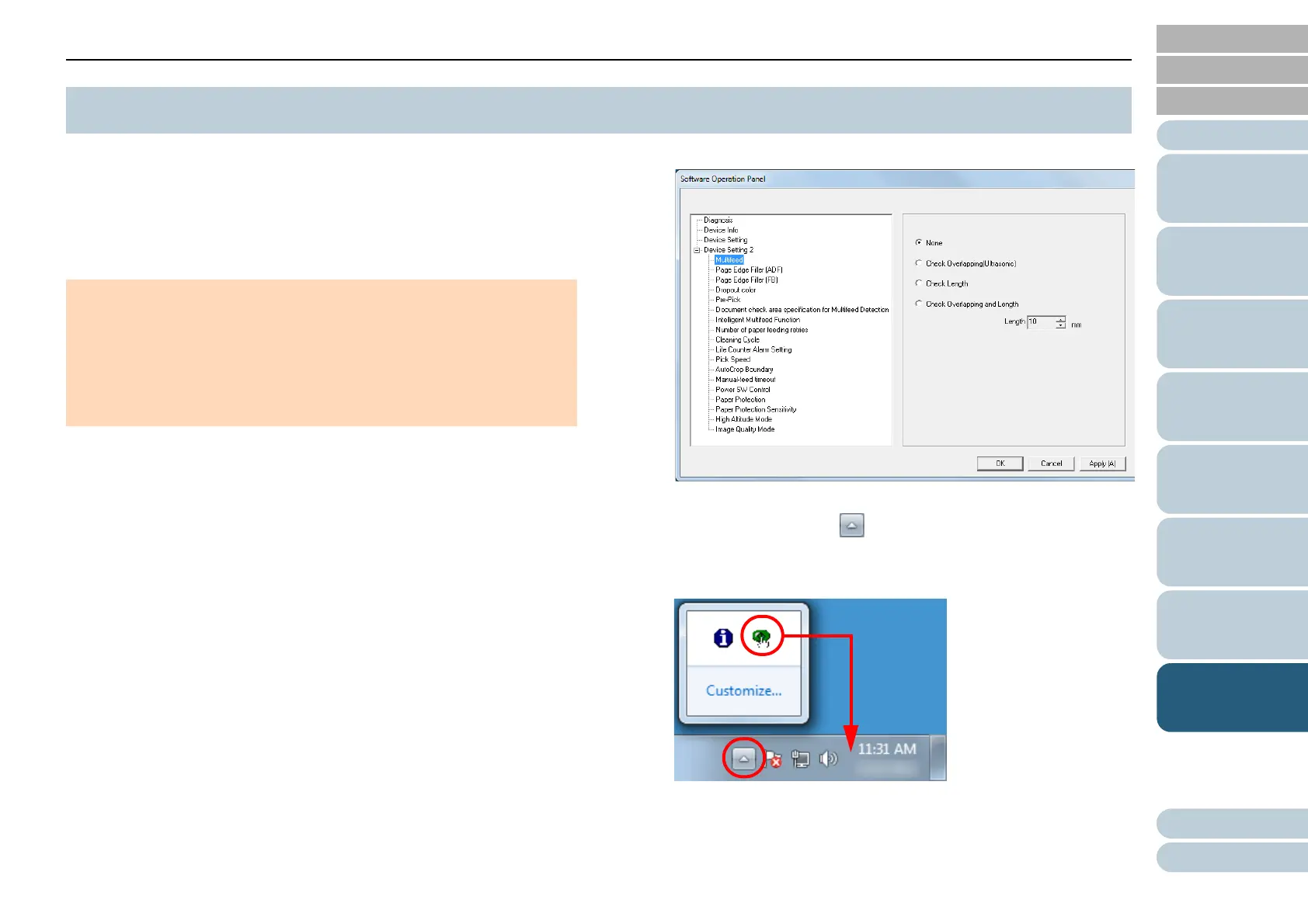Chapter 8 Operational Settings
Appendix
Glossary
Introduction
Index
Contents
TOP
123
How to Load
Documents
How to Use the
Operator Panel
Various Ways to
Scan
Daily Care
Troubleshooting
Replacing the
Consumables
Scanner
Overview
Operational
Settings
The Software Operation Panel is installed together with the
PaperStream IP driver.
This application allows you to configure various settings such
as the operation of the scanner and management of the
consumables.
1 Confirm that the scanner is connected to the computer,
then turn on the scanner.
For details about how to connect the scanner to the computer, refer to
"Connecting the Cables" in Getting Started.
For details about how to turn on the scanner, refer to "1.3 Turning the
Power ON/OFF" (page 23).
2 Display the [Software Operation Panel] window.
Windows Vista/Windows Server 2008/Windows 7
Click [Start] menu [All Programs] [fi Series] [Software
Operation Panel].
Windows Server 2012/Windows 8
Right-click the Start screen, and select [All apps] on the app bar
[Software Operation Panel] under [fi Series].
Windows Server 2012 R2/Windows 8.1
Click [] on the lower left side of the Start screen and select
[Software Operation Panel] under [fi Series].
To display [], move the mouse cursor.
The Software Operation Panel icon is displayed in the menu that
appears when you click in the notification area.
To have the Software Operation Panel icon always displayed in the
notification area, drag the icon and drop it onto the notification
area. The notification area is located at the far right of the taskbar.
Procedures from here will be explained under the assumption that
the Software Operation Panel is always displayed in the notification
area.
8.1 Starting Up the Software Operation Panel
ATTENTION
Do not start up the Software Operation Panel during scanning.
Do not use the operator panel while the Software Operation Panel is
running.
If you connect multiple scanners, the second scanner as well as
subsequent scanners will not be recognized.
Connect only one scanner at a time.
