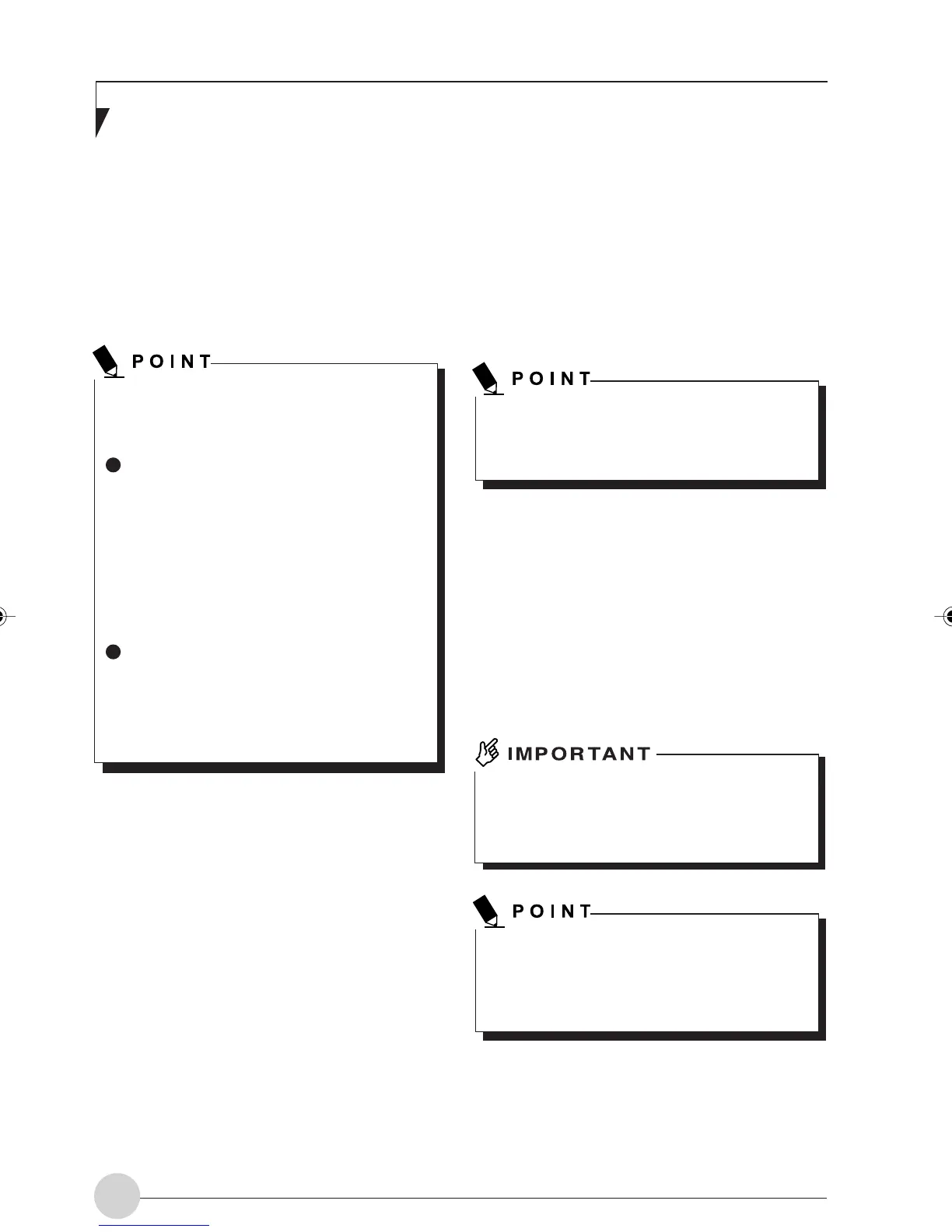LifeBook E Series - Section 2
8
Latch
Used to lock the LCD panel to prevent it from
opening accidentally.
To unlock the LCD panel, slide the knob to the
right.
LCD panel
Displays images output by the computer.
About the characteristics of LCD panels
The phenomena described below are due
to the characteristics of LCD panels and do
not indicate that LCD panels are defective.
The TFT color LCD of your computer,
composed of more than 2,350,000 picture
elements (number of dots when the
screen resolution is set to 1024 by 768
pixels) was manufactured through the use
of high technologies. For technical
reasons, your LCD panel may have pixels
that do not light up or pixels that always
stay on, which however does not indicate
that your LCD panel is in a defective
condition.
Colors reproduced by LCD panels vary
to some extent from product to product
for reasons of manufacturing processes.
Also, a slight unevenness of density may
show up as a result of changes in
temperature.
Cover close switch
When your close or open the LCD panel, this
switch automatically places your computer into
standby (hibernation) mode, makes it resume
operation, or turns on or off the backlight of the
LCD.
Status indicating LCDs
Indicate the operating status of the computer.
Application Panel/Security Panel button
To use this button, you need to install the supplied
application “Security Panel Application” and
“LifeBook Application Panel” on your computer.
The application “Security Panel Application”
enables you to set up a password for your
computer to protect it from unauthorized use.
The application “LifeBook Application Panel” lets
you set up the one-touch buttons so that you can
call up a computer’s feature by simply clicking a
button.
Power and Resume/Standby button
Used to turn on and off the computer, to place it
in standby (sleep) mode, and to make it resume
operation.
You can turn off your computer forcibly by
pressing and holding down this button for 4
seconds or more.
Keyboard
Used to type characters and enter commands in
your computer.
Flat point
Used to move the mouse pointer from place to
place on the screen.
To use the scroll button at the center, you need
to install the supplied “Alps Pointing-device
Driver” in advance.
Your hard disk drive is installed under the
flat point. So be careful not to apply
excessive pressure to the flat point to avoid
damage to your hard disk drive.
There may be cases where you cannot use
the scroll button to scroll up or down through
a document, depending on the application
used.
Speaker
The computer uses this speaker to produce a
voice output.
LB_Railto 04 (05-18) 17/4/03, 6:22 PM8
