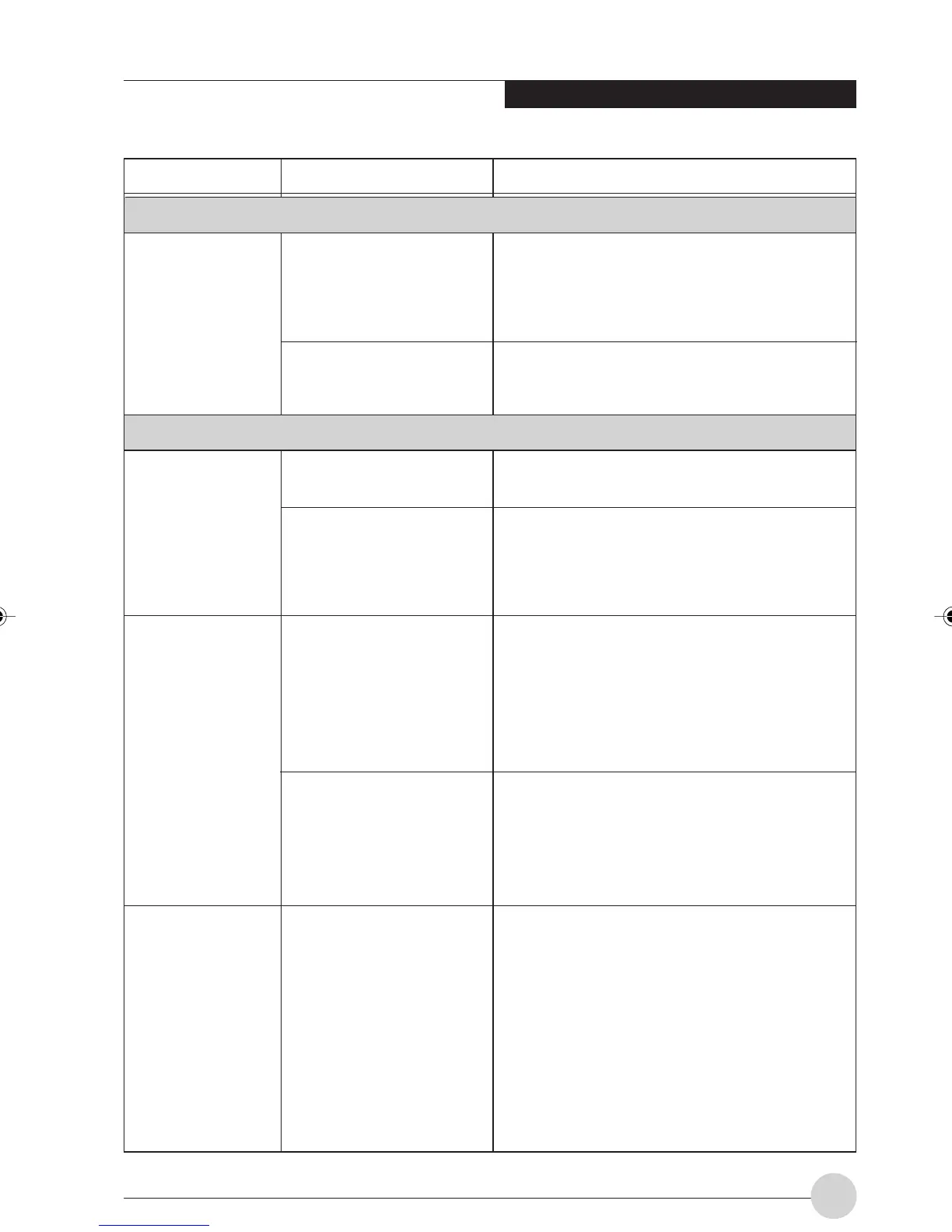Troubleshooting
81
Video Problems
Problem Possible Cause Possible Solution
Shutdown and Startup Problems
Your LifeBook
notebook appears
to change setup
parameters when
you start it.
The built-in display
is blank when you
turn on your
LifeBook notebook.
The built-in display
is blank when you
turn on your
LifeBook notebook.
(continued)
The LifeBook
notebook turned
on with a series of
beeps and your
built-in display is
blank.
BIOS setup changes were
not saved when you exited
the BIOS setup utility,
returning it to previous
settings.
The BIOS CMOS hold-up
battery has failed.
Something is pushing on
the Closed Cover switch.
The angle of the display
and the brightness
settings are not adequate
for your lighting condi-
tions.
The LifeBook notebook is
set for an external monitor
only.
The power management
time-outs may be set for
very short intervals and
you failed to notice the
display come on and go
off again.
Power On Self Test
(POST) has detected a
failure which does not
allow the display to
operate.
Make sure you select Save Changes And Exit
when exiting the BIOS setup utility.
Contact your support representative for
repairs. This is not a user serviceable part
Clear the Closed Cover switch.
Move the display and the brightness control
until you have adequate visibility.
Pressing [F10] while holding down the [Fn] key
allows you to change your selection of where
to send your display video. Each time you
press the combination of keys you will step to
the next choice. The choices, in order are:
built-in display only, external monitor only, both
built-in display and external monitor.
Press any button or key on the keyboard, or
move the mouse to restore operation. If that
fails, push the Power and Suspend/Resume
button. (The display may be shut off by Standy
mode, Auto Suspend or Video Timeout.)
Contact your support representative.
LB_Railto 12 (69-83) 17/4/03, 6:50 PM81
