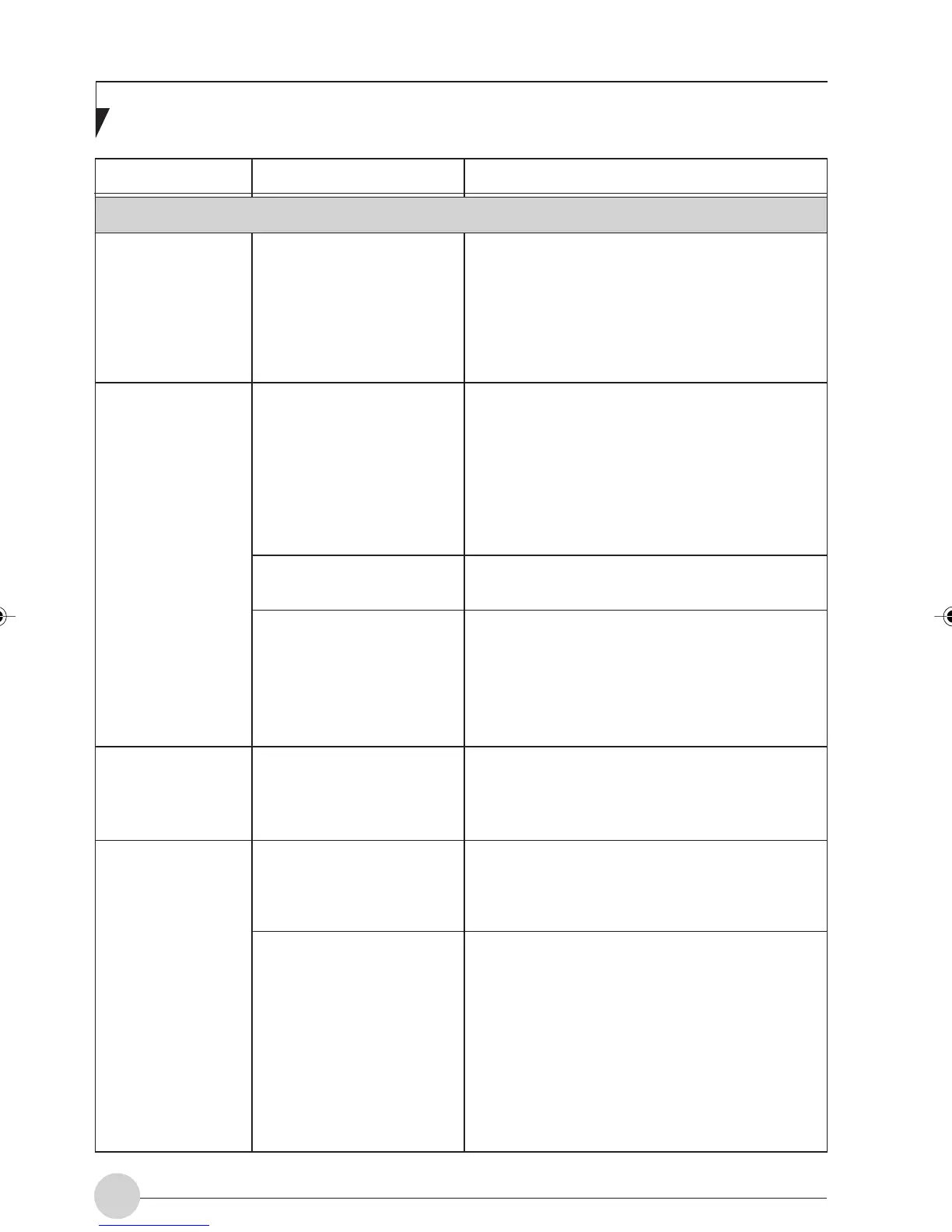LifeBook E Series - Section 5
82
Problem Possible Cause Possible Solution
Shutdown and Startup Problems
Your system
display won’t turn
on when the
system is turned
on or when the
system has
resumed.
The display goes
blank by itself after
you have been
using it.
The Built-in
Display does not
close.
The Built-in
Display has bright
or dark spots.
The system may be
password-protected.
The notebook has gone
into Video timeout,
Standby mode, Suspend
mode or Save-to-Disk
mode because you have
not used it for a period of
time.
Something is pushing on
the Closed Cover switch.
The power management
time- outs may be set for
very short intervals and
you failed to notice the
display come on and go
off again.
A foreign object, such as a
paper clip, is stuck
between the display and
the keyboard.
If the spots are very tiny
and few in number, this is
normal for a large LCD
display.
If the spots are numerous
or large enough to
interfere with your
operation needs.
Check the status indicator panel to verify that
the Security icon is light up. If it is light up
enter your password.
Press any button or key on the keyboard, or
move the mouse to restore operation. If that
fails, push the Power and Suspend/Resume
button. Check your power management
settings, or close your applications and go to
the Power Savings menu of the setup utility to
adjust the timeout values to better suit your
operation needs.
Check the Closed Cover switch.
Press any button or key on the keyboard, or
move the mouse to restore operation. If that
fails, push the Power and Suspend/Resume
button. (The display may be shut off by
Standby Mode, Auto Suspend or Video
Timeout.)
Remove all foreign objects from the keyboard.
This is normal; do nothing.
Display is faulty; contact your support
representative.
LB_Railto 12 (69-83) 17/4/03, 6:50 PM82
