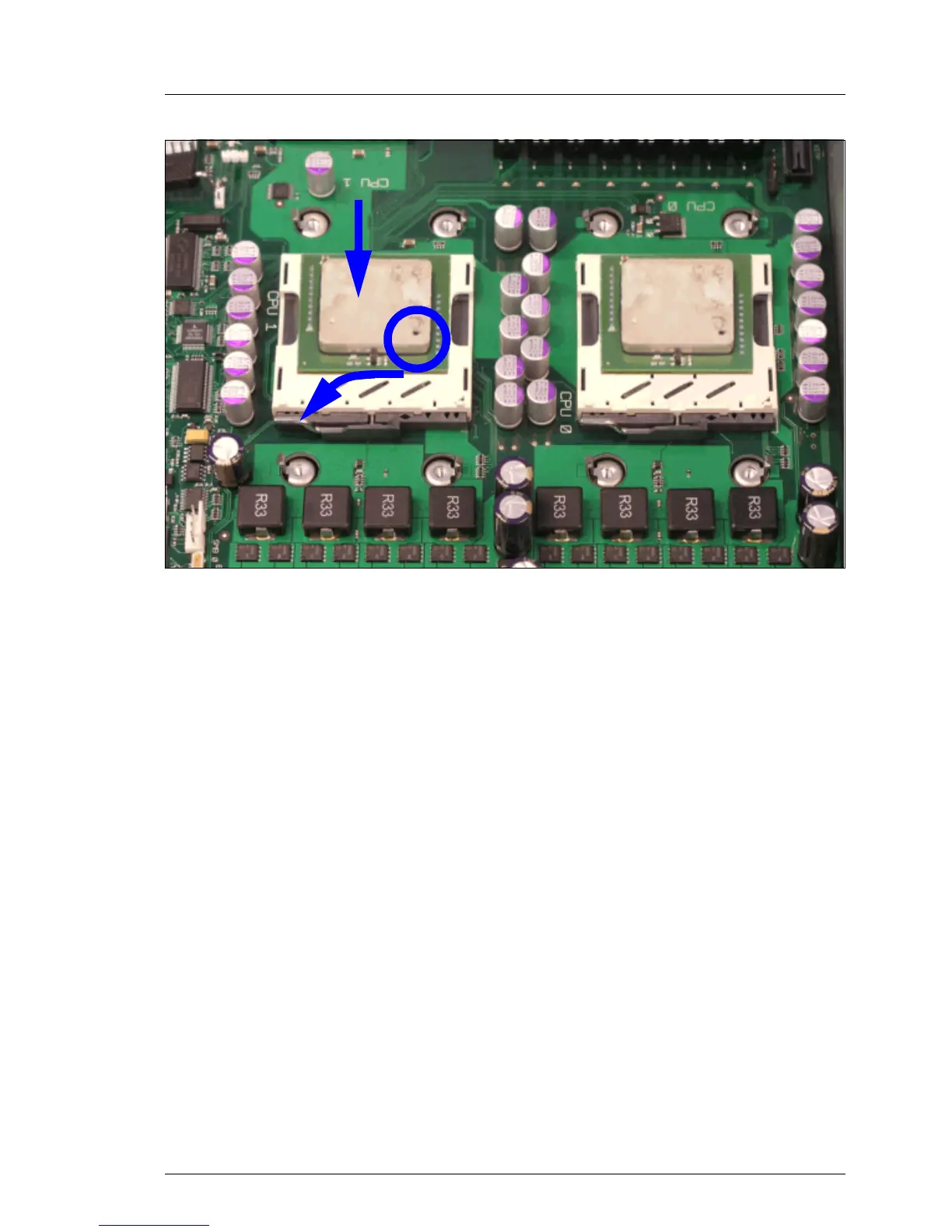RX300 S2 Options Guide 41
Processors Replacing the processor
Figure 21: Inserting a new processor
Ê Position the new processor over the socket and then carefully press it into
the socket (1).
V CAUTION!
The processor can only be installed in one particular direction. Note
the marking on one of the corners (2). To avoid damaging the pins or
the processor, do not force it into the socket.
Ê Lock the processor in place in the socket by returning the socket lifter to its
original position (3).
Ê Remove the protective cover on the underside of the heat sink.Do not touche
the pad.
Ê Place the heat sink on the processor socket (see page 38).
Ê Fasten the heat sink by tightening the four screws in a crossover pattern.
Ê Reinstall the air duct over the main memory and the processors (see
“Inserting air duct” on page 31).
Ê Close the server, connect it to the power outlet, and switch it on as described
in the chapter „Completion“ on page 107.
1
2
3
