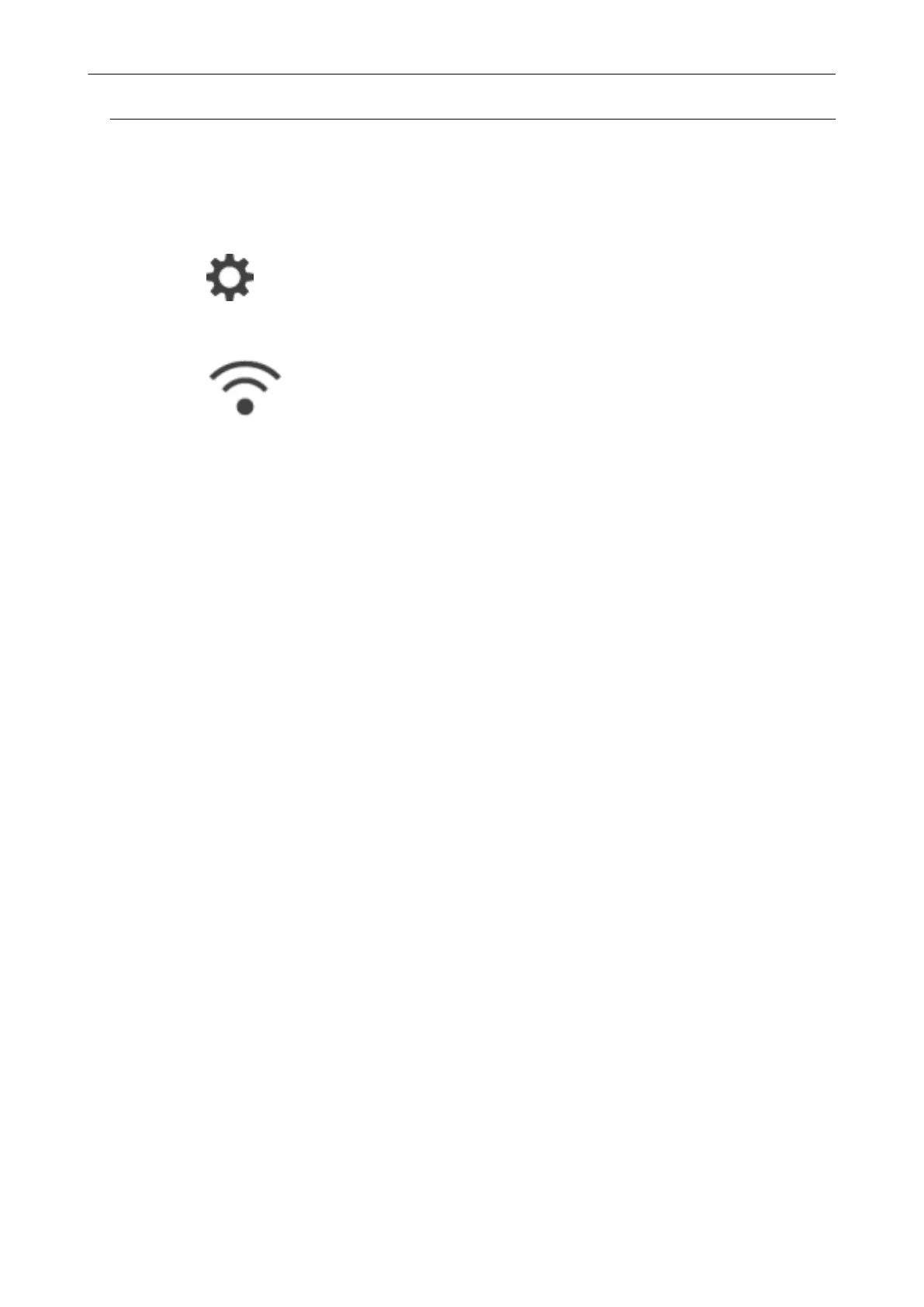Checking the DNS Server of the ScanSnap (iX1600 / iX1500)
Check the DNS server of the ScanSnap on the touch panel.
1. Press in the home screen on the touch panel of the ScanSnap to
display the [Settings] screen.
2. Press
to display the [Wi-Fi settings] screen.
3. Check that the name of a network which is currently connected, is displayed
in [Access point connection]
If [Access point connection] is disabled or if a network name is not displayed, refer to
"Connecting the ScanSnap to a Computer in Access Point Connect Mode (iX1600 / iX1500)"
(page 123) and connect the ScanSnap to a wireless access point.
4. Press [Wi-Fi information] to display the [ScanSnap information] screen.
5. Check the [DNS Server] in the [Network] tab.
Registering a Certificate/ Checking the Wireless LAN Settings (iX1600 / iX1500)
151
