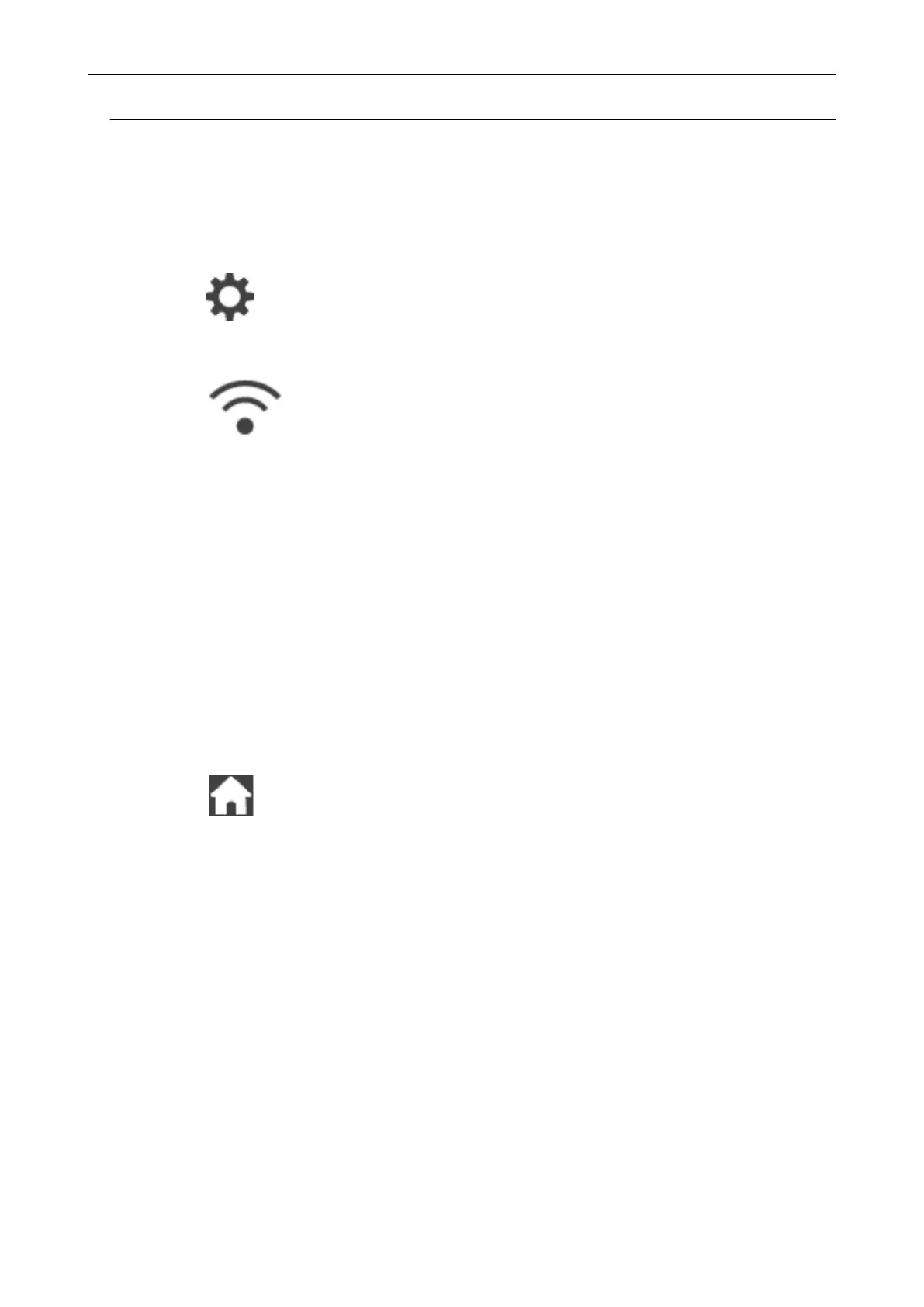Using a DNS Server for the Internet Connection (iX1600 / iX1500)
When an IP address is set for the ScanSnap, the setting for using a DNS server can be configured
on the ScanSnap.
1. Press in the home screen on the touch panel of the ScanSnap to
display the [Settings] screen.
2. Press
to display the [Wi-Fi settings] screen.
3.
Press [Access point connection] to display the [Access point connection]
screen.
4. Press [DNS Server] to display the [DNS Server] screen.
5. Turn on [Use of DNS Server].
6. Press the input field for [Primary DNS], enter the IP address of the primary
DNS server, and then press [OK].
7. Press the input field for [Secondary DNS], enter the IP address of the
secondary DNS server, and then press [OK].
8. Press to return to the home screen.
Access Point Connect Settings (iX1600 / iX1500)
167
