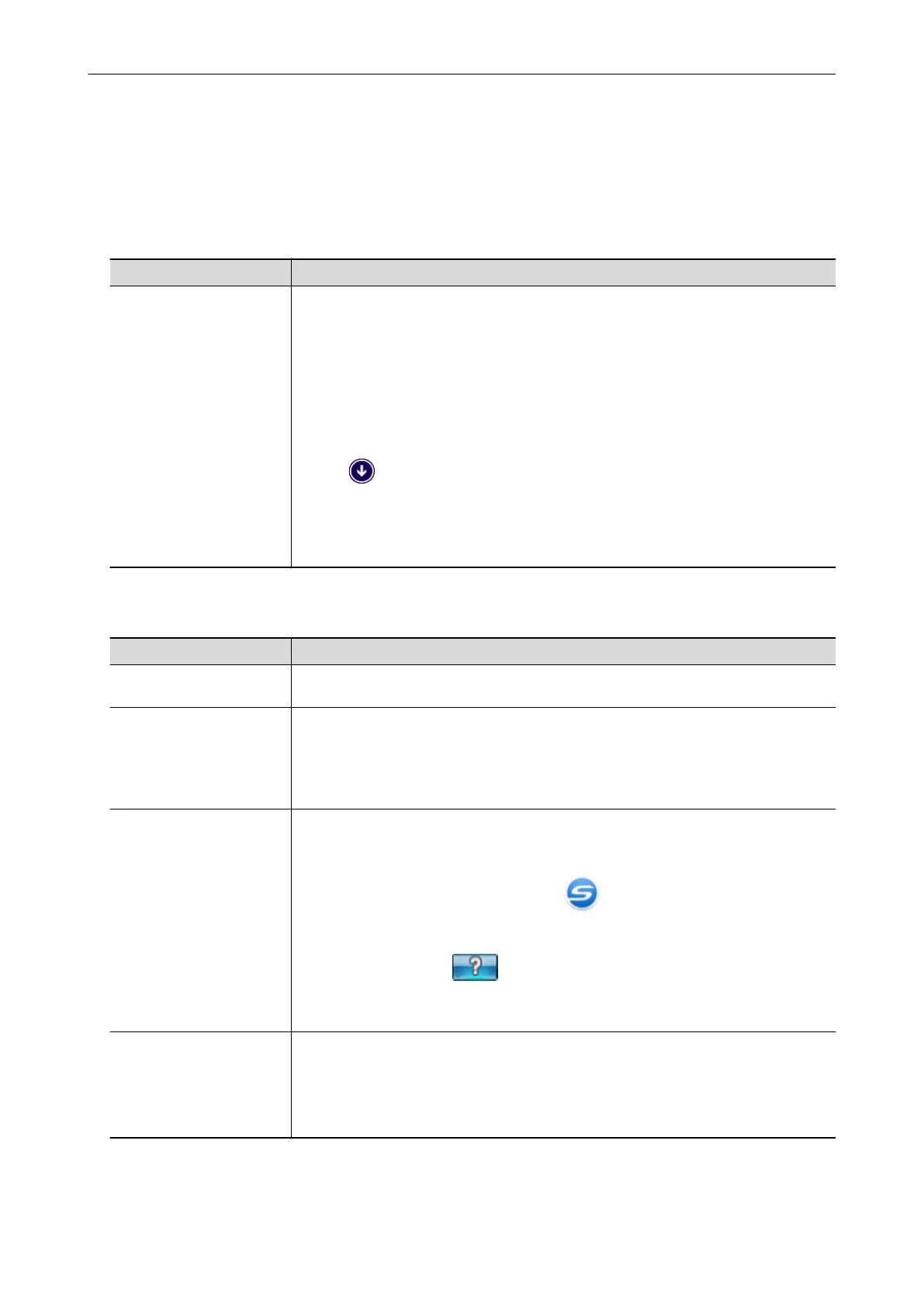Manuals
Read the following manuals according to your needs when using the ScanSnap.
Before Using the ScanSnap
Manual Description and Location
Safety Precautions This manual contains important information about the safe use of the ScanSnap.
Make sure you read this manual before using the ScanSnap.
This manual is included in the package.
In addition, after installing the software you can refer to this manual in the following
procedure:
l Windows 10
Select [Start] menu → [ScanSnap Manuals] → [Safety Precautions].
l Windows 8.1
Click on the lower left side of the Start screen, and select [Safety Precautions]
under [ScanSnap Manuals] on the All apps screen.
l Windows 7
Select [Start] menu → [All Programs] → [ScanSnap Manuals] → [Safety
Precautions].
When Operating the ScanSnap
Manual Description and Location
ScanSnap Basic Operation
Guide (this manual)
This manual explains the setup procedure, basic operations, and the cleaning
procedure for the ScanSnap.
ScanSnap Advanced
Operation Guide
This manual describes operations including various scanning methods and useful
usages of the ScanSnap.
You can refer to this manual at the following website.
https://www.pfu.fujitsu.com/imaging/downloads/manual/advanced/win/en/topics/
index.html
ScanSnap Manager Help This Help file describes the windows, operational troubles and the solutions, as well as
messages of the ScanSnap Manager.
This manual can be accessed by one of the following methods:
l Right-click the ScanSnap Manager icon in the notification area located at the
far right of the taskbar, and select [Help] → [Help] from the "Right-Click Menu"
(page 87).
l Click the Help button (
) for ScanSnap Manager.
l Press the [F1] key on the keyboard while a window is displayed.
l Click the [Help] button in any window.
ScanSnap Wireless Setup
Tool Help
This Help file explains about operations, operational troubles and their solutions,
windows, and messages of the ScanSnap Wireless Setup Tool.
This Help file can be accessed by one of the following methods:
l Press the [F1] key on the keyboard while a window is displayed.
l Click [About this screen] or [About this message] on each screen.
Manuals
9
