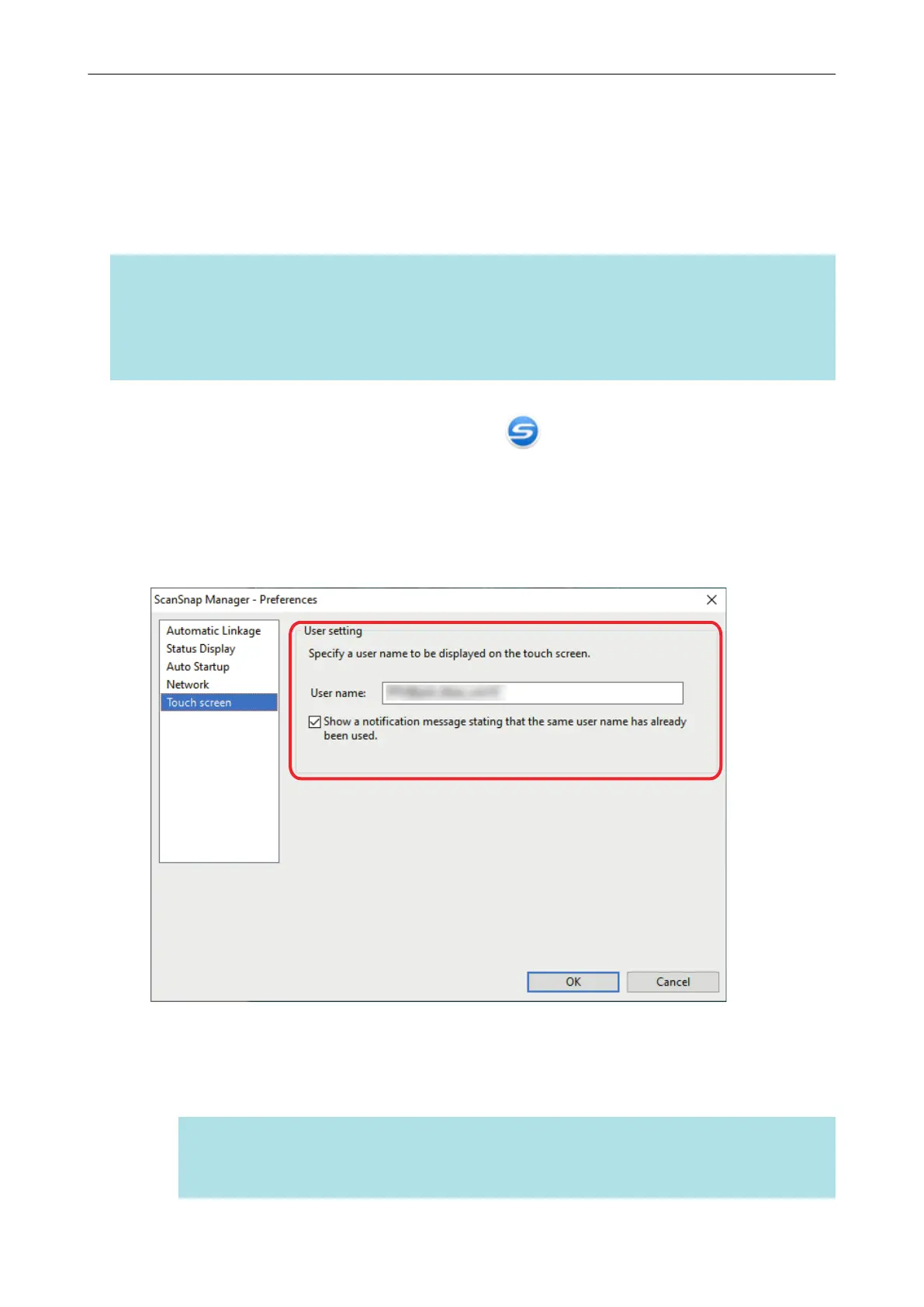Setting a User Name Displayed on the Touch Panel
(iX1600 / iX1500)
User names displayed on the touch panel can be set for each computer that is connected to the
ScanSnap.
HINT
When the ScanSnap is used by multiple user accounts on the same computer, a user name can be set
for each user account.
If you change a user account on the computer, you also need to change the user name for the
ScanSnap.
1. Right-click the ScanSnap Manager icon
in the notification area and
select [Preferences] from the "Right-Click Menu" (page 87).
a The [ScanSnap Manager - Preferences] window appears.
2. Select [Touch screen] from the list, enter a user name (which you want to
display on the touch panel) in [User setting].
Example: iX1600
l [User name: ]
Enter the user name for your computer (which is displayed on the touch panel) within 30
characters.
HINT
A default user name is set when the ScanSnap is connected with a computer for the first
time, in the format "login user name@computer name".
Setting a User Name Displayed on the Touch Panel (iX1600 / iX1500)
170
