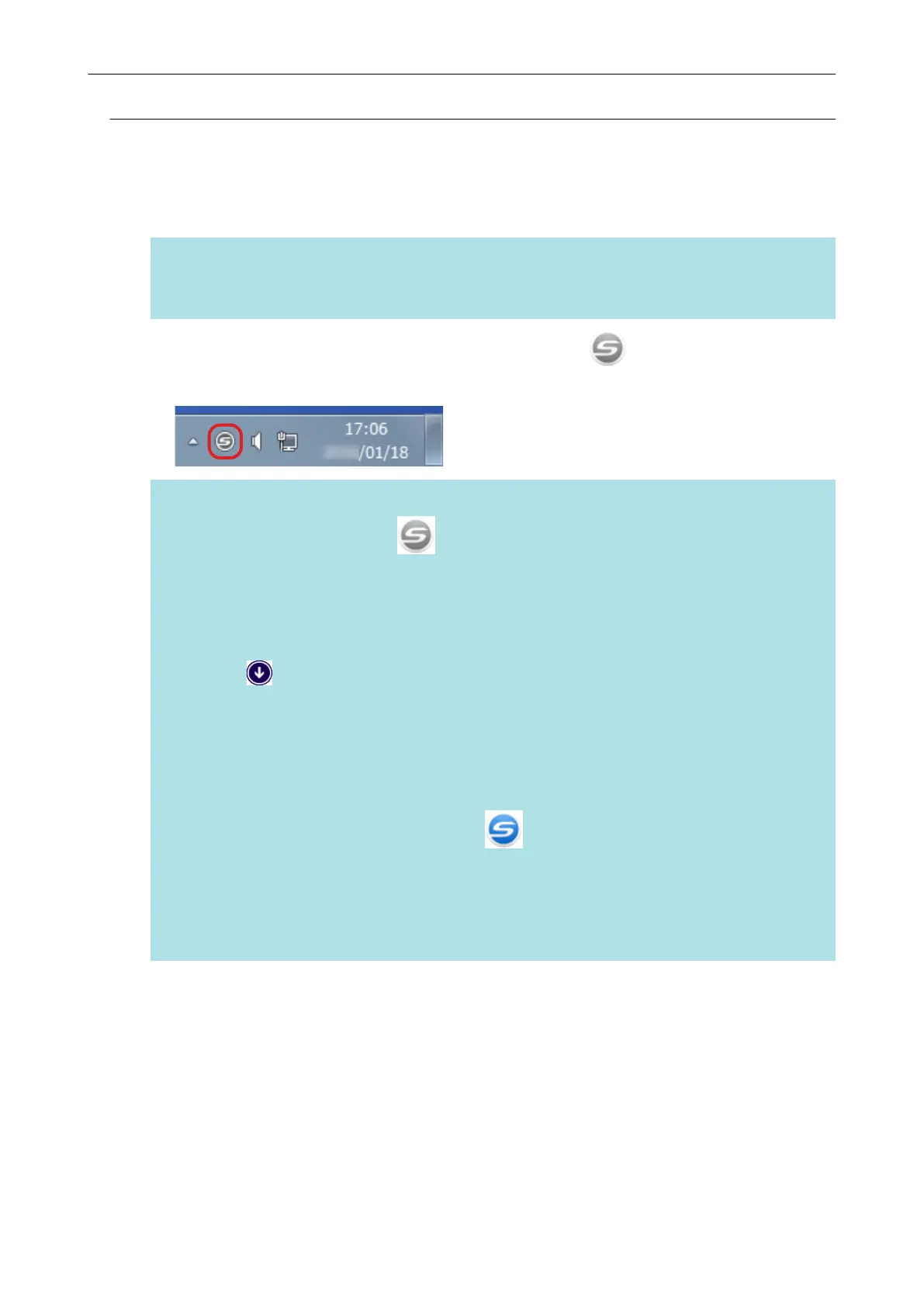Turning the ScanSnap On
1. Turn on the computer.
HINT
For iX1600/iX1500/iX500/iX100, if you connect the ScanSnap and a mobile device via a wireless
LAN and then scan a document, you do not have to turn on the computer.
a The computer starts up and the ScanSnap Manager icon appears in the notification
area located at the far right of the taskbar.
HINT
l If the ScanSnap Manager icon
is not displayed in the notification area, start ScanSnap
Manager. Start ScanSnap Manager in the following procedure.
- Windows 10
Select [Start] menu → [ScanSnap Manager] → [ScanSnap Manager].
- Windows 8.1
Click
on the lower left side of the Start screen, and select [ScanSnap Manager] under
[ScanSnap Manager] on the All apps screen.
- Windows 7
Select [Start] menu → [All Programs] → [ScanSnap Manager] → [ScanSnap Manager].
l If ScanSnap Manager does not automatically start when you log on to your computer, change
the setting in the following procedure:
1. Right-click the ScanSnap Manager icon in the notification area and select
[Preferences] from the "Right-Click Menu" (page 87).
a The [ScanSnap Manager - Preferences] window appears.
2. In the [Auto Startup] list, select the [Start up ScanSnap Manager when you log on]
checkbox.
2. Turns on the ScanSnap.
iX1600/iX1500
Open the ADF paper chute (cover) of the ScanSnap.
Turning the ScanSnap On or Off
92
