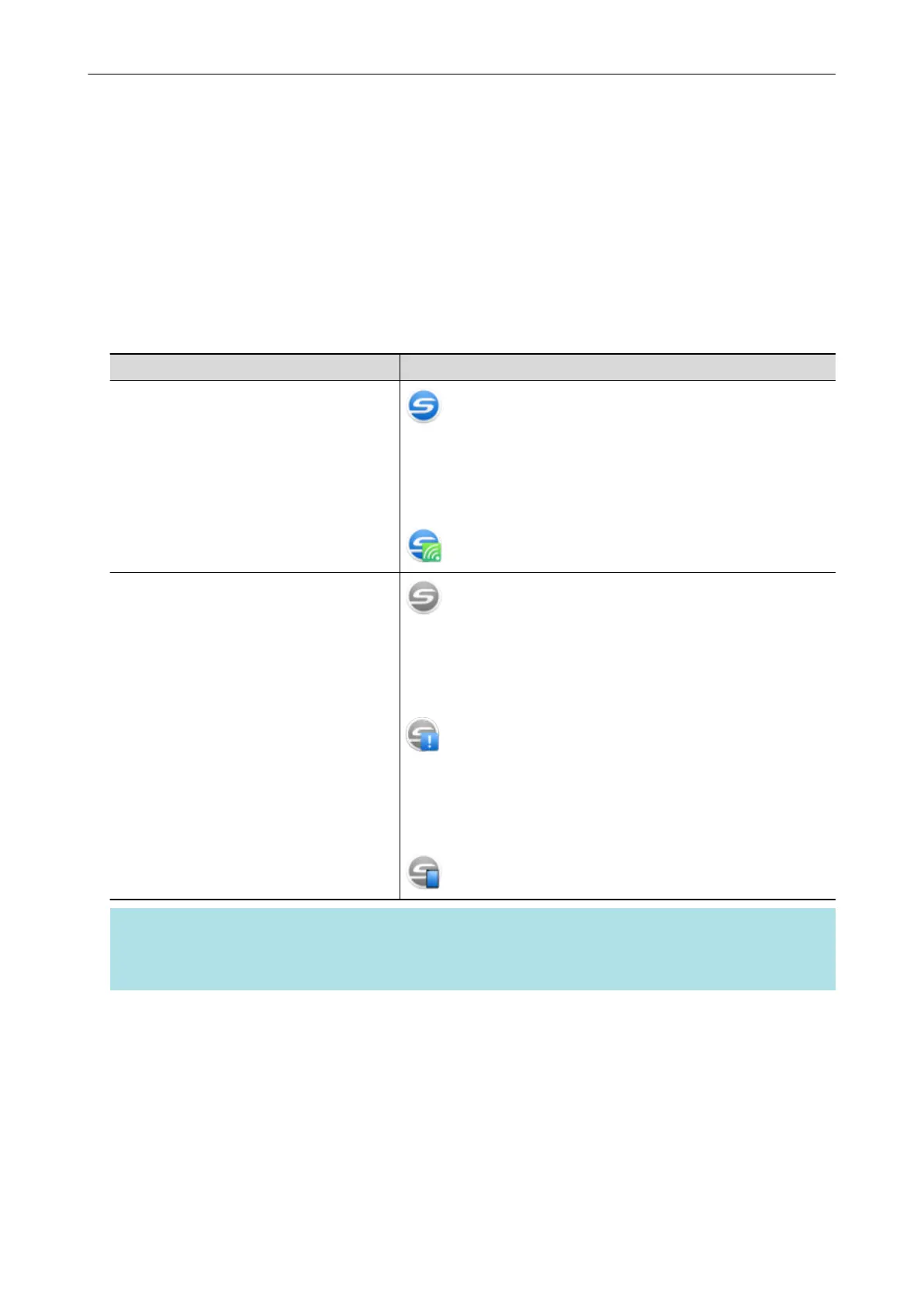ScanSnap Manager Icon
When ScanSnap Manager is running, the ScanSnap Manager icon is displayed in the notification
area. The notification area is located at the far right of the taskbar.
The ScanSnap Manager icon indicates whether or not ScanSnap Manager is successfully
communicating with the ScanSnap. The appearance of the icon changes according to the
communication status as shown below.
In regard to iX1600, iX1500, iX500, or iX100, for convenience purposes, the icons that mostly
appear in this manual are the ones when the ScanSnap is connected to a computer with a USB
cable.
Communication Status ScanSnap Manager Icon
Communicating
iX1600/iX1500/iX500/iX100
When the ScanSnap is connected to a computer via wireless LAN,
the following icon is displayed.
Not communicating
iX1600/iX1500
When the touch panel is being used or ScanSnap is used from
another application, the following icon is displayed.
iX500/iX100
When the ScanSnap is connected to a mobile device via wireless
LAN, the following icon is displayed.
HINT
Turn the ScanSnap on to begin communication between ScanSnap Manager and the ScanSnap. For
details about how to turn on the ScanSnap, refer to "Turning the ScanSnap On" (page 92).
You can display the menu for scanning documents and ScanSnap Manager settings from the
ScanSnap Manager icon.
l Right-clicking
Displays the "Right-Click Menu" (page 87).
l Left-clicking
Displays the Left-Click Menu.
For details, refer to the Advanced Operation Guide.
ScanSnap Manager Icon
86
