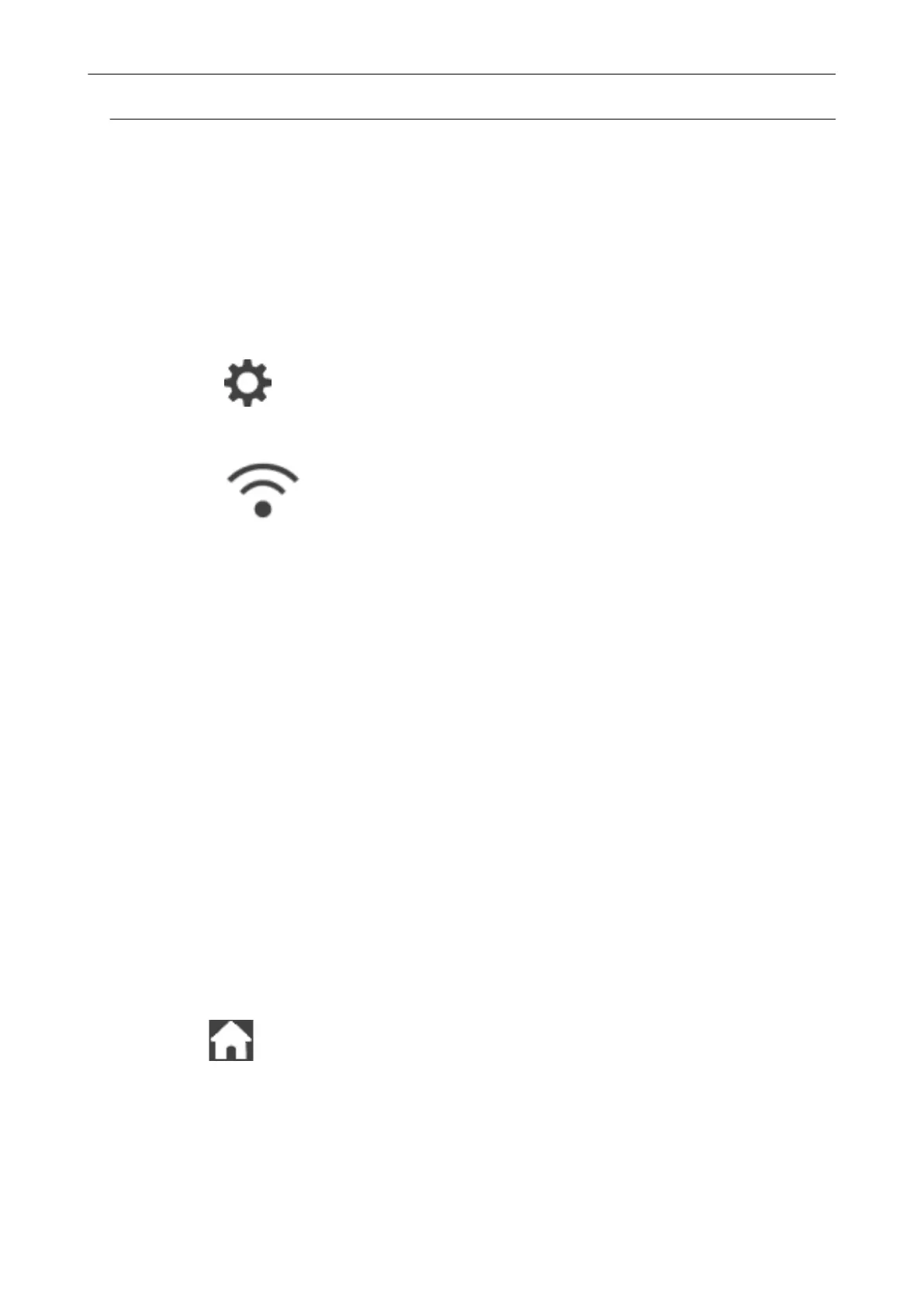Authenticating a Wireless Access Point with a User ID and
Password (iX1600 / iX1500)
To connect the ScanSnap to a wireless access point, authenticate a connection to the wireless
access point by entering a user ID and password.
1. On the touch panel of the ScanSnap, display the [Enter connection
information] screen.
1.
Press in the home screen on the touch panel of the ScanSnap to display the
[Settings] screen.
2. Press
to display the [Wi-Fi settings] screen.
3. Press [Access point connection] to display the [Access point connection] screen.
4. Press [Access point connect settings] to display the [Connection information configuration
method] screen.
5. Select [Select an access point].
6. Press the [Next] button to display the [Select network] screen.
7. From the list of wireless access points that appears, select a wireless access point that you
want to connect to.
8. Press the [Next] button to display the [Enter connection information] screen.
2. Press the input field for [User ID], enter the user ID, and press [OK].
3. Press the input field for [Password], enter the password, and press [OK].
4. Press the [Next] button.
5. Press the [Complete] button in the [Check Connection Results] screen.
6. Press to return to the home screen.
Access Point Connect Settings (iX1600 / iX1500)
164
