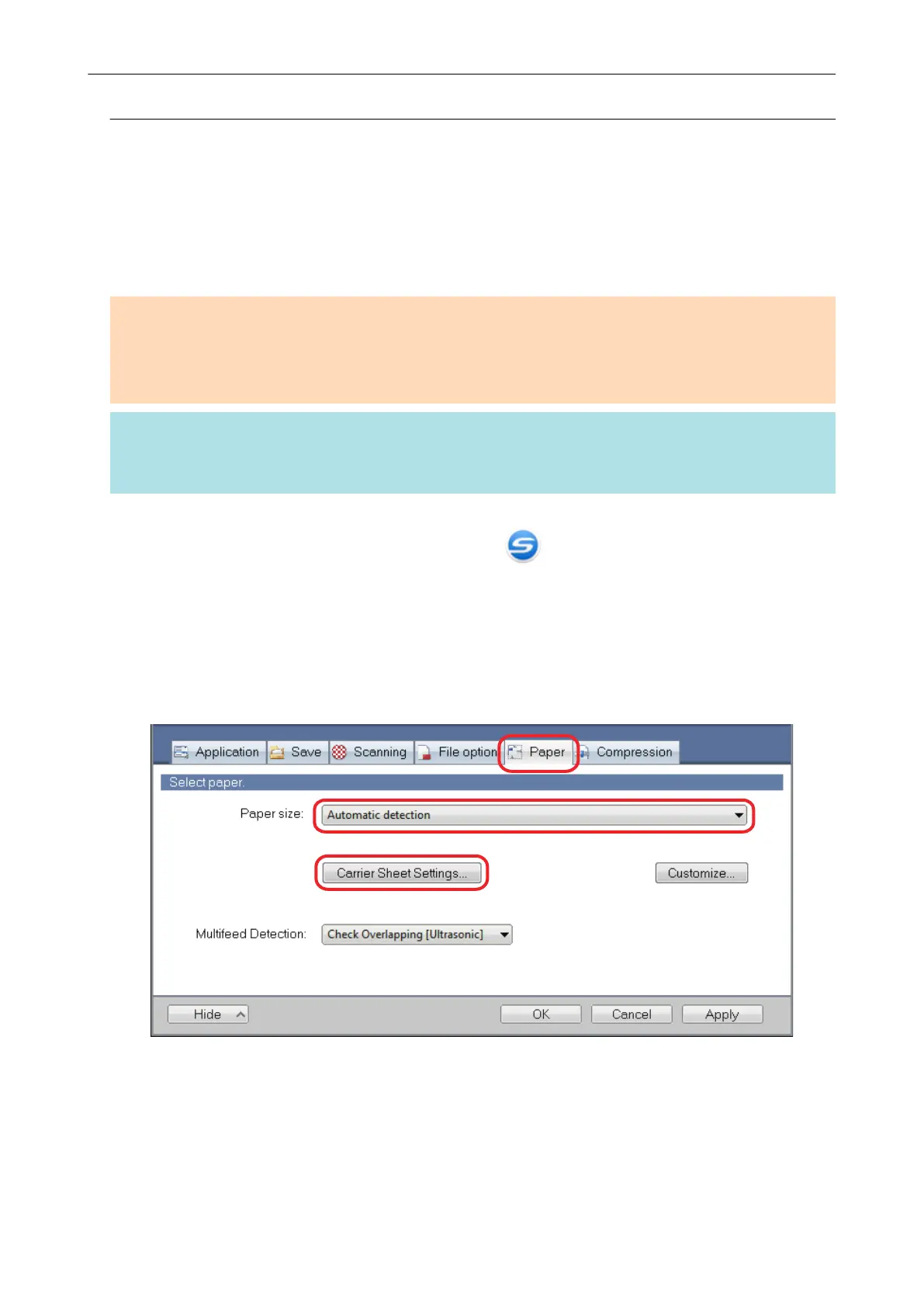Scanning Documents Larger Than A4 or Letter Size (iX500)
Documents larger than A4/Letter size (such as A3, 11 × 17 in. and B4) can be scanned with the
Carrier Sheet. By folding the document in half and scanning in duplex mode, the two sides are
merged into a single image.
For details about documents that can be loaded, refer to "Documents to Scan (iX500)" (page 212).
ATTENTION
The [Deskew by text on document] checkbox in the [Scanning mode option] window will be disabled.
To open the [Scanning mode option] window, click the [Option] button in the [Scanning] tab of the
"ScanSnap Setup Window" (page 89).
HINT
Both sides of a double-sided A4/Letter size document or smaller can also be scanned and merged into
a single image.
1. Right-click the ScanSnap Manager icon
in the notification area located
at the far right of the taskbar, and select the [Scan Button Settings] from the
"Right-Click Menu" (page 87).
a The ScanSnap setup window appears.
2. In the [Paper] tab, select [Automatic detection] in [Paper size], and then click
the [Carrier Sheet Settings] button.
a The [Carrier Sheet Settings] window appears.
3. Select [one double-page spread image] in [Save as] and click the [OK]
button.
For details, refer to the ScanSnap Manager Help.
Scanning Documents with iX500
232
