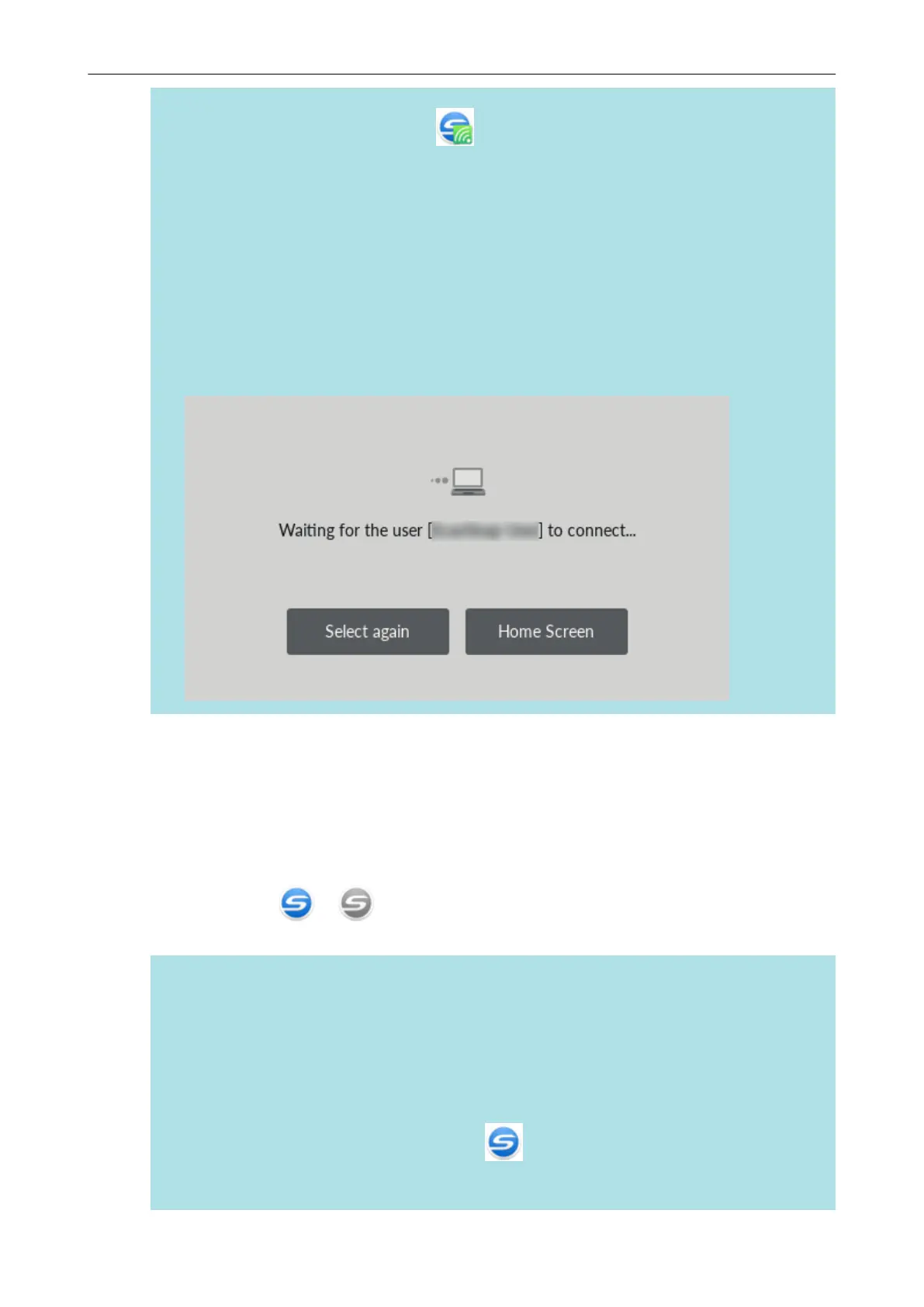a The ScanSnap is connected to a computer via wireless LAN and the ScanSnap
Manager icon changes to .
When the ScanSnap and a computer are connected via wireless LAN, a
notification informs you of the communication status.
- When connecting the ScanSnap to a computer via the USB cable
l Unplug the USB cable, then plug it back in.
Make sure to leave at least 5 seconds between unplugging and plugging the cable.
l Restart ScanSnap Manager.
l Turn off the ScanSnap and then turn it on again.
Make sure to leave at least 5 seconds between turning off and on the ScanSnap.
l The following screen appears on the touch panel, until a connection is established with a
computer that has a user name selected in the [Selecting a User] screen.
a The computer that has a user name selected in the [Selecting a User] screen is connected
to the ScanSnap and the ScanSnap is ready for use.
In addition, the user name displayed in the upper left of the home screen on the touch
panel is changed to the user name that was selected in the [Selecting a User] screen.
a After the change, the connection between the ScanSnap and the computer with the
previously connected user name is disconnected.
On the disconnected computer, the ScanSnap Manager icon in the notification area
changes from
to with a message displayed, indicating that the connection with
the ScanSnap is disconnected.
HINT
l When the ScanSnap and a computer are connected, a notification informs you of the
communication status.
l When the ScanSnap and a computer are disconnected, a notification informs you of the
communication status.
l To disable a notification that appears when the connection between the ScanSnap and the
computer is disconnected, change the setting in the following procedure:
1. Right-click the ScanSnap Manager icon
in the notification area and select
[Preferences] from the "Right-Click Menu" (page 87).
a The [ScanSnap Manager - Preferences] window appears.
Changing a Connected Computer to a Computer That You Want to Connect to the ScanSnap from the Touch Panel (iX1600 / iX1500)
173
