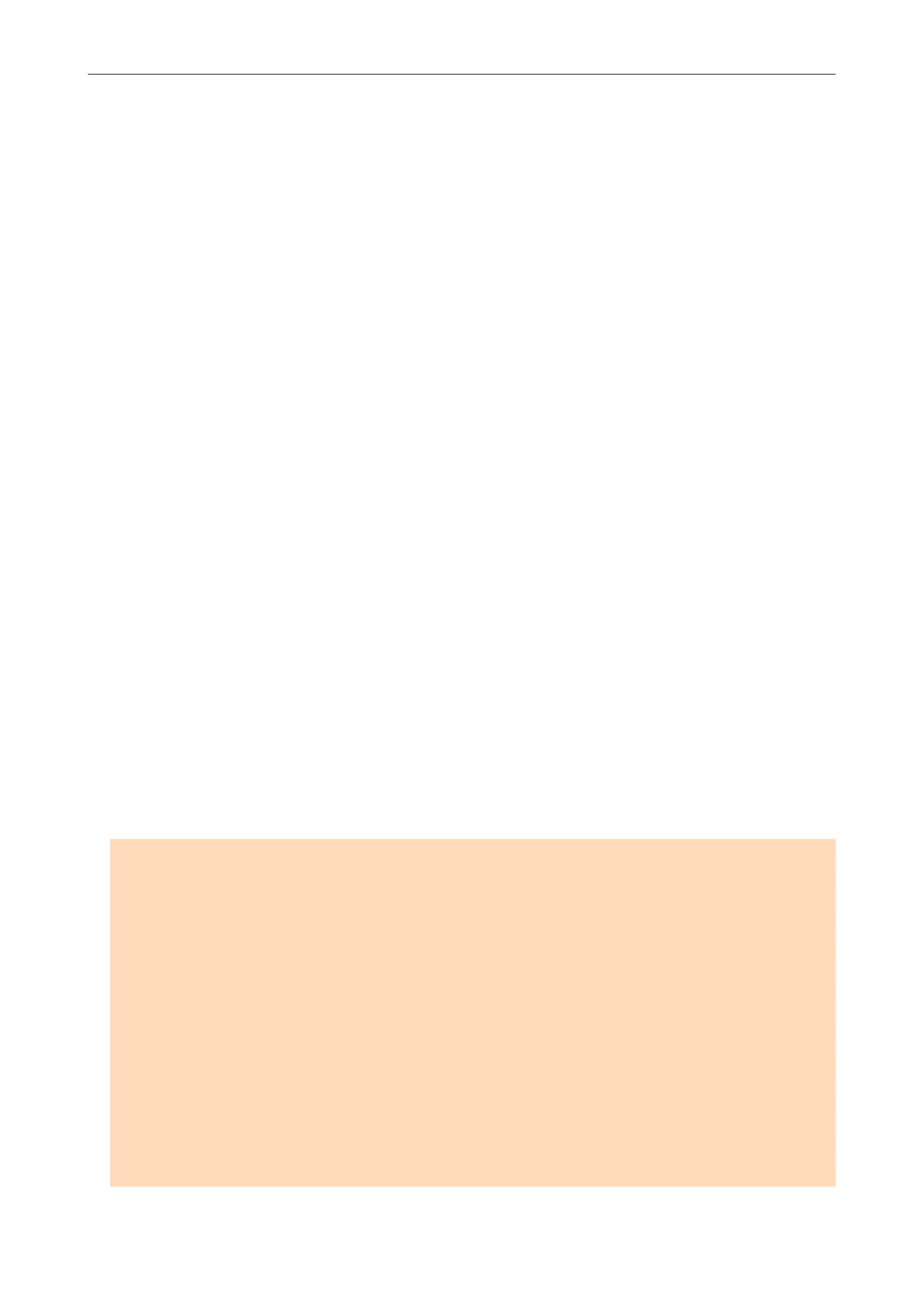l Documents written in pencil
Because there may be black traces left on the documents, it is recommended that you use the
Carrier Sheet to scan such documents.
When you scan such documents directly without using a Carrier Sheet, dirt will accumulate on
the rollers, which may cause feeding errors. Clean the rollers occasionally.
For details about how to perform cleaning, refer to "Cleaning the Inside of iX1600 / iX1500 /
iX1400" (page 435).
l Carbonless paper
Because carbonless paper may contain chemicals that can harm the ScanSnap internal rollers, it
is recommended that you use the Carrier Sheet to scan such documents.
Make sure to clean the rollers occasionally to maintain the scanner performance when scanning
carbonless paper directly without using the Carrier Sheet. For details about how to perform
cleaning, refer to "Cleaning the Inside of iX1600 / iX1500 / iX1400" (page 435).
Depending on the type of carbonless paper, the life span of the scanner may be shortened
compared to scanning office paper.
l Scanning the following types of documents without using the Carrier Sheet can result in
documents being damaged or scanned incorrectly
- Documents smaller than 50.8 × 50.8 (mm)/2 × 2 (in.) (width × length)
-
Documents whose paper weight is less than 40 g/m
2
(10.7 lb)
- Documents with an uneven surface (such as envelopes and paper sheets with attached
materials)
- Wrinkled or curled documents
- Folded or torn documents
- Tracing paper
- Coated paper
- Photographs (photographic paper)
- Perforated or punched documents
- Documents that are not rectangular or square
- Carbon paper or thermal paper
- Documents with memo papers or sticky notes attached
ATTENTION
l Using the Carrier Sheet
Be careful of the following when you use the Carrier Sheet:
- Do not stain, or cut the black and white patterned end of the Carrier Sheet. Otherwise, the
Carrier Sheet will not be recognized properly.
- Do not place the Carrier Sheet upside down. Otherwise, a paper jam may occur and damage
the Carrier Sheet and the document inside.
- Do not fold or pull the Carrier Sheet.
- Paper jams may occur when several small size documents such as photographs and postcards
are placed inside the Carrier Sheet to be scanned at once. It is recommended that you scan
such documents one at a time.
- If paper jams occur frequently, feed about 50 sheets of PPC paper (recycled paper) before
scanning with the Carrier Sheet. The PPC paper can either be blank or printed.
l Storing the Carrier Sheet
Be careful of the following when you store the Carrier Sheet:
Scanning Documents with iX1600 / iX1500 / iX1400
183
