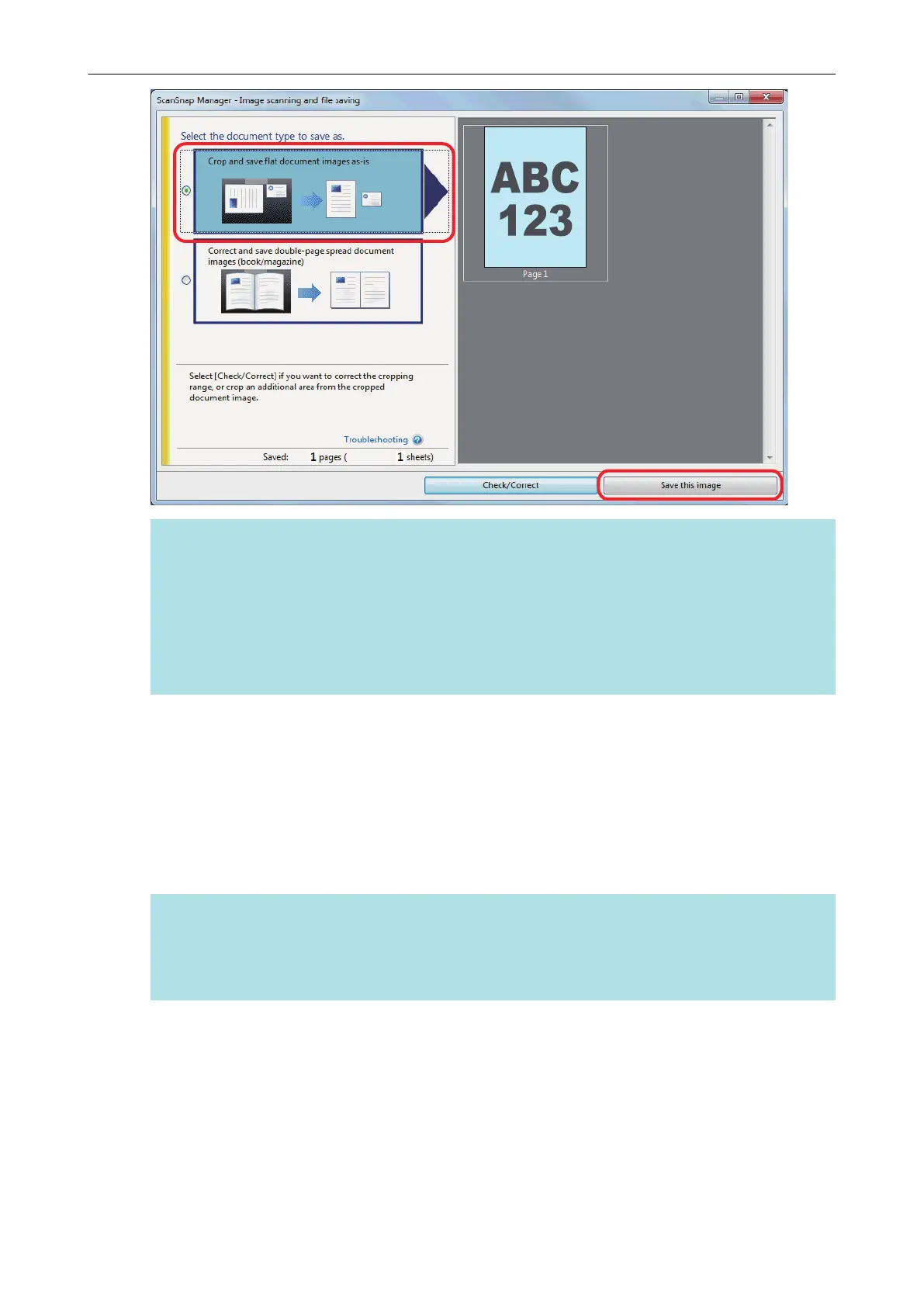HINT
Click the [Check/Correct] button in the [ScanSnap Manager - Image scanning and file saving]
window to correct the scanned image. The following functions are available:
l "Filling in Fingers Captured in a Scanned Image (When a Document Is Scanned)(SV600)"
(page 385)
l "Correcting the Scanned Image Orientation (SV600)" (page 402)
l "Modifying the Crop Area (SV600)" (page 405)
a The Quick Menu appears.
6. In the Quick Menu, click the icon of the application to link with ScanSnap
Manager.
When you select [Save Documents], you can manage scanned images by folder with
ScanSnap Home.
For details, refer to "Managing Paper Documents by Folder on a Computer with ScanSnap
Home" (page 365).
HINT
[ScanSnap Organizer] is displayed in the Quick Menu when ScanSnap Organizer is installed.
To manage scanned images by folder with ScanSnap Organizer, refer to "Managing Paper
Documents by Folder on a Computer with ScanSnap Organizer" (page 368).
Scanning Documents with SV600
278
