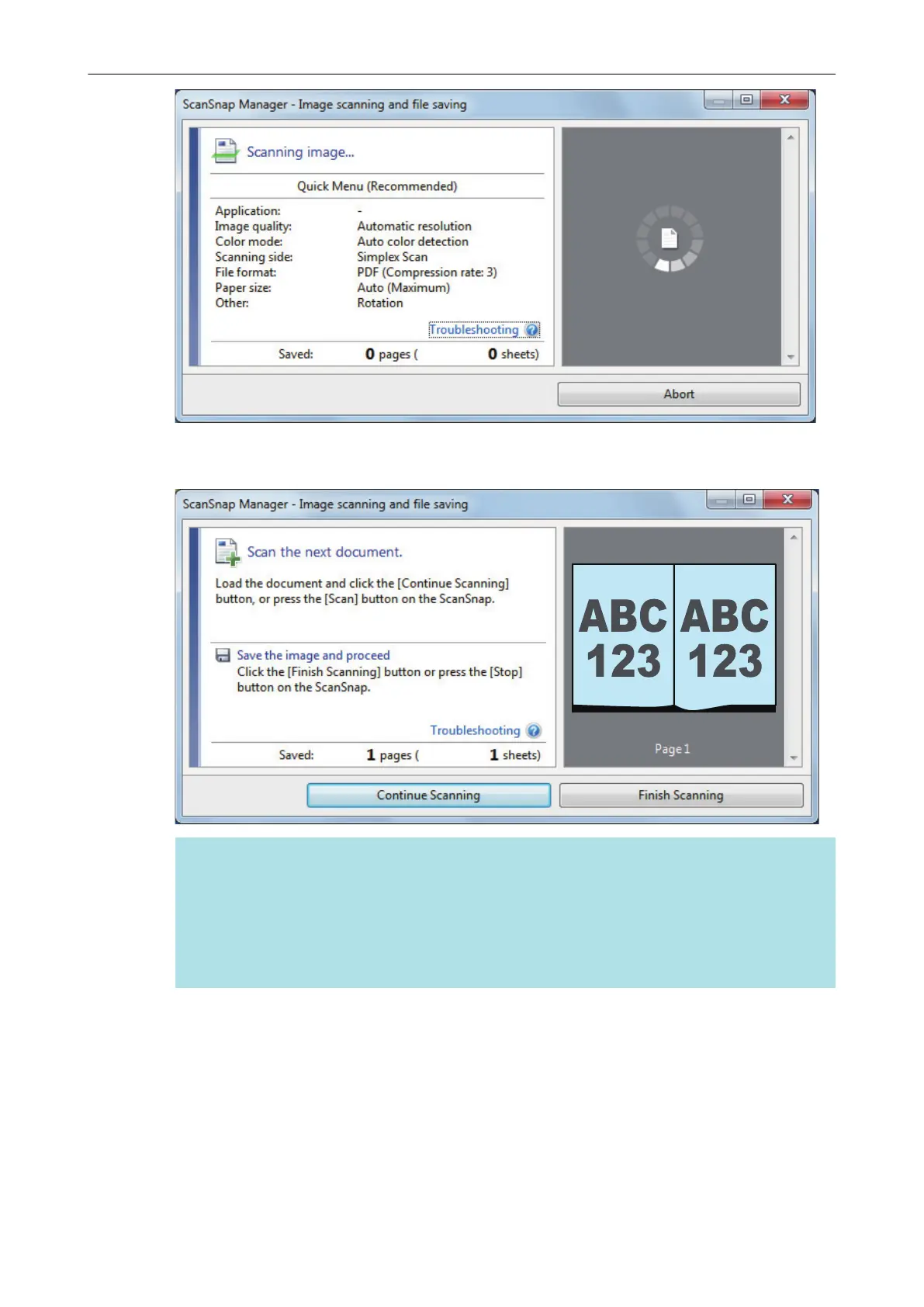a When scanning the book is complete, the [ScanSnap Manager - Image scanning and file
saving] window displays a scanning standby status.
HINT
To continue scanning the book, open the next page to be scanned, and then perform one of
the following operations: Continuous scanning of the book starts.
l Clicking the [Continue Scanning] button in the [ScanSnap Manager - Image scanning and
file saving] window
l Pressing the [Scan] button on the ScanSnap
4. To finish scanning the book, click the [Finish Scanning] button or press the
[Stop] button on the ScanSnap.
a A window is displayed for selecting how to save the scanned images.
In the preview area, the scanned images of the book are cropped and displayed.
5. Select [Correct and save double-page spread document images (book/
magazine)], and then click the [Save this image] button.
Scanning Documents with SV600
282