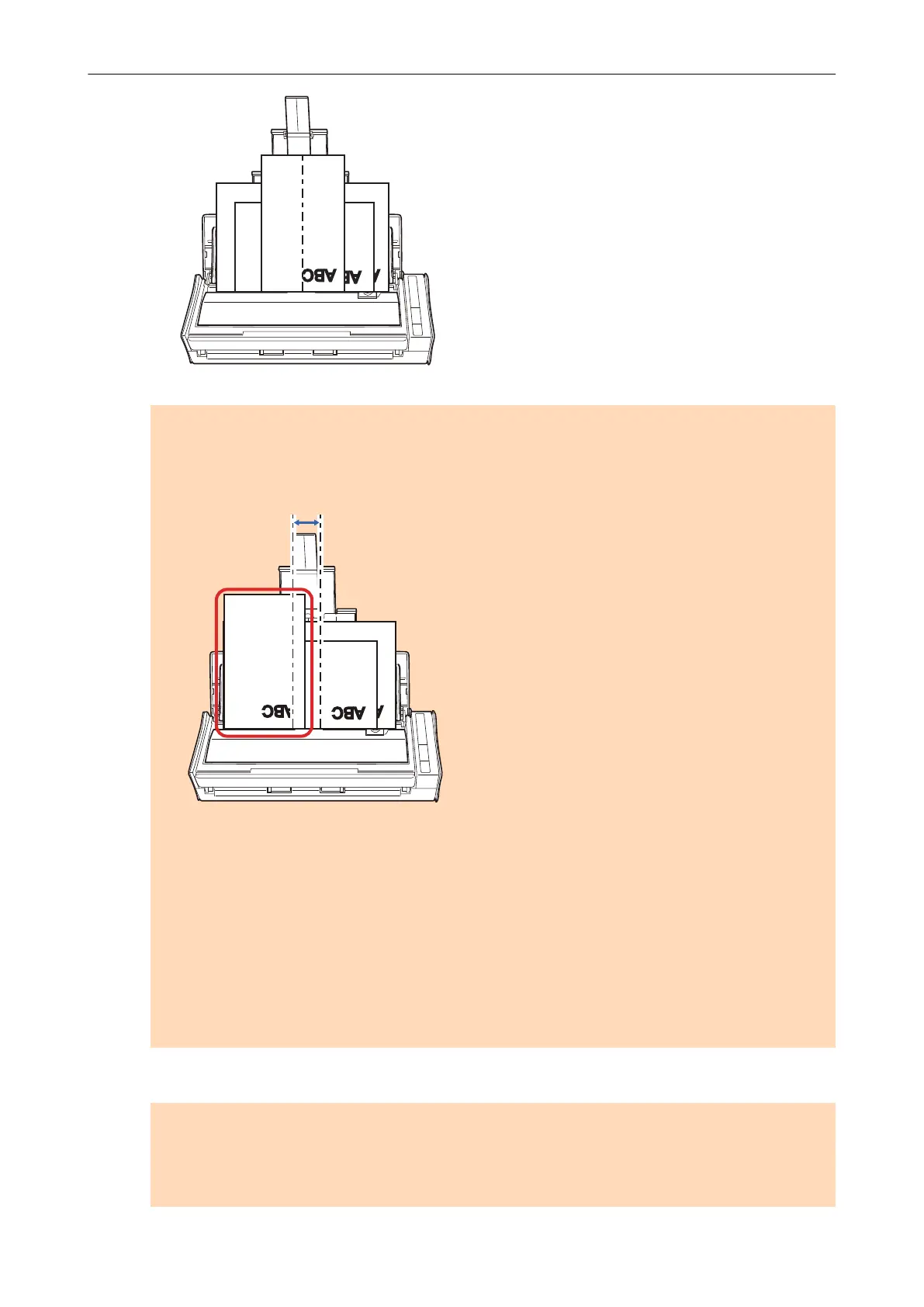ATTENTION
l Load all documents over one another above the pick roller (center). Documents that are not
loaded above the pick roller cannot be fed.
Incorrect
Pick Roller Assembly's Width
l Adjust the side guides to the widest document. If the side guides are not adjusted properly, a
paper jam may occur.
l Load smaller documents so that they can be scanned straight.
If the documents are skewed during scanning, the following problems may occur:
- Part of the document does not appear in the scanned image
- Slant lines appear in the scanned image
- The documents are scanned in a wrong paper size
If the documents are not scanned straight, it is recommended that you select the [Continue
scanning after last page] checkbox in the [Scanning] tab of the "ScanSnap Setup Window"
(page 89), separate the documents by their widths, and scan them in different batches.
8. Press the [Scan] button on the ScanSnap to start a scan.
ATTENTION
Do not perform the following operations during scanning. Doing so will stop scanning.
l Connect or disconnect the ScanSnap and other USB devices.
l Close the ADF paper chute (cover).
Scanning Documents with S1300i
312
