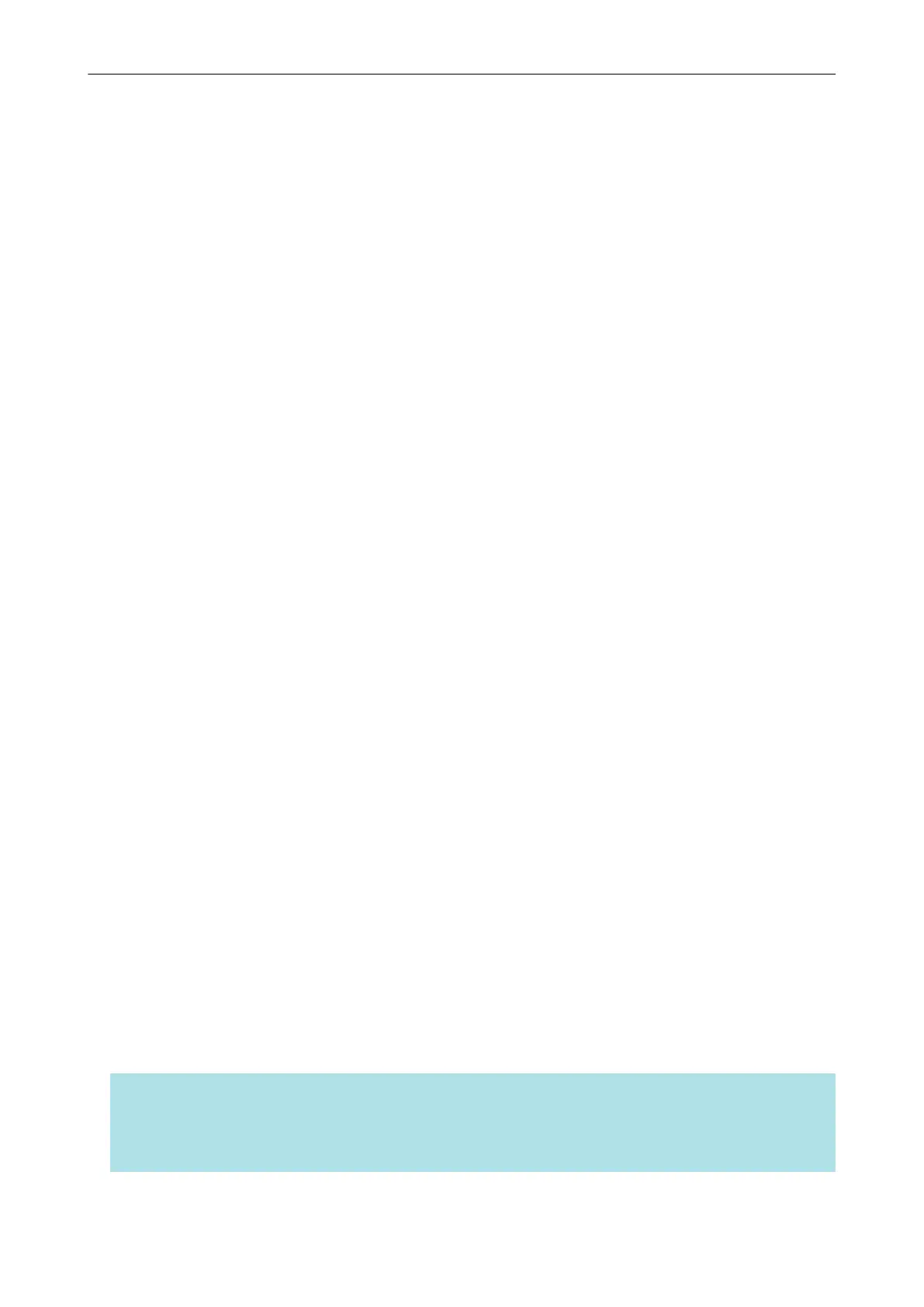Downloading the Software
1. Turn on the computer and log on as a user with Administrator privileges.
2. Access the website "ScanSnap Installer".
3. Download [ScanSnap Installer] and save it on your computer.
By using the installer that you downloaded, you can install the following software programs.
l ScanSnap Manager
l ScanSnap Online Update
l ScanSnap manual
Install software applications other than the above if needed.
For the overview for each software program, refer to "Overview of the Software Related to the
ScanSnap" (page 85).
Installing the Software/Connecting the ScanSnap
1. Run the installer that you saved on your computer.
2. Follow the instructions on the [ScanSnap Installer] window that appears.
When you are asked whether you accept the license agreement terms, read the confirmation
message and select [I agree to all terms and conditions].
3. When [Installation complete] appears, click the [Complete] button.
4. When the [About ScanSnap's Auto Power OFF function] window appears, read the message and
click the [Next] button.
5. Follow the instructions on the [ScanSnap - Connecting the ScanSnap] window to connect the
ScanSnap to a computer.
6. On the [ScanSnap wireless network setup] window, select whether to configure the wireless
settings in order for the ScanSnap to be connected to a wireless LAN.
If you want to configure the wireless settings, click [Setup now] and follow the instructions on the
window that appears.
If you do not want to configure the wireless settings, click the [Later] button. When you connect
the ScanSnap to a wireless LAN later, refer to "Connecting the ScanSnap via Wireless LAN
(iX500/iX100)" (page 129).
HINT
l If there are available updates for ScanSnap Online Update on the server, you will be asked whether
you accept the license agreement terms for ScanSnap Online Update.
For details about ScanSnap Online Update, refer to the ScanSnap Online Update Help.
Setting Up iX100
32
