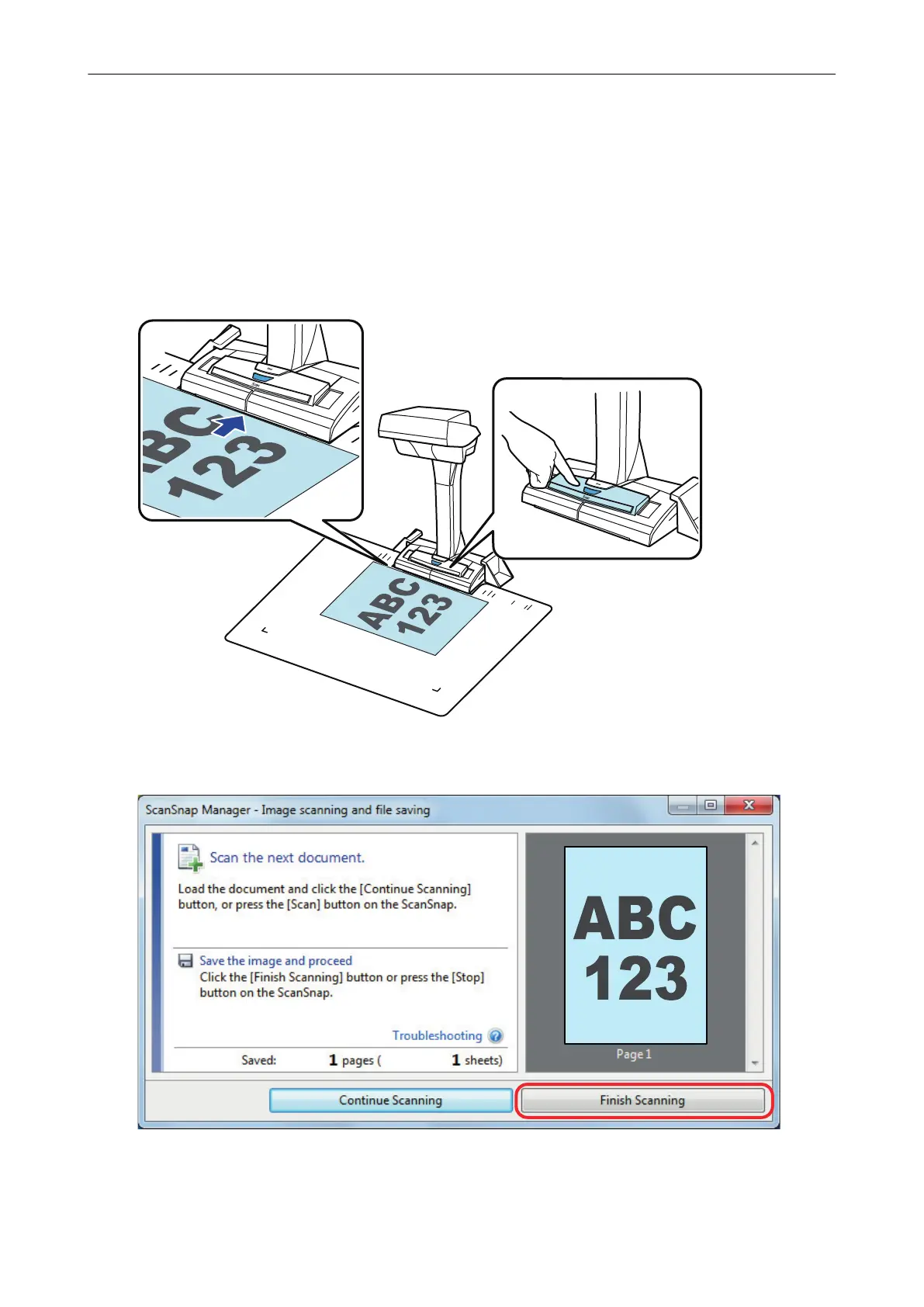Checking the Scanning Operation
1. Place the Background Pad with a document towards the ScanSnap so that they are in contact
with the ScanSnap (1) and then press the [Scan] button (2) to start a scan.
Place a document with the scanning side facing up on the Background Pad.
For details about how to scan a document, refer to "Scanning Documents with SV600" (page
270).
2. Click the [Finish Scanning] button in the [ScanSnap Manager - Image scanning and file saving]
window.
3. Select [Crop and save flat document images as-is] and then click the [Save this image] button.
Setting Up SV600
38
