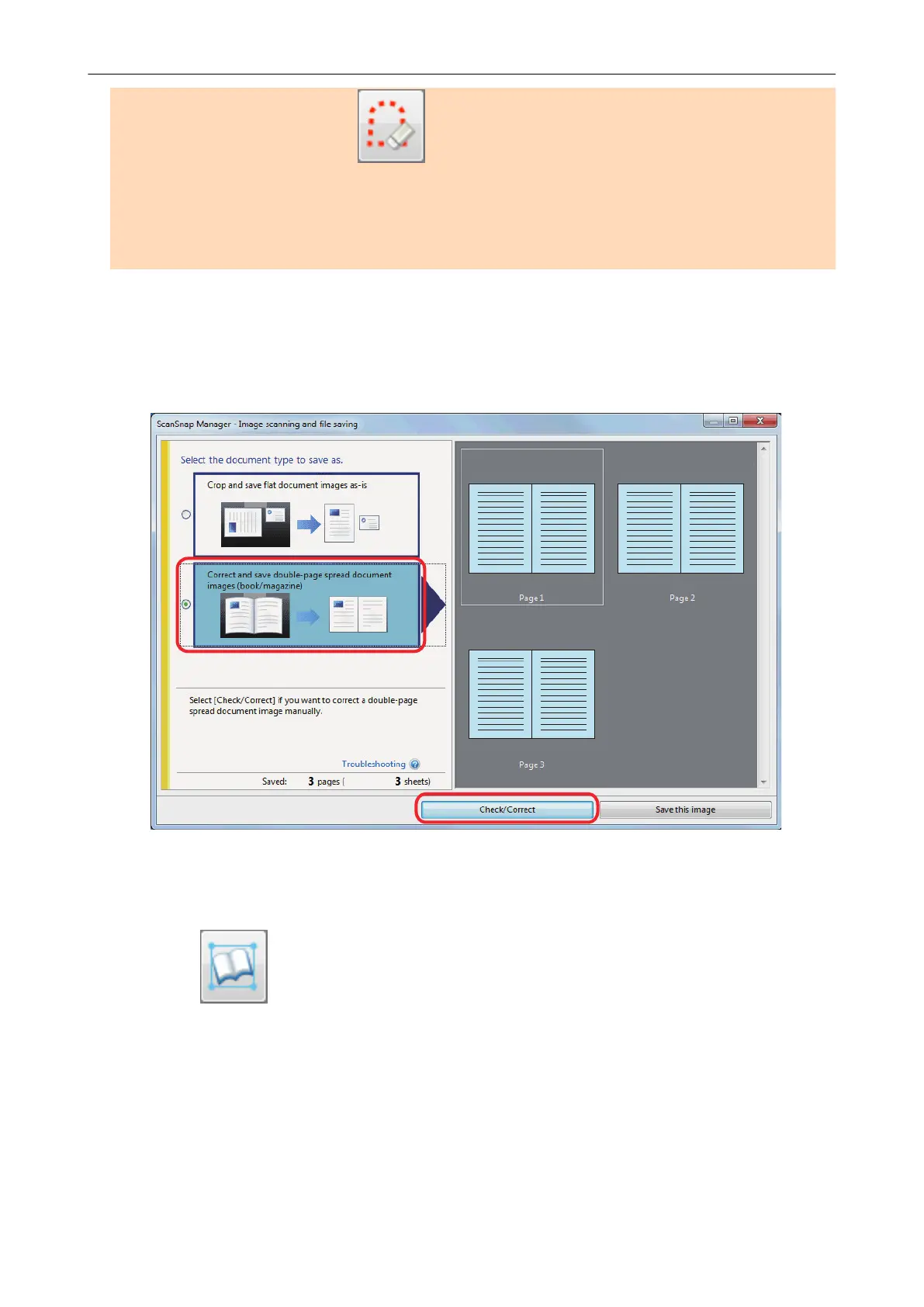2. Edit in point retouch mode ( ).
- Filling in the captured fingers in image
If you edit in the book image correction mode after editing in the point retouch mode, the edited
results in point retouch mode are overridden.
1. On the window that appears after a book is scanned, select [Correct and
save double-page spread document images (book/magazine)] and click the
[Check/Correct] button.
For details about how to perform a scan, refer to "Scanning Books (SV600)" (page 280).
a The [ScanSnap Manager - Book Image Viewer] window appears.
2. Select the page to correct the distortion in [Final image].
3. Click .
a The shape of the book is automatically detected, and the following items are displayed on
the page:
l Corner points
Corner points are displayed around the corners of the book and both ends of the gutter.
l Outline
The shape of the book is indicated with a red dashed outline.
When a Book Is Scanned (SV600)
391
