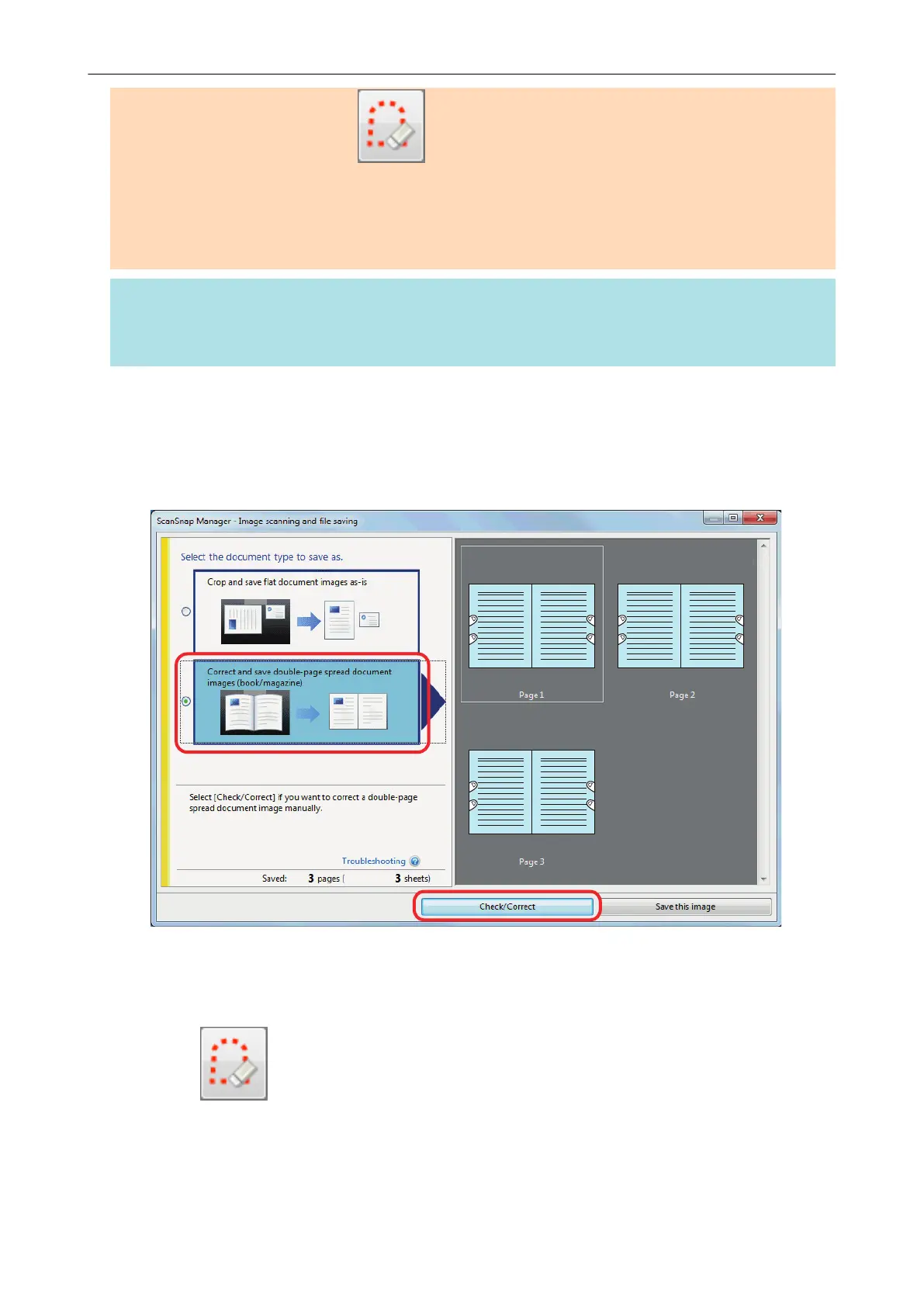2. Edit in point retouch mode ( ).
- Filling in the captured fingers in image
If you edit in the book image correction mode after editing in the point retouch mode, the edited
results in point retouch mode are overridden.
HINT
l Up to five fingers on each side (right/left) can be filled in.
l To prevent image deterioration, select and fill in as many fingers as possible in one go.
1. On the window that appears after a book is scanned, select [Correct and
save double-page spread document images (book/magazine)] and click the
[Check/Correct] button.
For details about how to perform a scan, refer to "Scanning Books (SV600)" (page 280).
a The [ScanSnap Manager - Book Image Viewer] window appears.
2. Select the page for filling in captured fingers in [Final image].
3. Click .
4. Click on a finger captured in a scanned image with the mouse.
a When a finger is detected, it is indicated with a red dashed outline.
To change a range of the outline, drag the white dot on the outline.
When a Book Is Scanned (SV600)
399
