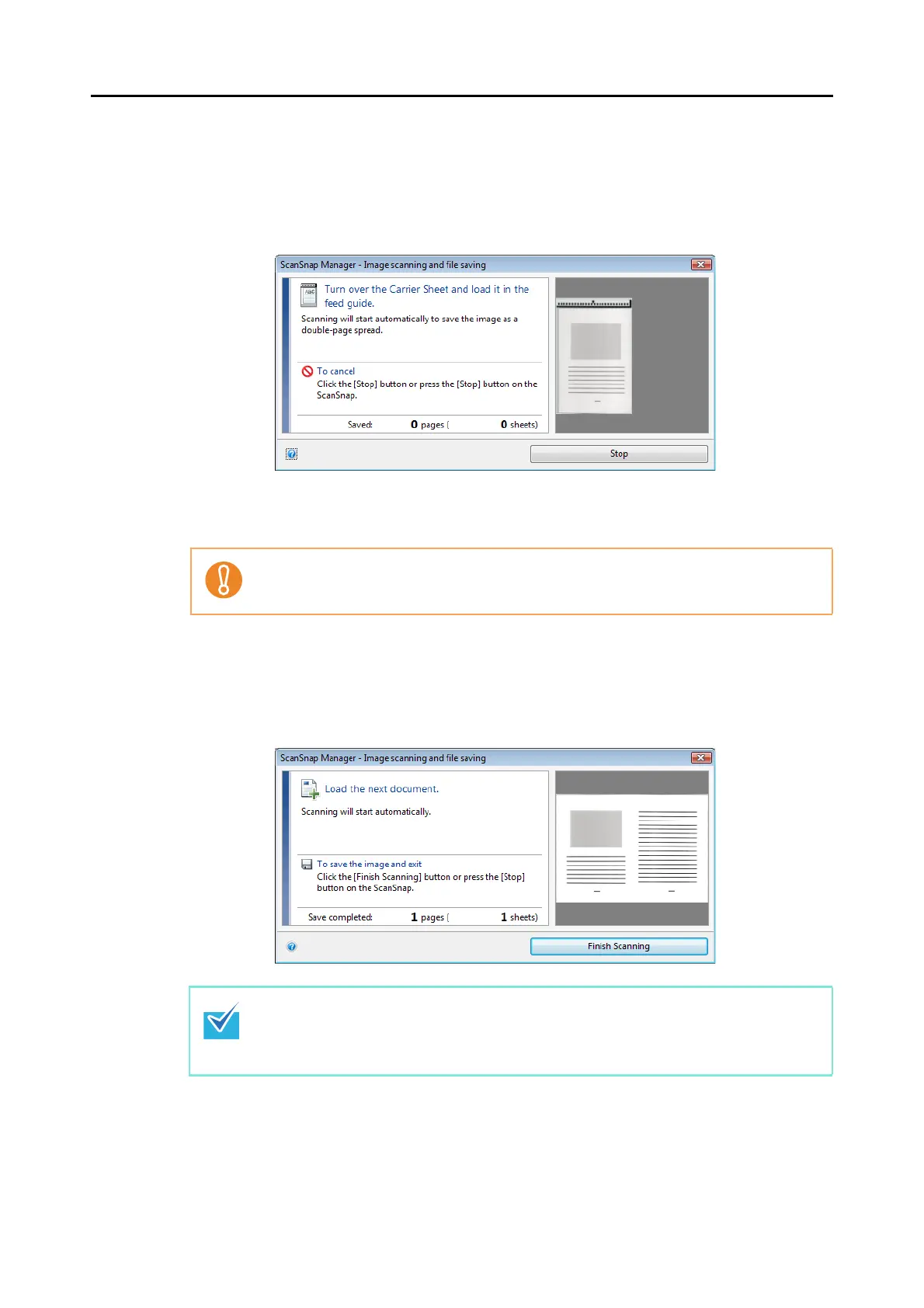Using the ScanSnap in Various Ways (for Windows users)
200
7. Press the [Scan/Stop] button on the ScanSnap to start scanning.
Scanning starts and the [ScanSnap Manager - Image scanning and file saving]
dialog box appears. When the front side of the Carrier Sheet is scanned, the image
data is displayed in the preview area.
8. Turn over the Carrier Sheet and insert it as explained in step
6.
Scanning starts automatically and the [ScanSnap Manager - Image scanning and file
saving] dialog box appears. When the back side of the Carrier Sheet is scanned,
scanned images of the front and back side of the document inside the Carrier Sheet
are displayed as a double-page spread image in the preview area.
Make sure to scan the front and back side of the Carrier Sheet consecutively.
Repeat steps 5. to 8. to scan more documents larger than A4/Letter size.
You can continue with scanning documents that can be set directly in the ScanSnap. For
details about how to load documents, refer to
"How to Load Documents" (page 30).
Scanning starts automatically when a document is loaded in the ScanSnap.
