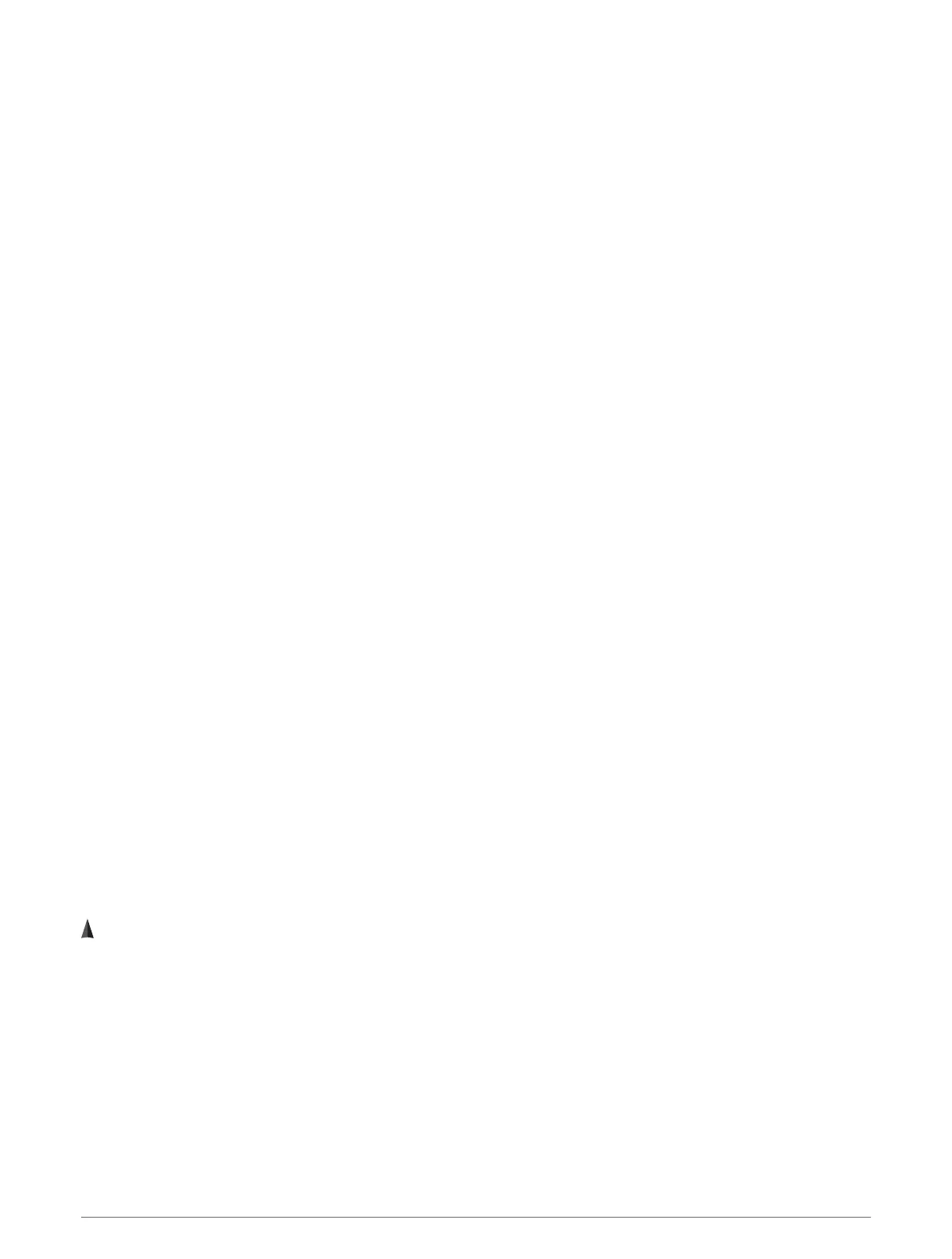Controlling a VIRB Action Camera During an Activity
Before you can use the VIRB remote function, you must enable the remote setting on your VIRB camera. See the
VIRB Series Owner's Manual for more information.
1 Turn on your VIRB camera.
2 Pair your VIRB camera with your Descent watch (Pairing Your Wireless Sensors, page120).
When the camera is paired, a VIRB data screen is automatically added to activities.
NOTE: The VIRB data screen is not available for dive activities.
3 During an activity, press UP or DOWN to view the VIRB data screen.
4 If necessary, wait while your watch connects to your camera.
5 Hold MENU.
6 Select VIRB.
7 Select an option:
• To control the camera using the activity timer, select Settings > Recording Mode > Timer Start/Stop.
NOTE: Video recording automatically starts and stops when you start and stop an activity.
• To control the camera using the menu options, select Settings > Recording Mode > Manual.
• To manually record video, select Start Recording.
The video counter appears on the Descent screen.
• To take a photo while recording video, press DOWN.
• To manually stop recording video, press STOP.
• To take multiple photos in burst mode, select Take Burst.
• To send the camera to sleep mode, select Sleep Camera.
• To wake the camera from sleep mode, select Wake Camera.
Xero Laser Location Settings
Before you can customize laser location settings, you must pair a compatible Xero device (Pairing Your Wireless
Sensors, page120).
Hold MENU, and select Sensors & Accessories > XERO Laser Locations > Laser Locations.
During Activity: Enables the display of laser location information from a compatible, paired Xero device during
an activity.
Share Mode: Allows you to share laser location information publicly or broadcast it privately.
Map
Your watch can display several types of Garmin map data, including topographical contours, nearby points of
interest, ski resort maps, and golf courses. You can use the Map Manager to download additional maps or
manage map storage.
To purchase additional map data and view compatibility information, go to garmin.com/maps.
represents your location on the map. When you are navigating to a destination, your route is marked with a
line on the map.
124 Map
