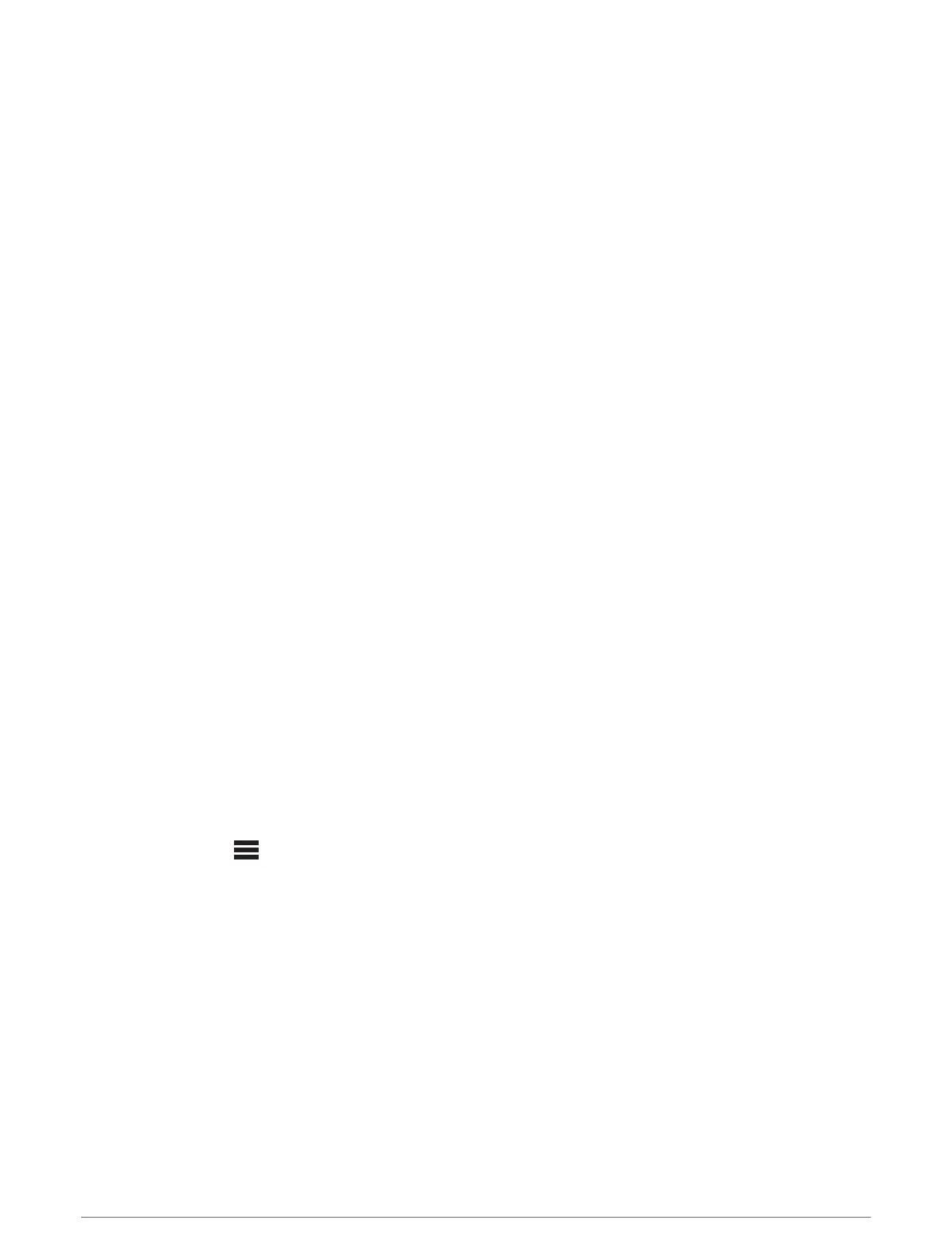Using an Indoor Trainer
Before you can use a compatible indoor trainer, you must pair the trainer with your watch using ANT+
®
technology (Pairing Your Wireless Sensors, page120).
You can use your watch with an indoor trainer to simulate resistance while following a course, ride, or workout.
While using an indoor trainer, GPS is turned off automatically.
1 From the watch face, press START.
2 Select Bike Indoor.
3 Hold MENU.
4 Select Smart Trainer Options.
5 Select an option:
• Select Free Ride to go for a ride.
• Select Follow Workout to follow a saved workout (Workouts, page75).
• Select Follow Course to follow a saved course (Courses, page147).
• Select Set Power to set the target power value.
• Select Set Grade to set the simulated grade value.
• Select Set Resistance to set the resistance force applied by the trainer.
6 Press START to start the activity timer.
The trainer increases or decreases resistance based on the elevation information in the course or ride.
Gaming
Using the Garmin GameOn
™
App
When you pair your watch with your computer, you can record a gaming activity on your watch and view
real-time performance metrics on your computer.
1 On your computer, go to www.overwolf.com/app/Garmin-Garmin_GameOn and download the Garmin
GameOn app.
2 Follow the on-screen instructions to complete the installation.
3 Launch the Garmin GameOn app.
4 When the Garmin GameOn app prompts you to pair your watch, press START, and select Gaming on your
watch.
NOTE: While your watch is connected to the Garmin GameOn app, notifications and other Bluetooth features
are disabled on the watch.
5 Select Pair Now.
6 Select your watch from the list, and follow the on-screen instructions.
TIP: You can click > Settings to customize your settings, reread the tutorial, or remove a watch. The
Garmin GameOn app remembers your watch and settings the next time you open the app. If necessary, you
can pair your watch to another computer (Pairing Your Wireless Sensors, page120).
7 Select an option:
• On your computer, start a supported game to automatically start the gaming activity.
• On your watch, start a manual gaming activity (Recording a Manual Gaming Activity, page40).
The Garmin GameOn app shows your real-time performance metrics. When you complete your activity, the
Garmin GameOn app displays your gaming activity summary and match information.
Activities and Apps 39
