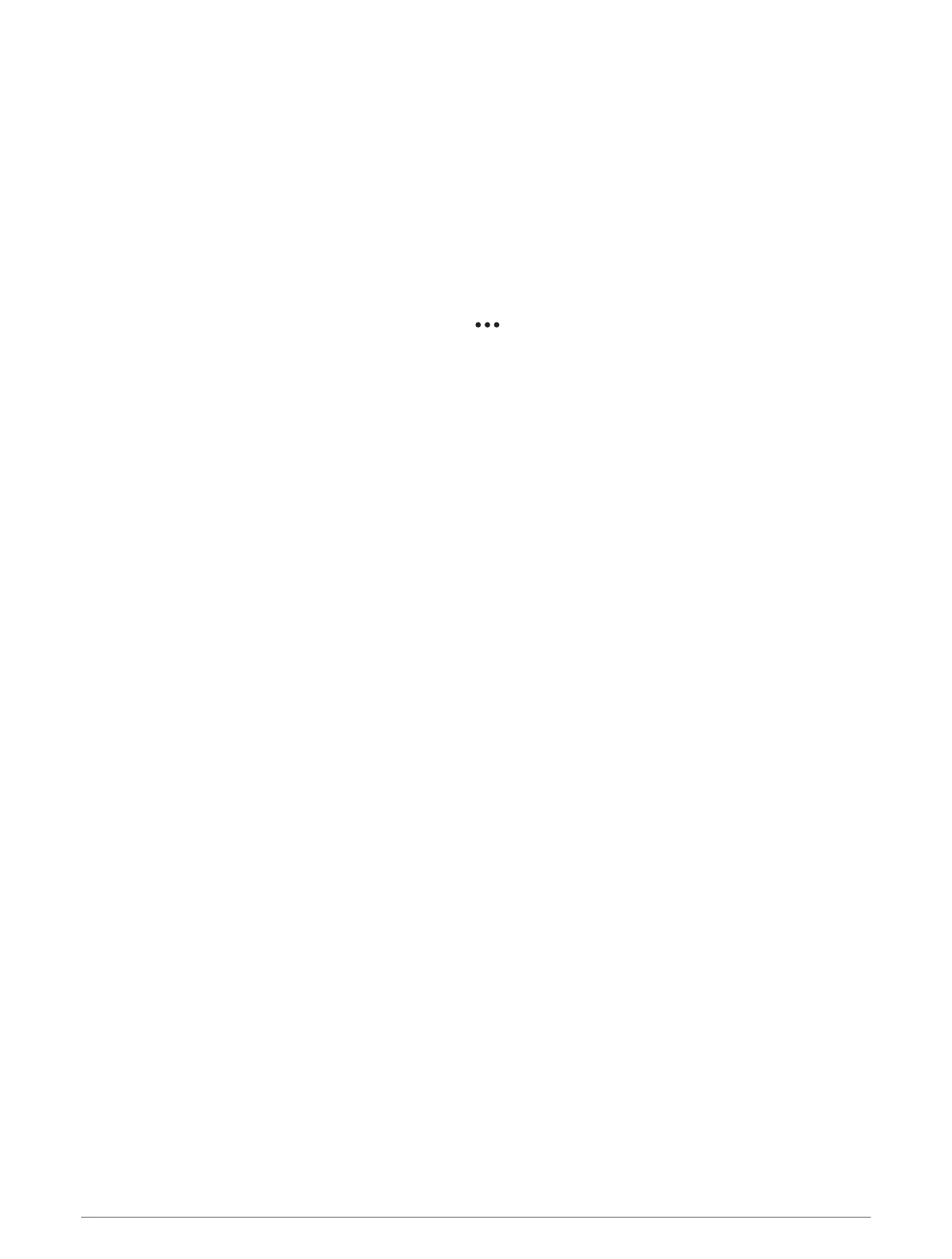My phone will not connect to the watch
If your phone will not connect to the watch, you can try these tips.
• Turn off your phone and your watch, and turn them back on again.
• Enable Bluetooth technology on your phone.
• Update the Garmin Dive app to the latest version.
• Remove your watch from the Garmin Dive app and the Bluetooth settings on your phone to retry the pairing
process.
• If you bought a new phone, remove your watch from the Garmin Dive app on the phone you intend to stop
using.
• Bring your phone within 10m (33ft.) of the watch.
• On your phone, open the Garmin Dive app, and select > Garmin Devices > Add Device to enter pairing
mode.
• From the watch face, hold MENU, and select Connectivity > Phone > Pair Phone.
Can I use my Bluetooth sensor with my watch?
The watch is compatible with some Bluetooth sensors. The first time you connect a sensor to your Garmin
watch, you must pair the watch and sensor. After they are paired, the watch connects to the sensor
automatically when you start an activity and the sensor is active and within range.
1 Hold MENU.
2 Select Sensors & Accessories > Add New.
3 Select an option:
• Select Search All Sensors.
• Select your sensor type.
You can customize the optional data fields (Customizing the Data Screens, page60).
My headphones will not connect to the watch
If your Bluetooth headphones were previously connected to your phone, they may connect to your phone
automatically instead of connecting to your watch. You can try these tips.
• Turn off Bluetooth technology on your phone.
Refer to the owner's manual for your phone for more information.
• Stay 10m (33ft.) away from your phone while connecting your headphones to your watch.
• Pair your headphones with your watch (Connecting Bluetooth Headphones, page130).
My music cuts out or my headphones won't stay connected
When using a Descent watch connected to Bluetooth headphones, the signal is strongest when there is a direct
line of sight between the watch and the antenna on the headphones.
• If the signal passes through your body, you may experience signal loss or your headphones may become
disconnected.
• If you wear your Descent watch on your left wrist, you should make sure the headphone's Bluetooth antenna
is on your left ear.
• Since headphones vary by model, you can try wearing the watch on your other wrist.
• If you are using metal or leather watch bands, you can switch to silicone watch bands to improve signal
strength.
Restarting Your Watch
1 Hold LIGHT until the watch turns off.
2 Hold LIGHT to turn on the watch.
160 Troubleshooting
