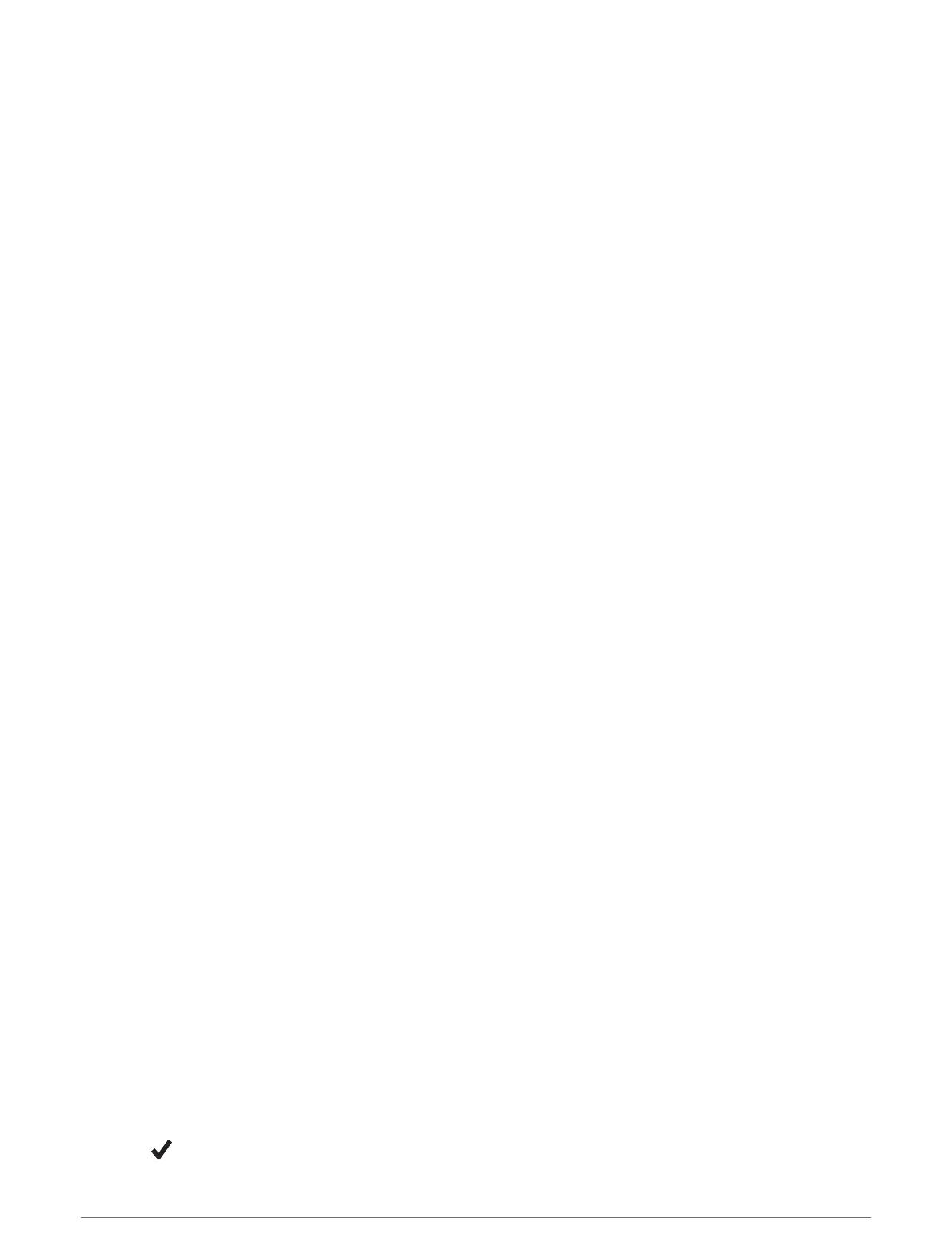Adding a Profile
You can add a .pro file that contains profile information by creating it using the AB Synapse - Garmin app and
transferring the file to the AB folder on the device. You can also create a profile using your Garmin device.
1 From the Applied Ballistics app, press START.
2 Select Profile > Profile > + Profile.
3 Select an option:
• To customize the bullet properties, select Bullet Properties (Editing Bullet Properties, page70).
• To customize the gun properties, select Gun Properties (Editing Gun Properties, page70).
• To change the units of measure for the output fields, select Output Units.
Deleting a Profile
1 From the Applied Ballistics app, press START.
2 Select Profile > Profile.
3 Select a profile.
4 Select Delete Profile.
Customizing the Profile Data Screen
1 During an Applied Ballistics activity, press DOWN to scroll to the profile data screen.
2 Press START.
3 Select Change Fields.
4 Press DOWN or UP to scroll to a field.
5 Press START to change the field.
6 Press BACK to save your changes.
Editing Bullet Properties
1 From the Applied Ballistics app, press START.
2 Select Profile > Bullet Properties.
3 Select an option:
• To automatically enter bullet properties from the Applied Ballistics bullet database, select Bullet
Database, select your ballistic solver, and select the bullet caliber, manufacturer, bullet, and drag curve.
NOTE: You can select the caliber of your bullet to search a list of bullets within that caliber. Not all
cartridge names match the actual bullet caliber. For example, a 300 Win Mag is a .308 caliber bullet.
• To manually enter bullet properties if your bullet is not in the bullet database, press DOWN to scroll
through the options, and select the values to edit.
NOTE: You can find this information on the bullet manufacturer's website.
Editing Gun Properties
1 From the Applied Ballistics app, press START.
2 Select Profile > Gun Properties.
3 Select an option to edit.
Calibrating the Muzzle Velocity
Calibrating the muzzle velocity provides a more accurate solution in the supersonic range for your specific
firearm.
1 From the Applied Ballistics app, press START.
2 Select Profile > Gun Properties > Calibrate Muzzle Velocity.
3 Select an option:
• Select Range to edit the range.
• Select True Drop to edit the drop distance.
4 Select .
70 Applied Ballistics
®
