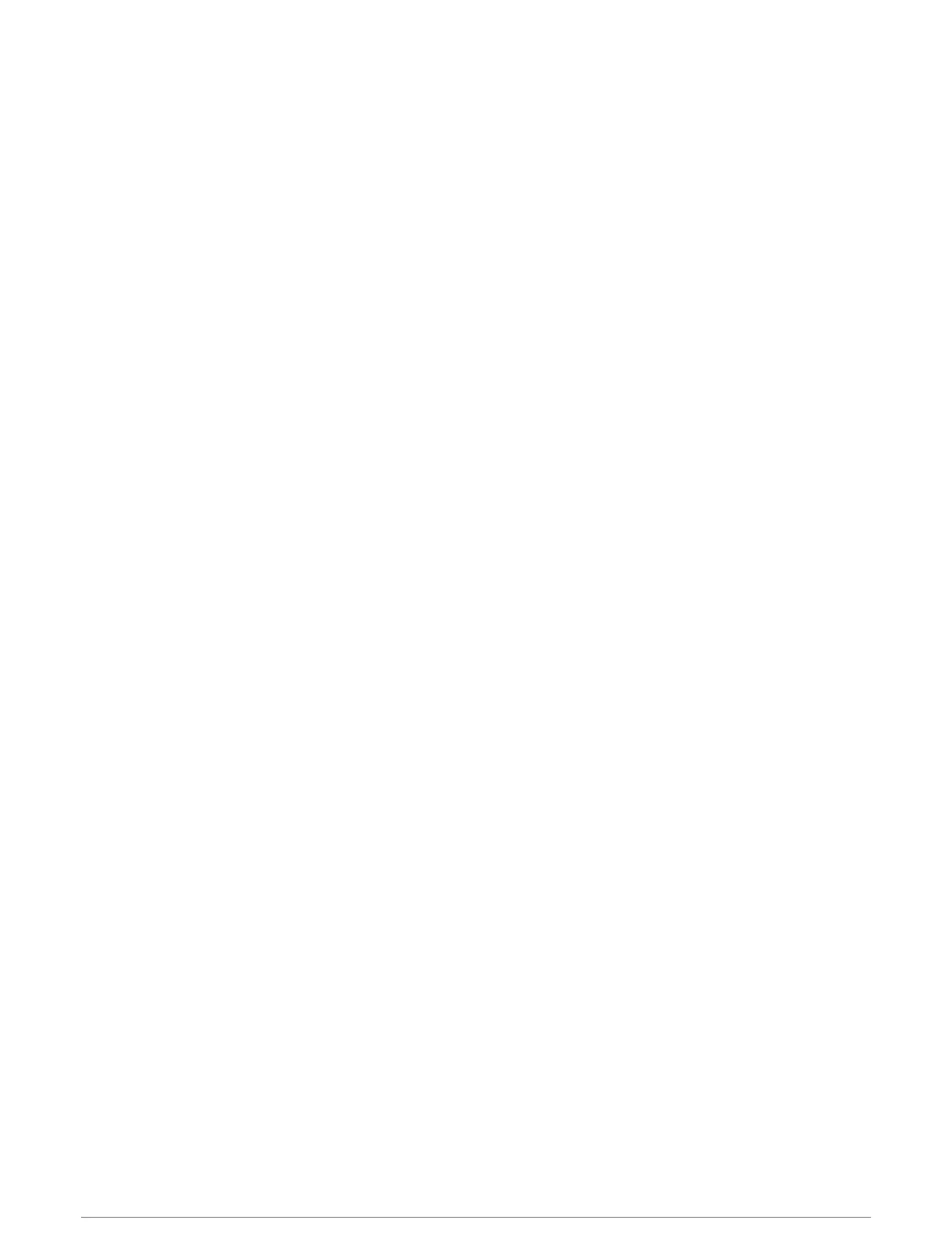Power Guide
You can create and use a power strategy to plan your effort on a course. Your Descent device uses your FTP,
the course elevation, and the projected time it will take you to complete the course to create a customized
power guide.
One of the most important steps in planning a successful power guide strategy is choosing your effort level.
Putting a harder effort into the course will increase the power recommendations, while choosing an easier effort
will reduce them (Creating and Using a Power Guide, page82). The primary goal of a power guide is to help you
complete the course based on what is known about your ability, not to achieve a specific target time. You can
adjust the effort level during your ride.
Power guides are always associated with a course and cannot be used with workouts or segments. You can
view and edit your strategy in the Garmin Connect app and sync it with compatible Garmin devices. This feature
requires a power meter, which must be paired with your device (Pairing Your Wireless Sensors, page120).
Creating and Using a Power Guide
Before you can create a power guide, you must pair a power meter with your watch (Pairing Your Wireless
Sensors, page120). You must also have a course loaded to your watch (Creating a Course on Garmin Connect,
page148).
You can also create a power guide in the Garmin Connect app.
1 From the watch face, press START.
2 Select an outdoor biking activity.
3 Hold MENU.
4 Select Training > Power Guide > Create New.
5 Select a course (Courses, page147).
6 Select a riding position.
7 Select a gear weight.
8 Press START, and select Use Plan.
TIP: You can preview the map, elevation plot, effort, settings, and splits. You can also adjust the effort,
terrain, riding position, and gear weight before you start riding.
History
History includes time, distance, calories, average pace or speed, lap data, and optional sensor information.
NOTE: When the device memory is full, your oldest data is overwritten.
82 History
