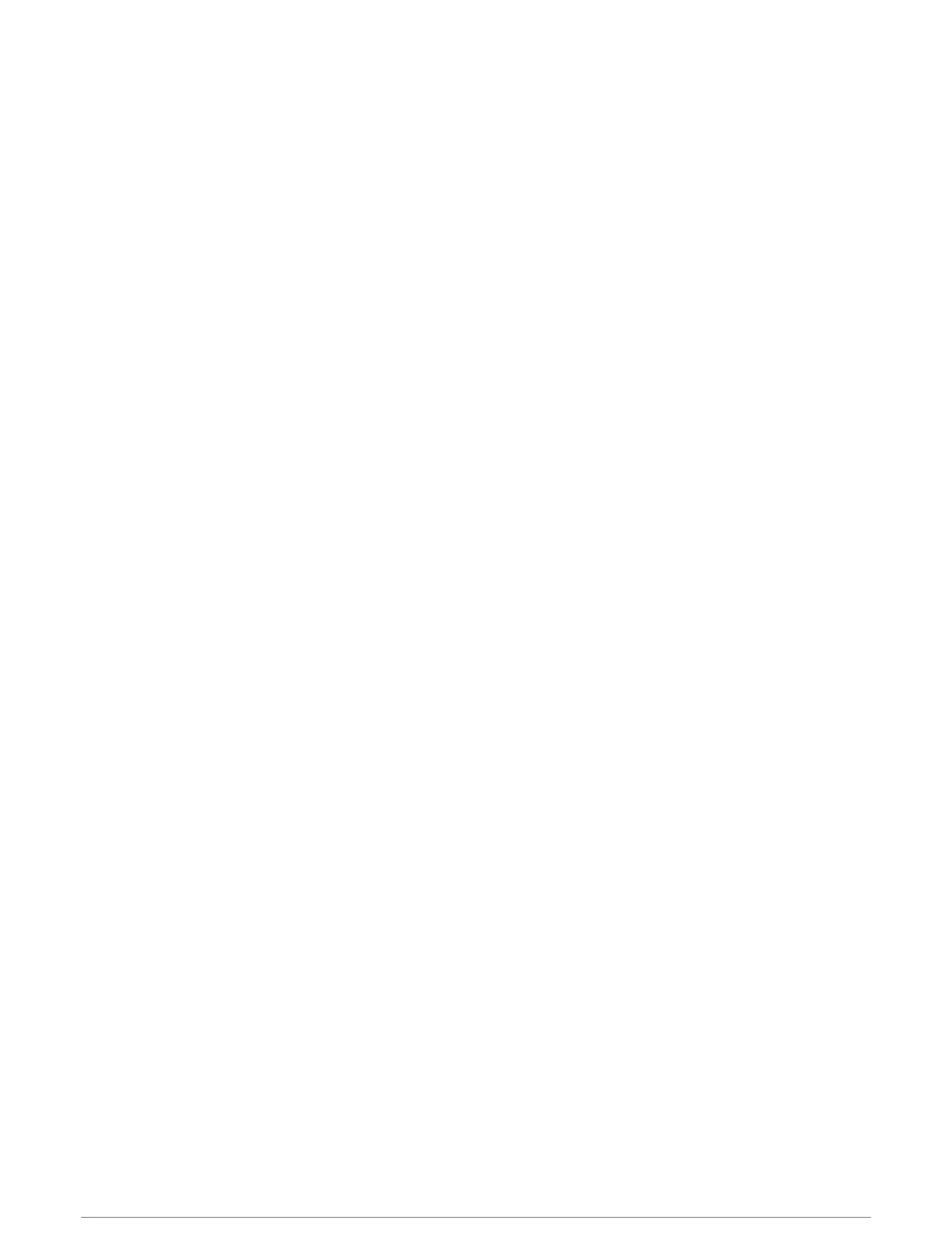Downloading Connect IQ Features
Before you can download features from the Connect IQ app, you must pair your Descent watch with your phone
(Pairing Your Phone, page131).
1 From the app store on your phone, install and open the Connect IQ app.
2 If necessary, select your watch.
3 Select a Connect IQ feature.
4 Follow the on-screen instructions.
Downloading Connect IQ Features Using Your Computer
1 Connect the watch to your computer using a USB cable.
2 Go to apps.garmin.com, and sign in.
3 Select a Connect IQ feature, and download it.
4 Follow the on-screen instructions.
Garmin Dive App
The Garmin Dive app allows you to upload your dive logs from your compatible Garmin device. You can
add more detailed information about your dives, including environmental conditions, photos, notes, and dive
buddies. You can use the map to browse for new dive locations, and view the location details and photos shared
by other users.
The Garmin Dive app syncs your data with your Garmin Connect account. You can download the Garmin Dive
app from the app store on your phone (garmin.com/diveapp).
Garmin Explore
™
The Garmin Explore website and app allow you to create courses, waypoints, and collections, plan trips, and use
cloud storage. They offer advanced planning both online and offline, allowing you to share and sync data with
your compatible Garmin device. You can use the app to download maps for offline access, and then navigate
anywhere without using your cellular service.
You can download the Garmin Explore app from the app store on your phone (garmin.com/exploreapp), or you
can go to explore.garmin.com.
Garmin Golf App
The Garmin Golf app allows you to upload scorecards from your Descent device to view detailed statistics and
shot analyses. Golfers can compete with each other at different courses using the Garmin Golf app. More than
43,000 courses have leaderboards that anyone can join. You can set up a tournament event and invite players to
compete. With a Garmin Golf membership, you can view green contour data on your phone and Descent device.
The Garmin Golf app syncs your data with your Garmin Connect account. You can download the Garmin Golf
app from the app store on your phone (garmin.com/golfapp).
User Profile
You can update your user profile on your watch or on the Garmin Connect app.
Setting Up Your User Profile
You can update your sex, date of birth, height, weight, wrist, heart rate zone, power zone, and Critical Swim
Speed (CSS) settings. The watch uses this information to calculate accurate training data.
1 Hold MENU.
2 Select User Profile.
3 Select an option.
136 User Profile
