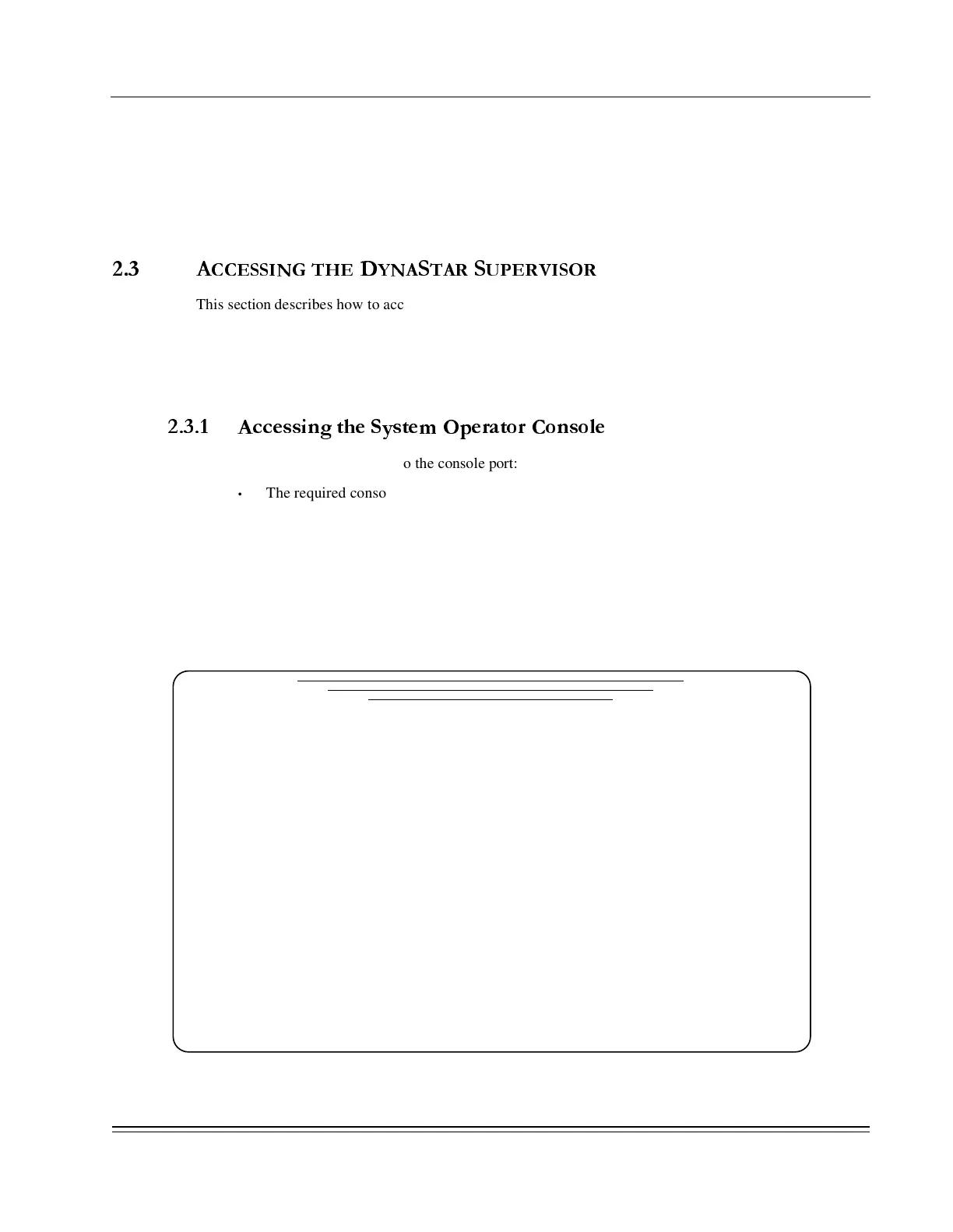C
HAPTER
2 -
Supervisor Overview
Accessing the DynaStar Supervisor
DS2000-TS Administrator’s Guide
2 - 3
Once the information is processed, the system will display a reminder to save the changes to Flash memory
by this highlighted message: Config has changed: use <CTRL-W> to save. Pressing the <CTRL-W> saves
the system to Flash Memory. Once the save is complete, the message disappears and normal operation
resumes. If the system is restarted by the Warm restart method, or a power interruption, prior to saving the
changes to Flash memory, all unsaved changes will be lost.
2.3 A
CCESSING THE
D
YNA
S
TAR
S
UPERVISOR
This section describes how to access and login to the DS2000-TS Supervisor application. The System
Operator Console is accessed either directly from the console port on the DS2000-TS, or from a workstation
on any connected IP device using Telnet, assuming that the DS2000-TS has a proper IP address assigned.
The user can manage multiple DS2000-TSs from a single workstation when using Telnet. All modes of
access provide Password-based security.
2.3.1 Accessing the System Operator Console
For direct terminal mode access to the console port:
•
The required console terminal device is 9600 Baud, 7 bits, even parity, and 1 stop bit.
For access via an IP network:
•
Telnet to the DS2000-TS's IP address from a Telnet client (on standard port 23).
If you are connecting from a LAN, the Telnet connection screen, shown in Figure 2-1, appears before the
Login screen. Select <1> and press <Enter> for access to the Login screen. Upon direct connection via the
Console port, the Login screen displays the supervisory herald, the software version number, and a prompt
for a password as shown in Figure 2-2. You receive a prompt for the Supervisor’s password.
Figure 2-1. Telnet Screen
DynaStar_26 services
1 Console
2 Virtual Async Port
Enter service selection: