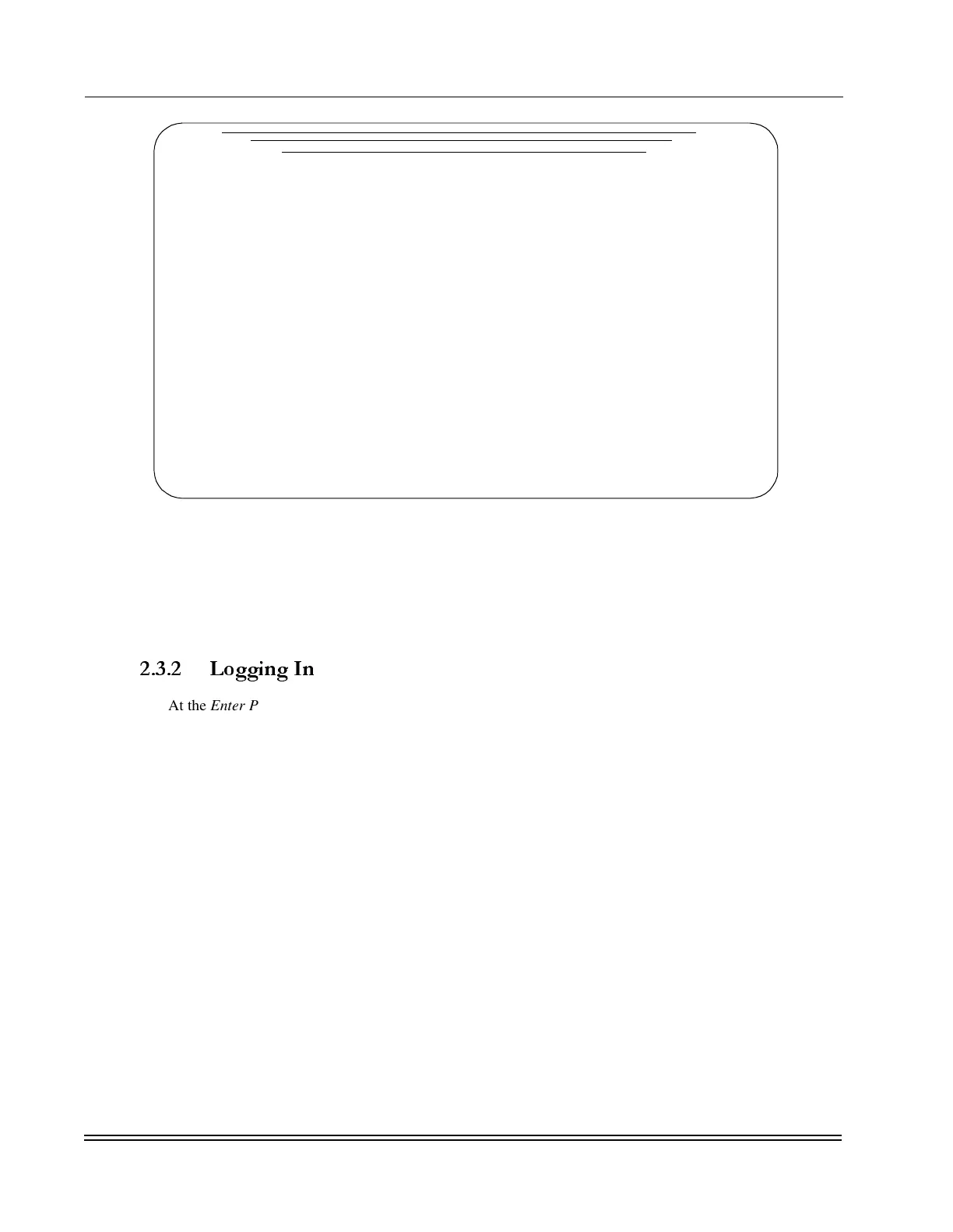C
HAPTER
2 -
Supervisor Overview
Accessing the DynaStar Supervisor
DS2000-TS Administrator’s Guide
2 - 4
Figure 2-2. Login Screen
2.3.2
Logging In
At the Enter Password prompt, type the password and press <Enter>. The password is case sensitive. The
factory default password is “secret” and a first-time login requires using the default login password. Type
secret and press <Enter>. If a valid password is not received in three attempts, the connection to the
Supervisor clears, and the message CLR PAD is displayed. To reconnect to the Supervisor, type in “9999”
and press <Enter>. Check the Caps Lock setting if a password fails unexpectedly.
Instructions for changing the default password and establishing multiple user levels and different passwords
for each level are provided in Appendix D, “Security Commands”.
&
&&
&
NOTE: If the DS2000-TS was already booted before the console device was connected, you
may see a simple “*“ prompt and not the supervisory herald as shown above. This indicates
that the logon screen timed out, terminating the active session and switching to a pure
listening mode. Type “9999" to display the logon/supervisory herald as shown in
Figure 2-2.
DynaStar Supervisor
DynaStar 2000
Software Version number 7.2 (RC38)
Copyright (C) 1990-2005 Dymec, Inc. All rights reserved.
Press ESC to exit, Ctrl-W for Wyse Terminal
To return to Supervisor, type 9999 <RET>
Enter Password: