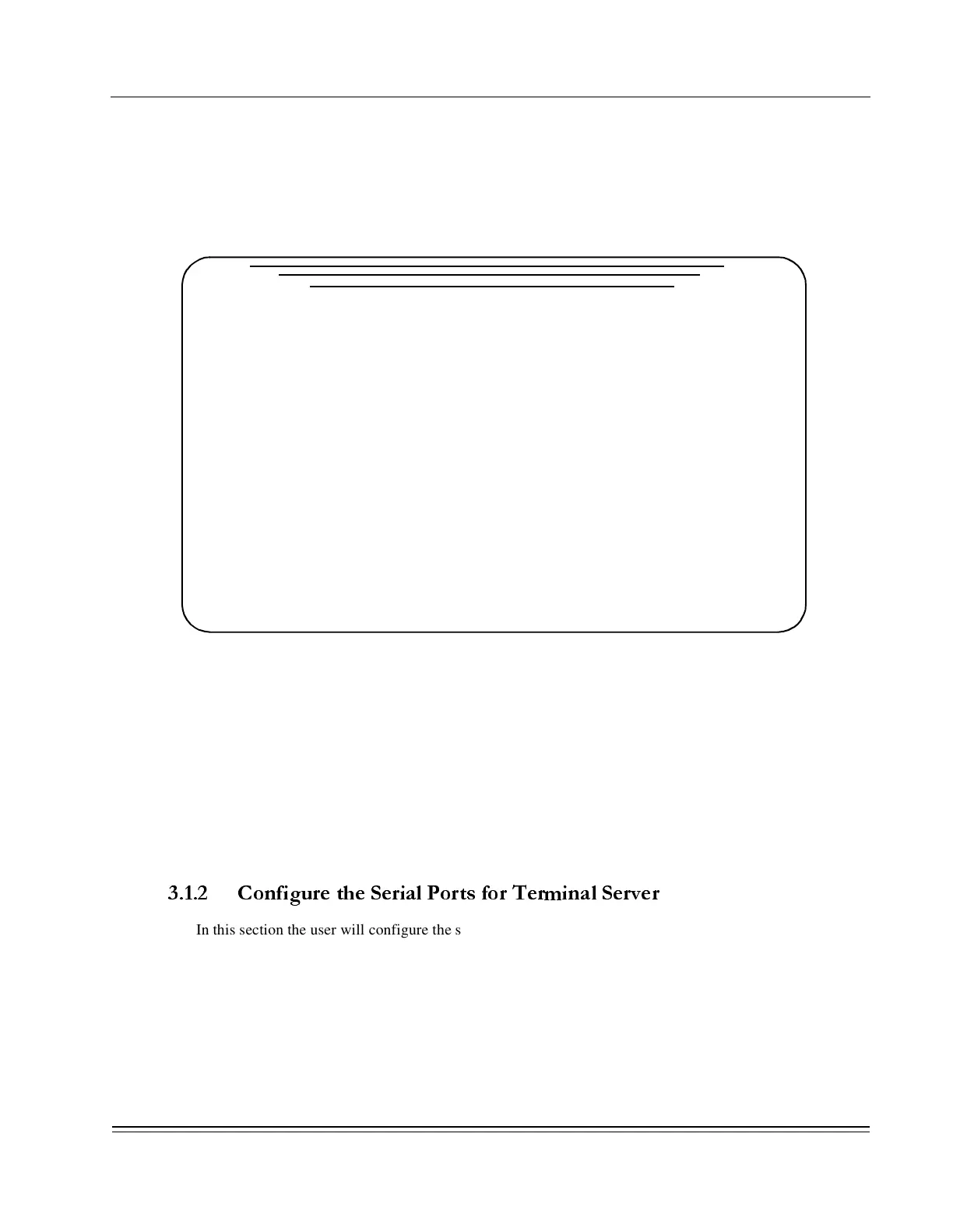C
HAPTER
3 -
Configuration Basics
Terminal Server Configuration Example
DS2000-TS Administrator’s Guide
3 - 3
For basic applications of the DS2000-TS, the only IP-related functions that require configuration are the
local IP address and sometimes the version of routing protocol to be used. A number of advanced IP options
are also supported. For descriptions and instructions concerning these advanced options, refer to “Router
(IP)” on page B-4.
2. In the Router Commands menu select <1> IP Port Configuration. The IP Port Information menu
appears, see Figure 3-3.
Figure 3-3. IP Port Information Menu
3. On the first line, enter the IP address to be associated with the local DS2000-TS in the IP Address
field. A default subnet mask will be filled in automatically. Make changes to the default mask as
needed.
4. Select the discovery protocol to be used, based on the network usage. Options are RIP (default),
RIP II, NONE, and RIP RX.
5. With the cursor at the bottom of the menu with a Y in the Process IP Addresses field, press the
<Enter> key.
6. Save changes to flash by pressing <CTRL-W>.
3.1.2 Configure the Serial Ports for Terminal Server
In this section the user will configure the serial ports in the Terminal Server Configuration menu.
1. The path to the Terminal Server menu is Main menu, <2> Network, <3> Terminal Server. The
Terminal Server Configuration menu, shown in Figure 3-4, is displayed.
*** IP Port Information ***
Last changed: 12-11-05 6:10:53
Port(s) Interface IP Address IP Mask |-Use RET to toggle|
x.x.x.x x.x.x.x Protocol Encaps
E0 Ethernet 192.168.1.1 255.255.255.0 RIP II Enet II
_________[DynaStar_6b2c]__________ Process IP Addresses (Y/N): Y
Lines with port ranges are multiport interfaces. Configure these ports together
on one line. Or with cursor on line, press <CTRL-O> to configure separately.
*Fields are blank on this screen if ports are configured separately.