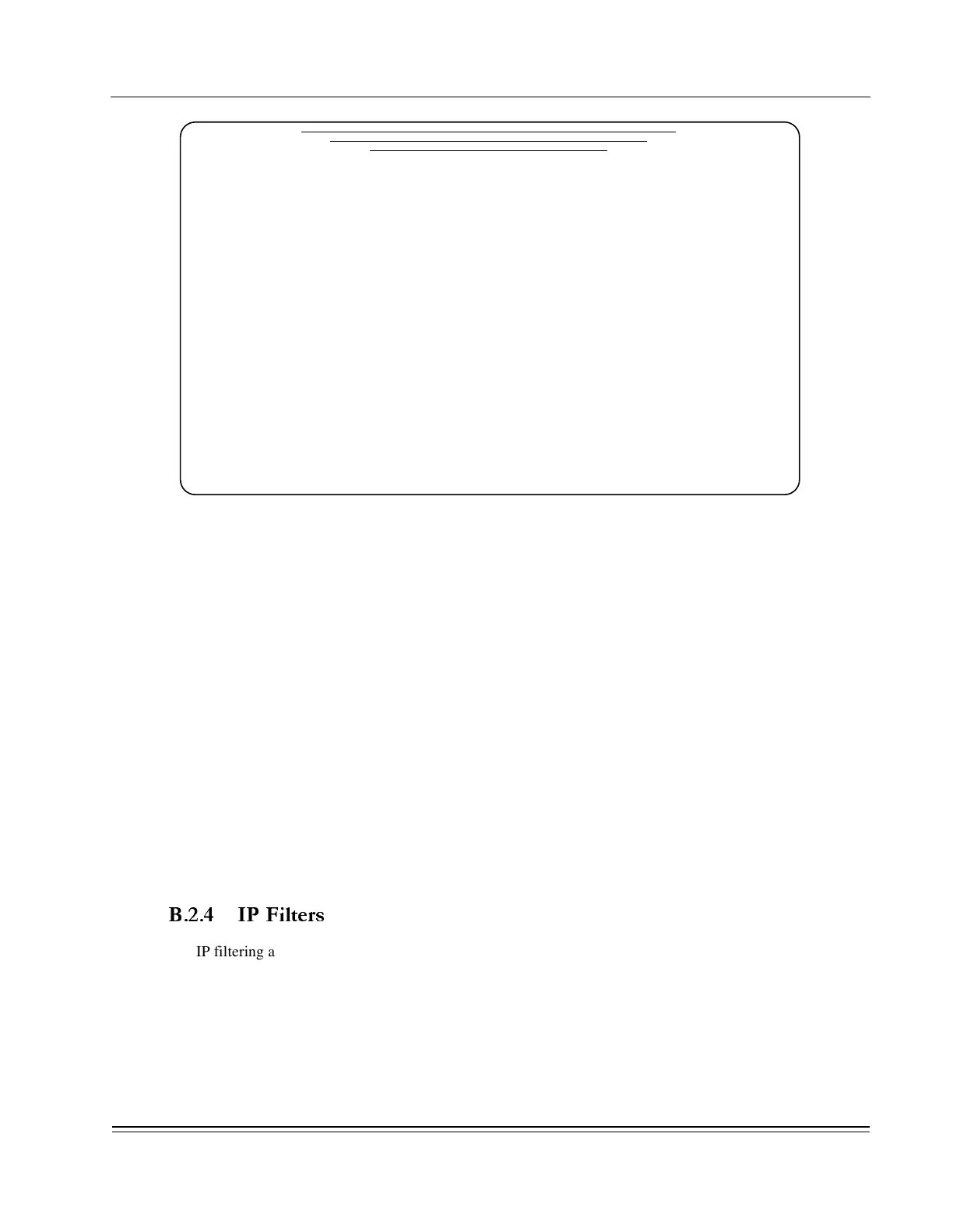A
PPENDIX
B -
Network Commands
Router (IP)
DS2000-TS Administrator’s Guide
B - 7
Figure B-6. IP Static Routes Menu
This screen is used to define one static route per line of the table. Up to 120 static routes can be configured.
For each route, enter the following information on a single line:
• In the IP Address column, enter the IP address of the remote network.
• A default mask appears. If required, modify the IP mask for subnetting.
• Note: A static route of 0.0.0.0 can be used as a default route for routing any IP
address that does not have a match in the routing table.
• Under Next Hop, enter the IP address of the remote IP port used to access the IP network
specified in this procedure. This will generally be the IP address of a router directly
connected to the same switched Ethernet network, but not necessarily directly attached to
this DS2000-TS.
• In the Hops column, enter the number of hops to the remote network using this static route.
• If the number of hops entered here is greater than the number of hops in a dynamic
route (using RIP) to the same IP network, then the dynamic route will be used.
• When you have completed your configuration, enter Y in the Process Static Routes field
and press <Enter>.
After entering IP routes, it is a good practice to verify the routing information. From the Main menu, select
<2> Network, <1> Router then <2> IP Routes Display. These are described in the previous section.
B.2.4 IP Filters
IP filtering allows traffic blocking or forwarding based on specific IP addresses or address masks, as well as
on TCP, UDP or ICMP ports or sockets. Subnet mask support is also available.
To set up IP Filters, enter <4> IP Filters on the Router Setup and Status menu. The IP Filter Table screen
is shown in Figure B-7.
*** IP Static Routes ***
Last changed: 7-23-04 9:07:52
IP Address IP Mask Next Hop Hops
x.x.x.x x.x.x.x x.x.x.x (0 - 15)
1: 0.0.0.0 0.0.0.0 192.168.52.101 1
2:
3:
4:
5:
6:
7:
8:
9:
10:
11:
12:
13:
14:
15:
Note: x = 0-255
__________[DynaStar_24]___________ Process Static Routes (Y/N): Y
In IP address field, use UP/DOWN to scroll and LEFT to process selections.
To change or add entry, enter new value Use <CTRL-D> to delete entry
Use TAB & CURSOR keys to move among fields Press ESC to abort command & exit