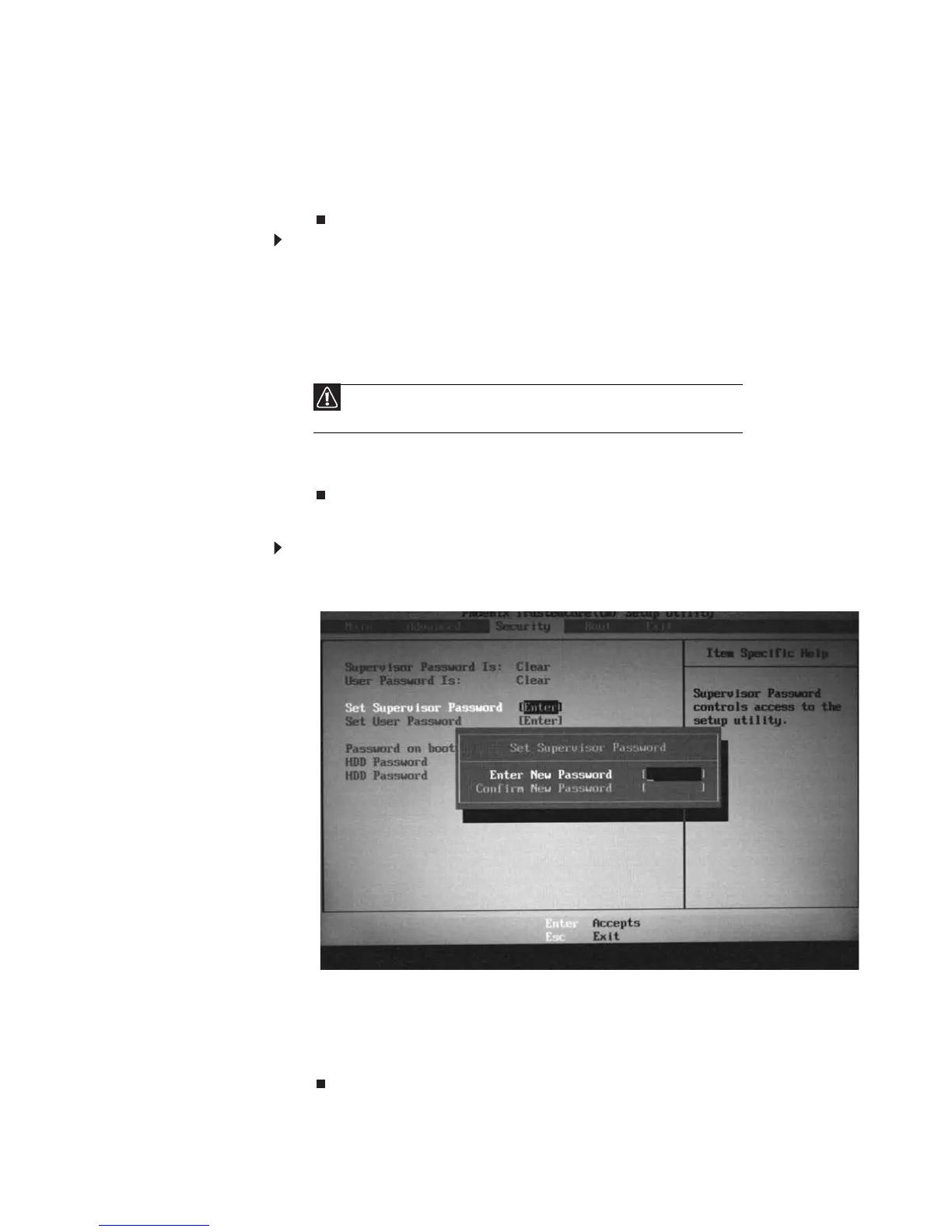www.gateway.com
43
4 Press ENTER. After setting the password, the value of Supervisor Password changes
to Set.
5 Optional: you can enable the Password on Boot parameter.
6 When you are done, press F10 to save your password and exit the BIOS Setup Utility
or you can proceed to setting the User password.
To set the User password:
1 Press ↑ or ↓ to highlight Set User Password, then press ENTER. The Set User
Password box opens.
2 Type a password in the Enter New Password field. The password length cannot
exceed eight alphanumeric characters (A-Z, a-z, 0-9). The password is not case
sensitive.
3 Retype the password in the Confirm New Password field.
4 Press ENTER. After setting the password, the value of User Password changes to Set.
5 When you are done, press F10 to save your password and exit the BIOS Setup Utility.
Removing a Password
To remove a password:
1 Press ↑ or ↓ to highlight Set Supervisor Password or Set User Password, then
press ENTER. The Set Supervisor Password or Set User Password box opens.
2 Type the current password in the Enter Current Password field, then press ENTER.
3 Press ENTER twice without typing anything in the Enter New Password and
Confirm New Password fields. After removing the password, the value of
Supervisor Password changes to Clear.
4 When you are done, press F10 to save your password and exit the BIOS Setup Utility.
Caution
Be very careful when typing your password because the characters do not
appear on the screen.
